Create an Automation Workflow in the Mend AI Native AppSec Platform
Overview
This article covers the instructions on how to create an Automation Workflow within the application of the Mend Platform.
Mend provides the option to create a workflow from a pre-defined template collection, which is Mend.io’s definition of security and compliance best practices, or to create a workflow manually from scratch.
Note: The ability to create and manage workflows in the Mend Platform is determined by user roles:
Organization Admins: Can create and manage workflows that apply across the entire organization. These workflows are accessible to all applications and are viewable by Application Admins but cannot be modified by them.
Application Admins: Can create and manage workflows specific to their assigned applications. They can view organization-level workflows for reference but do not have the permissions to edit them.
Getting it done
Learn more about the implementation methods by referring to our Workflow Configuration Parameters in the Mend Platform documentation.
Pre-Defined Workflow Creation
Mend.io offers a variety of pre-defined Workflow templates. Clicking on a template will pre-fill a new Workflow on the creation page, which can also be customized.
Notes:
Mend recommends using labels in the Workflow scope to easily target specific high-risk Applications or Projects. You can assign labels to applications and projects from the administration page.
The pre-defined labels are examples and can be manually changed per each organization’s requirements.
Log into the Mend Platform.
Click Workflows in the top navigation.
Navigate to the Template Gallery section within the Workflow page.
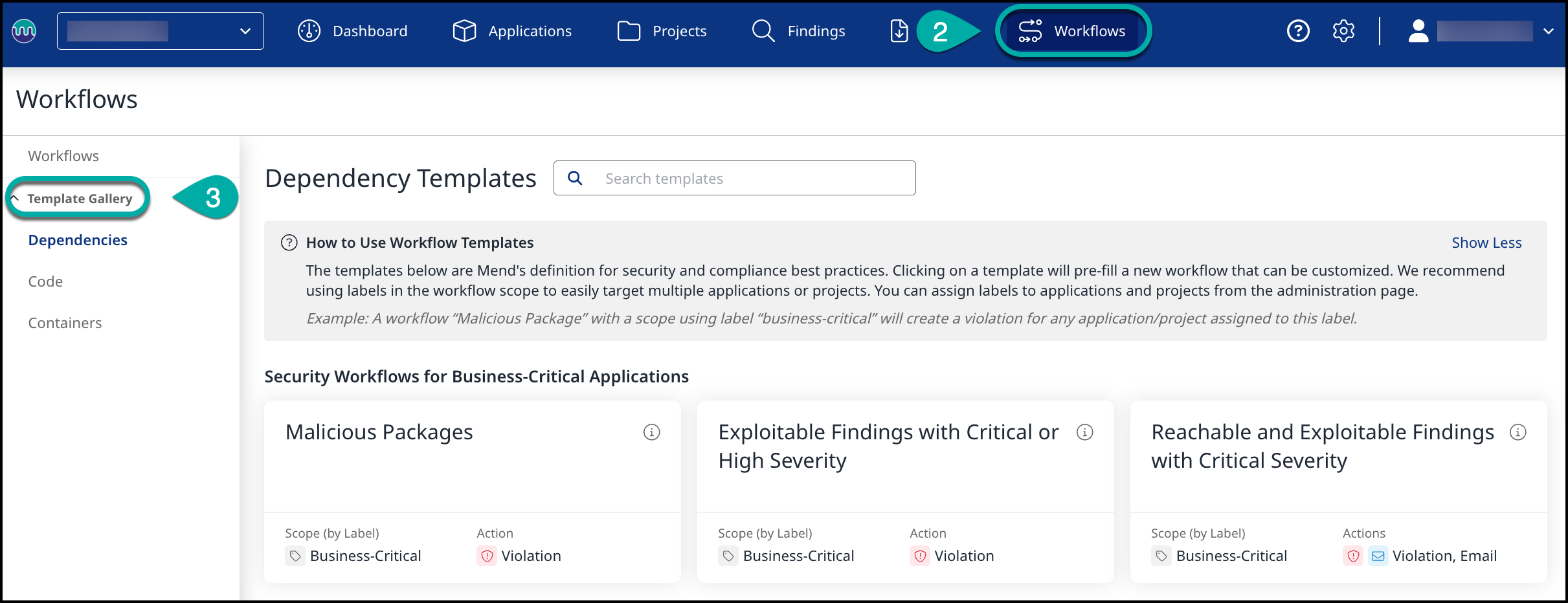
In this screen, you can select Workflow templates for each Mend scan engine:
Dependencies
Code
Containers
Once you select a pre-defined template, you’ll be navigated to the Workflow creation page with all pre-defined settings applied. You can save this Workflow as the provided Mend template or customize it to your specific needs.
For more information about each category of a Workflow, please refer to the Manual Workflow Creation section.
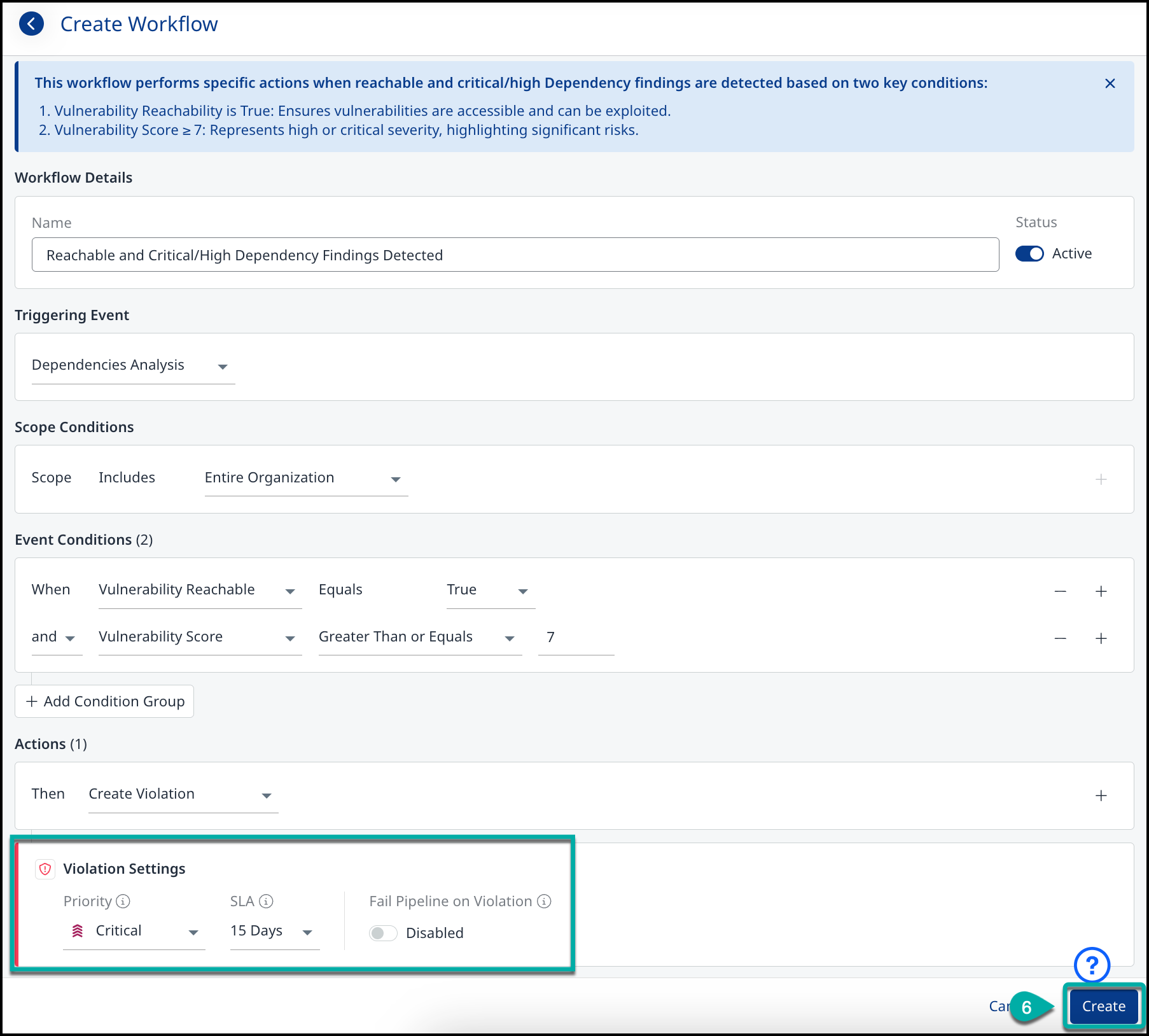
Click Create to save this Workflow.
Note: Mend recommends changing the Workflow Name in case manual changes are applied to the pre-defined Workflow.
Manual Workflow Creation
Log into the Mend Platform.
Click Workflows in the top navigation
Click the + Create button.

Enter a name for the Workflow. The Workflow can be created in Active or Inactive mode.
Choose a Triggering Event Type (Security / Legal / Operational) and the triggering event itself, to define when the Workflow should run.
Set the Scope Conditions to define when the triggering event will apply. You can use Exclude or Include and apply the conditions by Name or by standard Regex:
Entire Organization
Application
Project
Labels
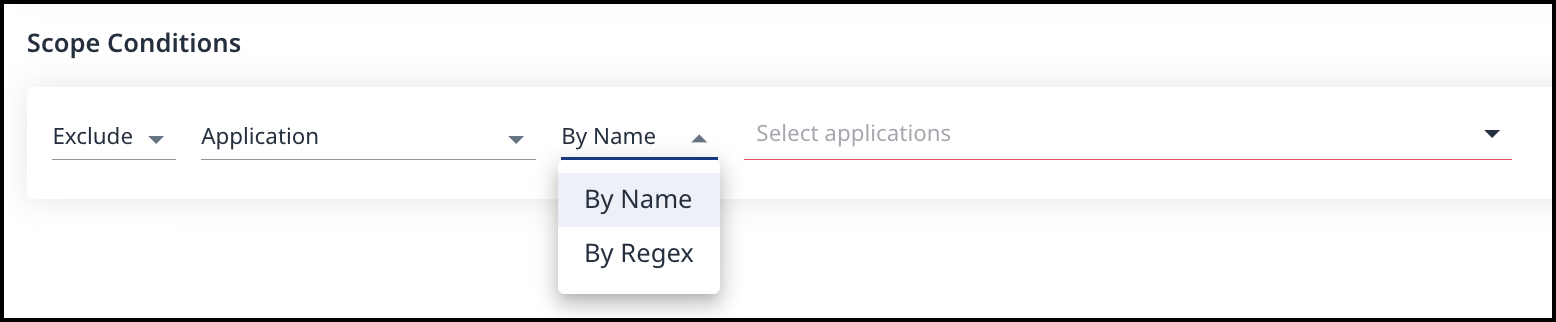
Note: The regex conditions attempt to match the entire value against the pattern.
As an example, for all projects in the application that begin with “dev” (e.g., “dev1”, “dev2”) add .* at the end of the ^dev regex (i.e., ^dev.*).
Define the Event Conditions from the list of properties:
Finding Age
Finding CWE Type
Finding Severity
Select the Actions to perform:
Assign Label
Create Jira Issue
Send Email
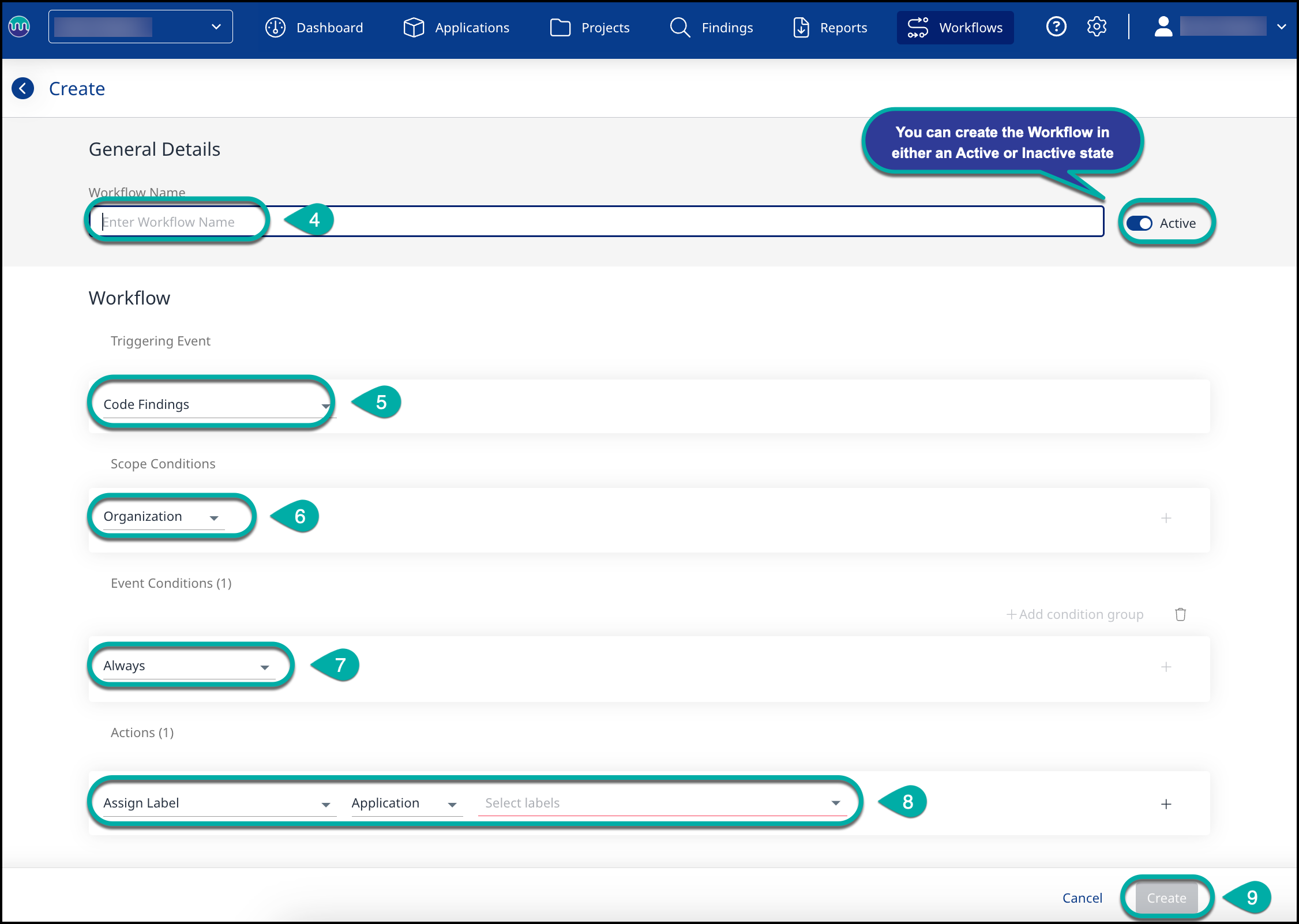
Click Create to save this Workflow.
Reference
To view or edit your created Workflows, please refer to our Edit an Automation Workflow in the Mend Platform documentation.
