Existing Azure Repo Integration User - How to test the Azure Dev Platform
This document is intended to be used with the Mend Platform. If you currently do not have access to the Mend Platform. Please reach out to your Customer Success Manager.
This document will go over the steps to test out the Azure Dev Platform without interfering with an existing Azure Dev Ops repository integration. This will allow you to evaluate the new Developer Platform offering without impacting the developer experience.
Azure Dev Ops Set Up
Create a new Azure Organization
The Azure Developer Platform integration can be onboarded to specific Azure Organization as soon as it is installed. A new Azure Organization should be created for testing purposes to prevent disruption to the existing integration.
Enable Third-Party Application Access via OAuth
The Mend Developer Platform requires Third-Party Access via OAuth to the Azure Dev Ops Organization. The toggle for enabling OAuth in Azure DevOps is located at: Organization settings → Policies → Application connection policies → Third party application access via OAuth.
Create a Test Azure Project and Repository
The Mend Developer Platform will need a repository to scan in order to test out all of the features of the platform. A test project should be created to house test repositories for the integration. For the best possible test coverages, clones of your actual repositories should be used. Mend recommends using 1 or 2 repositories from each programming language used within your business.
Mend Set Up
Create a new Mend Organization
When testing the Azure Developer Platform, a new Mend organization should be created to house the data. This will prevent the test data from impacting your reports and pipelines. Once the integration has been tested and the decision to move the Developer Platform has been made, the integration can be removed from this test organization and added to the existing organization for the integration.
Perform the following steps to create a new organization in the Mend Platform:
Anywhere on the Mend Platform, click the
 in the upper right
in the upper rightFrom the dropdown, select
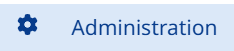
In the General Tab, click
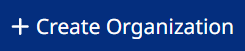 in the upper right
in the upper rightEnter a new name for the organization then click

After the organization is created, you will be moved to the new organization automatically.
Integrate Mend into Azure Dev Ops
Perform the following steps to integrate your new Mend Org to your new Azure Org:
Anywhere on the Mend Platform, click the
 in the upper right
in the upper rightFrom the dropdown, select

From the Catalog Tab, under Repositories, select Azure Repos
On the Azure Repos Screen, under Integrate, Click “Install to Azure Repos”
This will create new tab for the Developer Platform
Follow the instructions for Installing the Mend Developer Platform for Azure DevOps Repos
Make sure to select only the test project created in the previous steps
Wrap Up
Once integrated, test environment will be integrated and start scanning right away. More information about the Developer Platform can be found in our Repository Integration documentation.
When you are ready to move over your existing Azure Repository Integration to the Developer Platform, completely uninstall the original integration from your Mend Organization then Install the Mend Developer Platform for Azure DevOps Repos in the same organization. The Developer Platform will create new Applications and Projects for the Developer Platform allowing the original projects to be kept for historical purposes.
