The Dependencies Tables
Overview
When reviewing an application or project’s Dependencies in the Mend AppSec Platform, you will find 3 tables which list all the libraries and findings of the application/project:
Direct Libraries - lists only direct dependencies in the application/project, without transitive ones.
Libraries - lists both direct and transitive dependencies, filterable by Type.
Findings - lists the vulnerabilities in the application/project. Filterable by vulnerabilities in direct vs. transitive dependencies.
Direct Libraries
When evaluating and mitigating risk in an application or project, you may want to focus on direct dependencies, as fixing those will often eliminate the risk present in their transitive dependencies as well.
The Direct Libraries table contains a lot of important information about the direct dependencies in your inventory, including (but not limited to) Severity, Violations and Risk Factors.
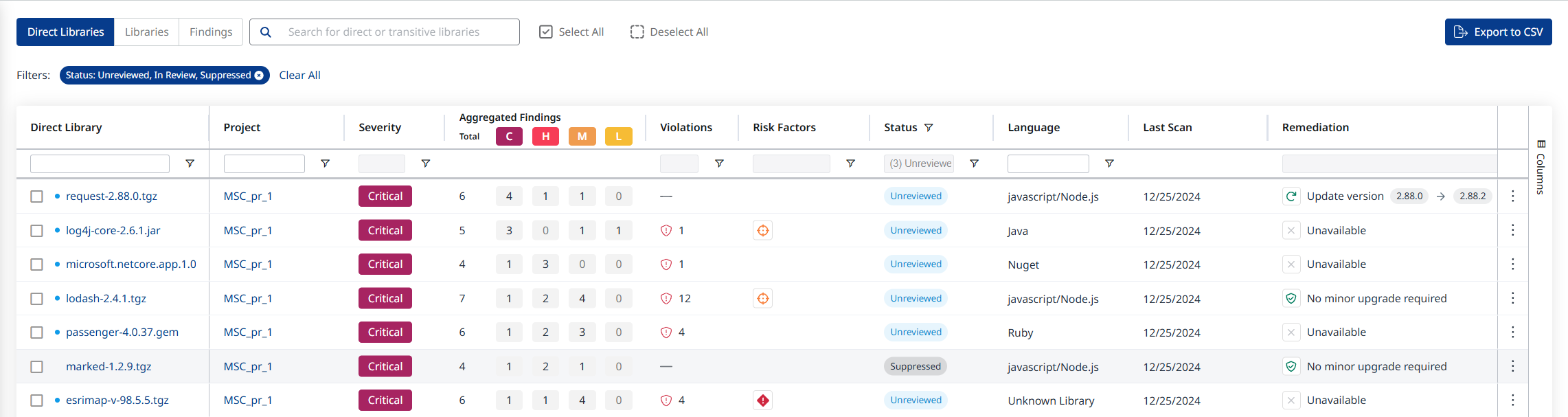
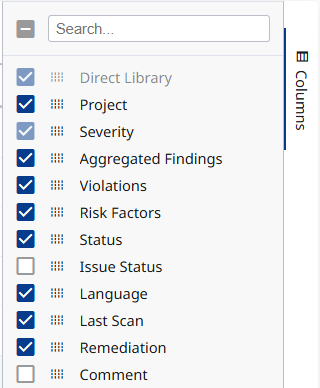
List of columns in the Direct Libraries table
Each library in the Direct Libraries page will be represented as a single row, even if it appears through multiple paths. This allows users to easily understand its risk context and take action efficiently.
Note: The data shown in the row (e.g., number of vulnerabilities, severity) reflects the riskiest instance based on the total number of vulnerabilities.
Use the Actions (“kebab”) menu at the right edge of the row to perform actions on the direct dependency in question:

Create Issue - allows you to create a Jira issue. Requires an active connection to your Jira.
Suppress - allows you to suppress all the findings detected for the library in question.
While suppressing the findings, it is recommended to add a Suppress reason. This information will be visible in the VEX section of the CycloneDX SBOM report.
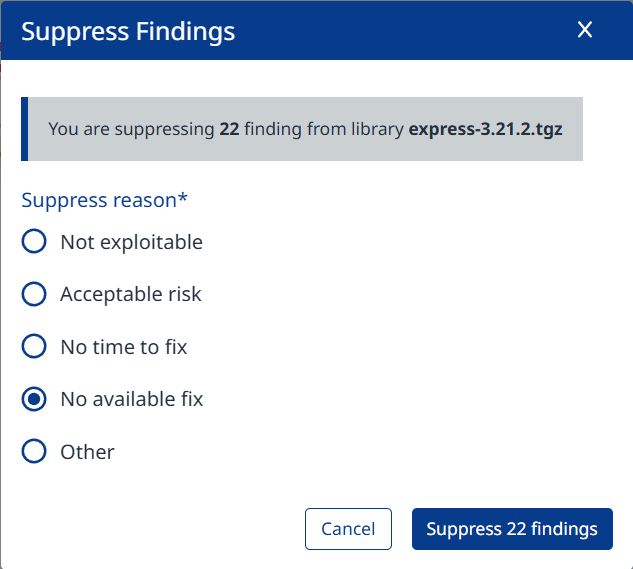
You can opt for one of the pre-defined Suppress reasons. Opting for “Other” enables you to add a free-text comment, which will be visible under the Comment column. This column is not displayed by default and should be added to the table using the Columns menu at the right edge of the table.
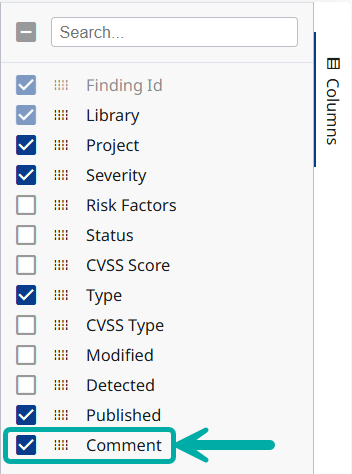
Unsuppress - allows you to undo a suppression. Only available for suppressed libraries.
Bulk Actions - Both Suppress and Unsuppress are supported as bulk actions. To perform a bulk action, multi-select the libraries you wish to perform the action on and then click the Actions button located above the top right corner of the table.

Note: Actions (e.g., Create Issue, Suppress) apply at the dependency level, not the path.
The Direct Library Side-Panel
Clicking any column on a Library Row except Direct Library or Project will spawn the Direct Library side-panel, which contains abundant information about the selected library.
Dependency Paths
The Dependency Paths dropdown menu defaults to the riskiest path (based on the total number of vulnerabilities).
The total number of paths is clearly indicated.
Expand the menu to view the other paths the library appears through.
Each path you select will show the data relevant to that path.
Note: Actions (e.g., Create Issue, Suppress) apply at the dependency level, not the path.

Overview
The Overview tab includes a Security Overview section, containing a Findings count and severity distribution, indicators for violations and risk factors, and remediation suggestions.
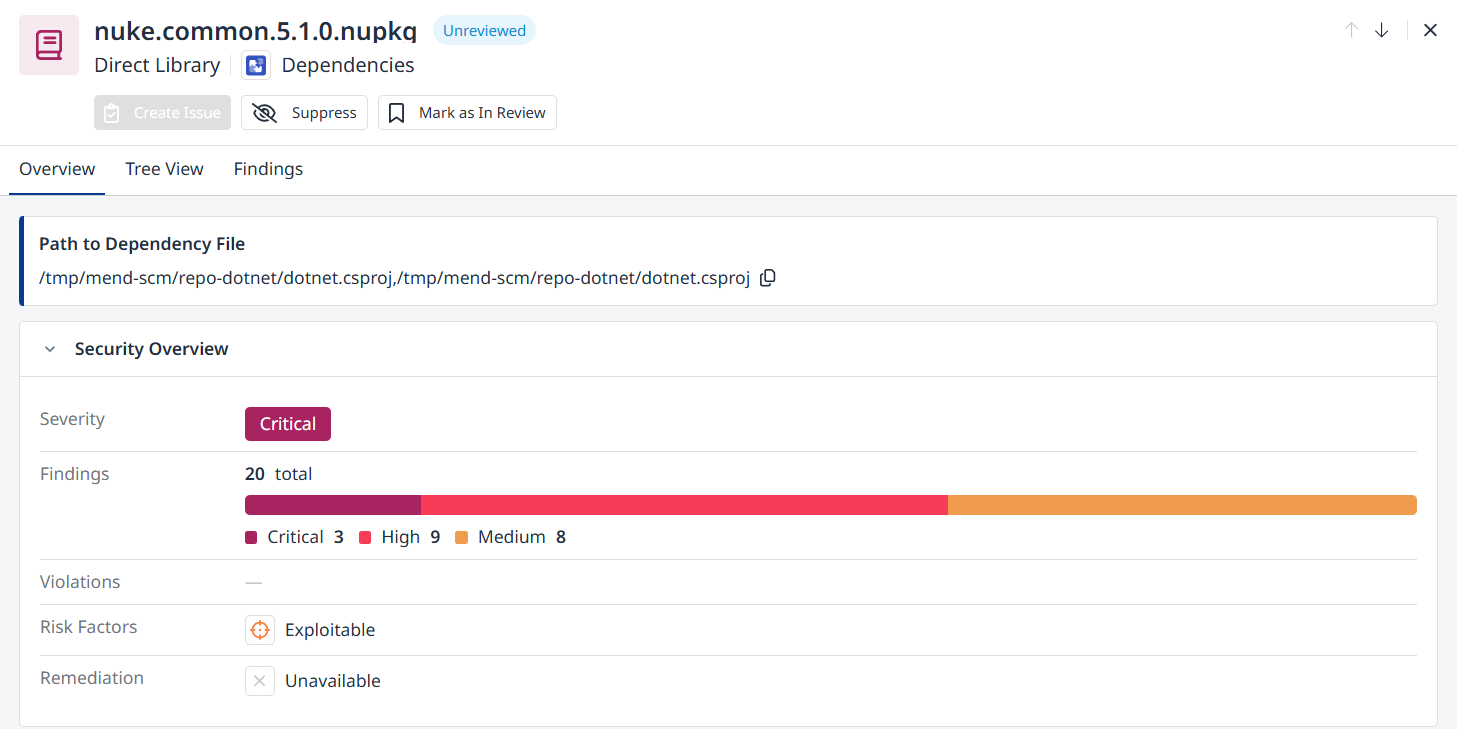
The Library Information section contains information about the library such as version, coordinates, SHA1 value and more.
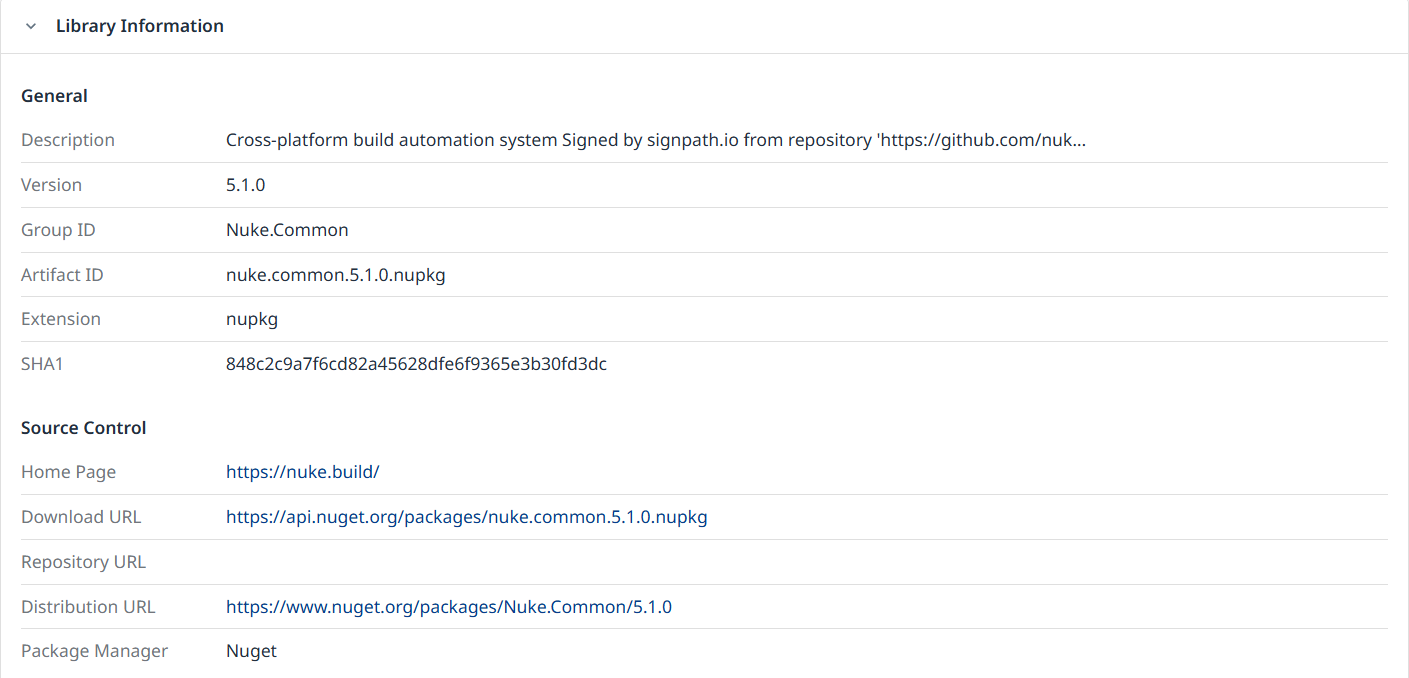
Tree View
The Tree View displays the dependency hierarchy of the direct library.
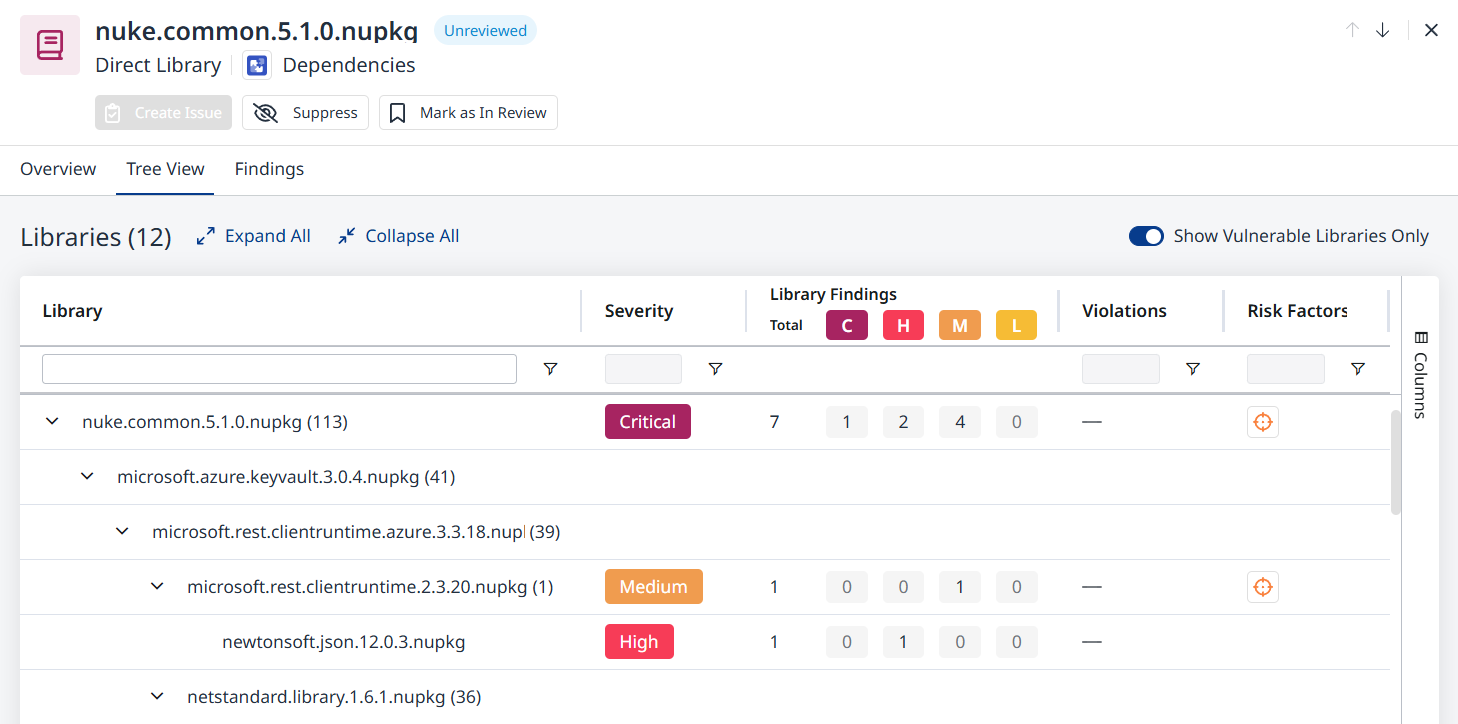
Findings
The Findings tab displays vast information about the various findings within the direct library, which, by default, includes all findings related to the direct library’s transitive dependencies.
Use the toggle on the right to display findings related to the Direct Library only.
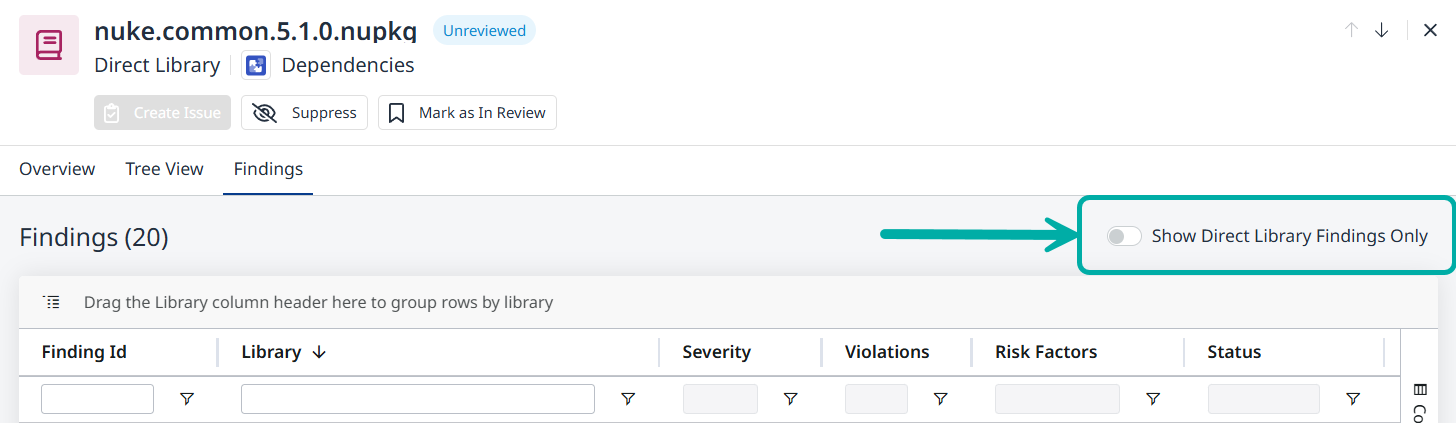
Example:
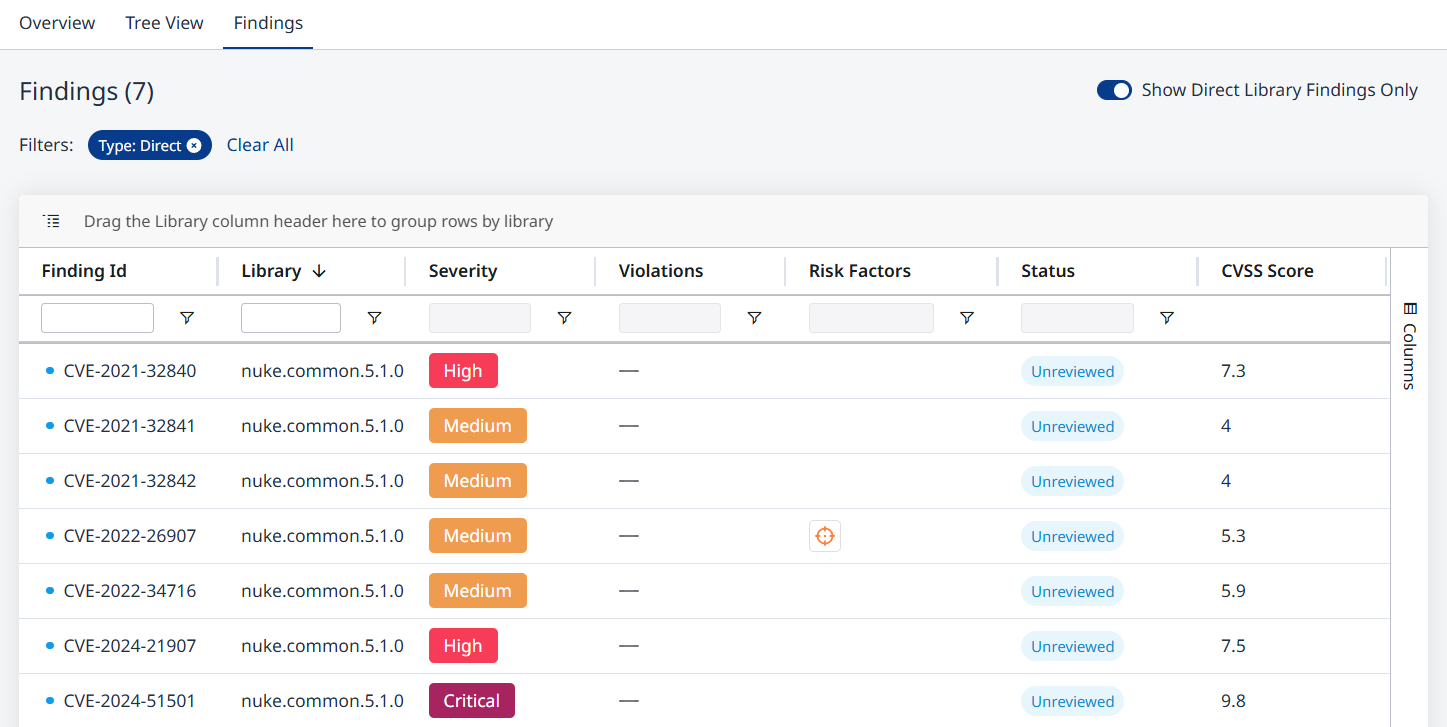
Drag the Library column header to the indicated location on the left to group the findings by library.
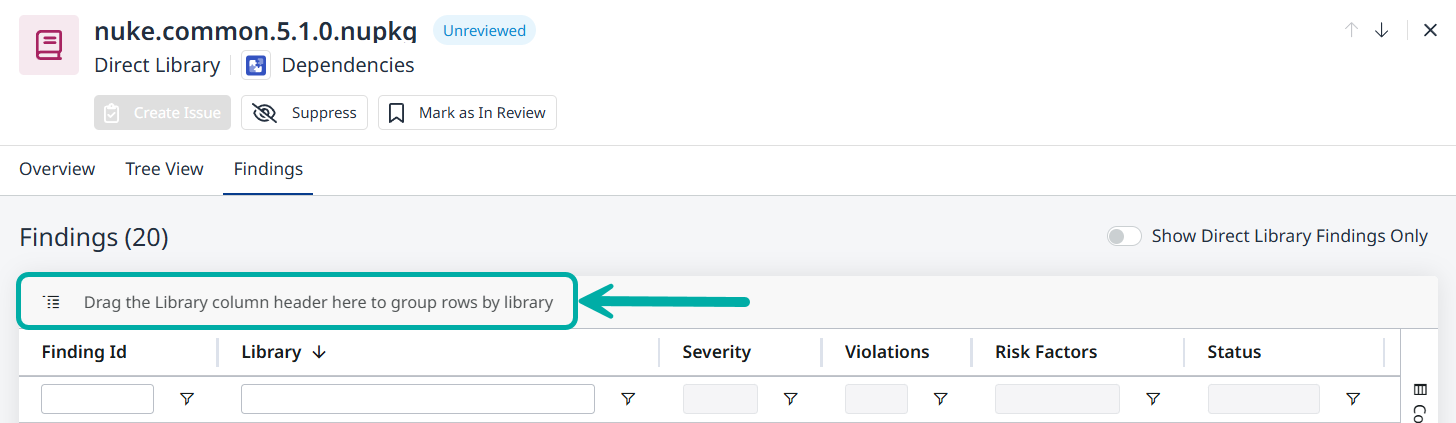
Example:
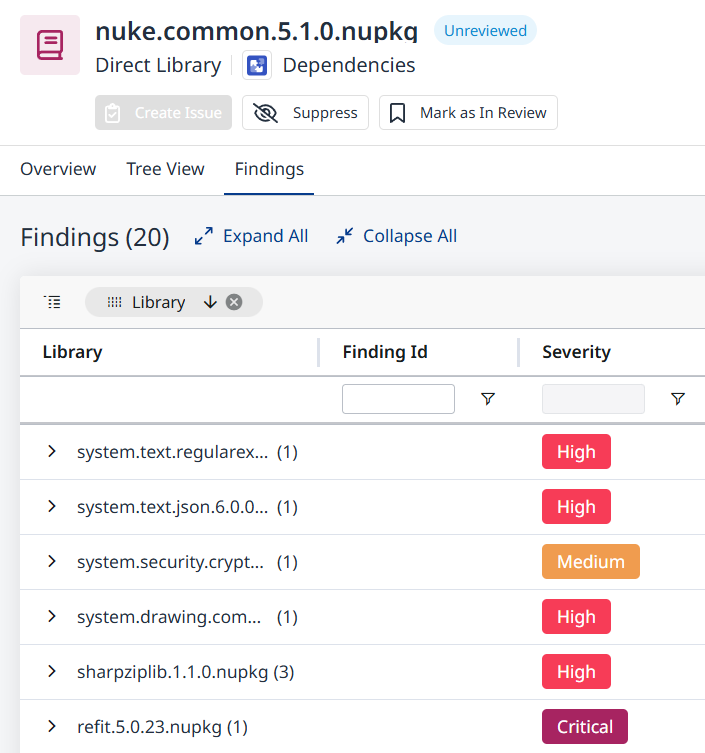
Libraries
The Libraries tab lists both direct and transitive dependencies.
The Direct Name column specifies the direct library of a transitive dependency.
Note that you can use the Type column’s filter to list only direct dependencies, only transitive dependencies, or dependencies that are both direct and transitive.
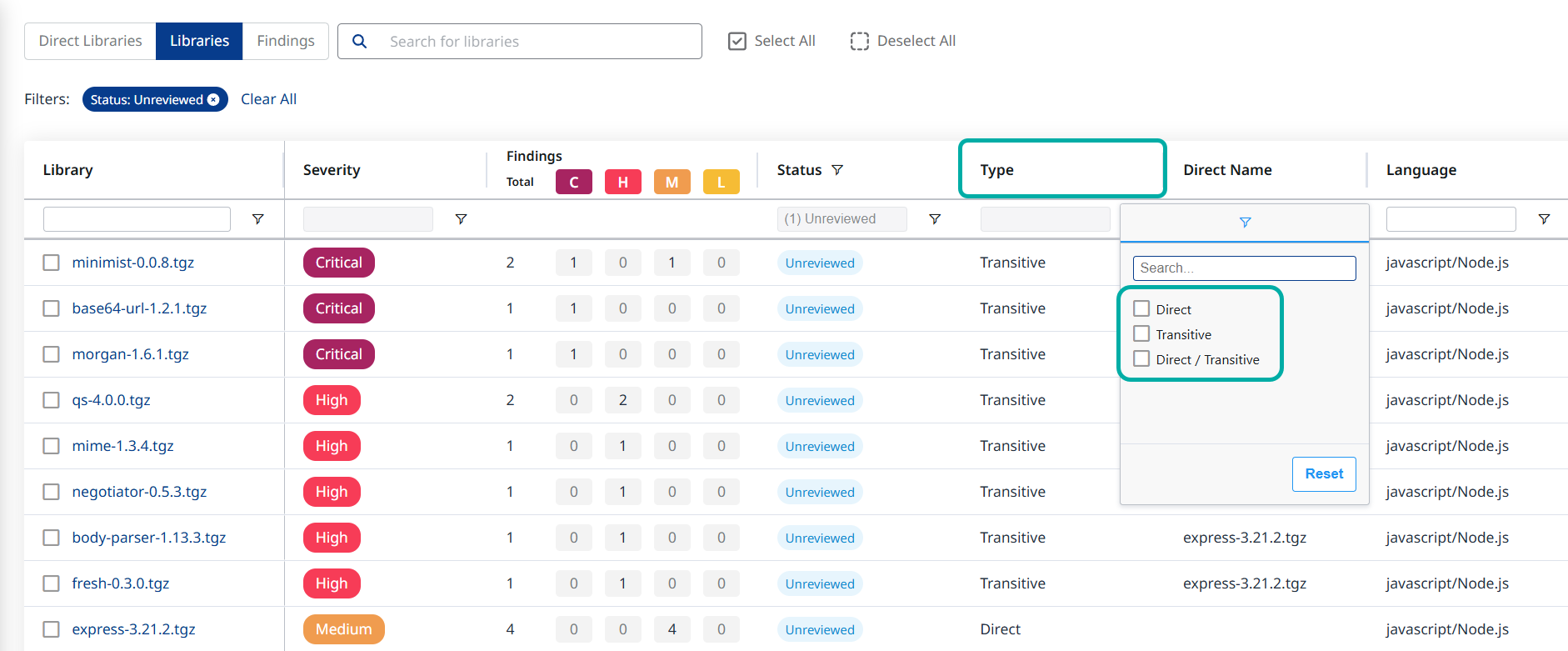
Note: The Actions menu in the Libraries table allows you to suppress and unsuppress findings, but does not contain the option to create a Jira issue.
Findings
When reviewing an application or project’s dependencies in the Mend AppSec Platform, you will often want to switch to the Findings tab, to see all the detected findings in a table. This is called the Findings Table.
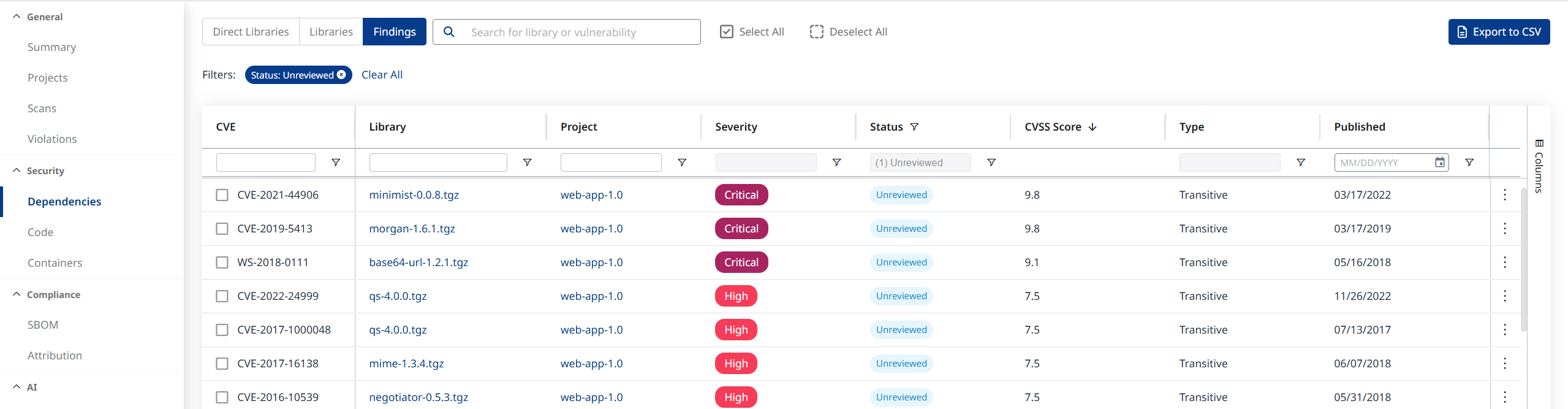
The Findings Table
You can select which columns to display in the table using the Columns menu on the right:
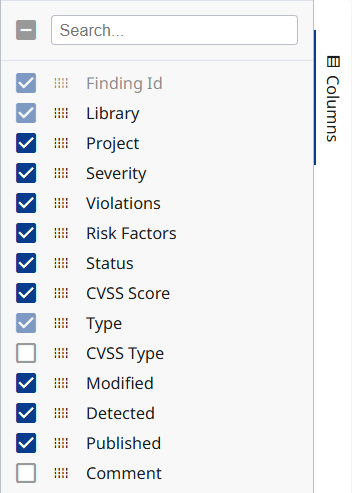
List of columns in the Findings table
Each finding is displayed in a separate line.
Detected - Refers to the date when Mend first detected a finding in your inventory.
Published - Refers to the date when the vulnerability was introduced.
Clicking the value in each column will reveal additional information pertaining to that column.
For example:
Clicking the Project value will take you to the Project Summary page of the project containing the relevant finding.
Clicking the finding itself (the CVE) will spawn a side-panel containing additional information about the finding.
Note: The Actions menu in the Findings table allows you to suppress and un-suppress findings, but does not contain the option to create a Jira issue.
The Finding Side-Panel
Clicking the CVE itself will spawn a side-panel on the right, containing 3 tabs: Overview, Remediation, Risk.
The Overview Tab
The Overview tab is the default tab for a finding. It contains robust information about the CVE grouped into the Security Overview, Finding Information, CVSS Score and References collapsible sections.
Security Overview:
- Displays a thick disclaimer about detected violations, when applicable.
- Contains information about the Severity, Violations and Risk Factors.
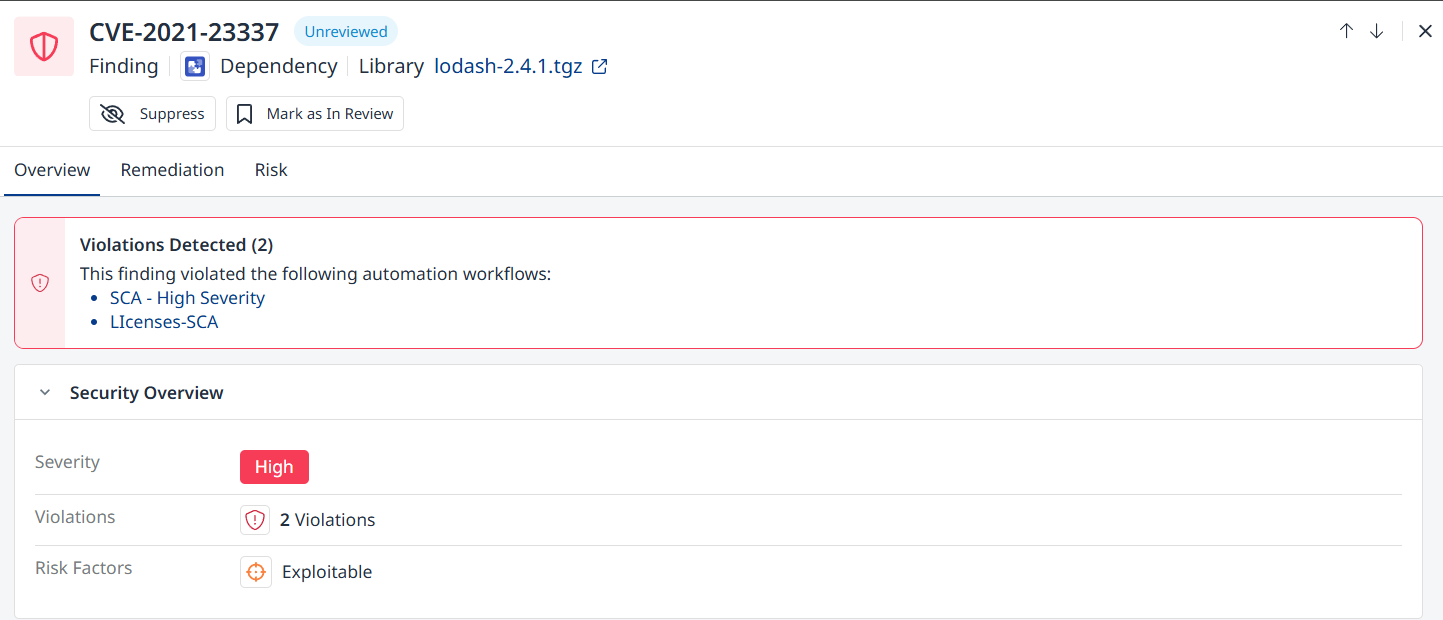
The Overview tab - Security Overview
Finding Information: Contains the description of the finding as well as information about the dependency, project, scan and dates which introduced it.
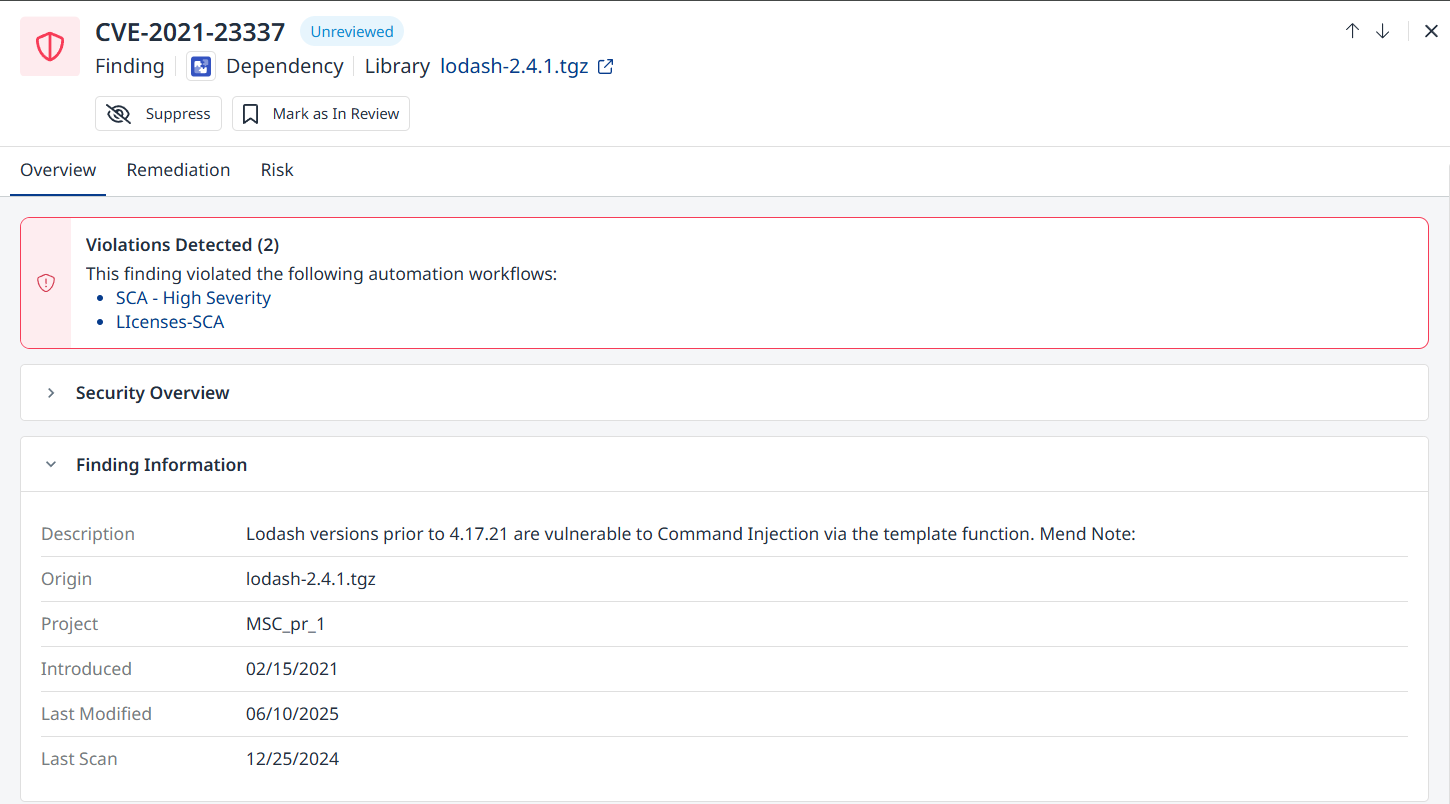
The Overview tab - Finding Information
CVSS Score and References: The CVSS Score section contains general details about the CVSS score, the exploitable metrics and the impact metrics.
References will be listed at the very bottom, within the last section.
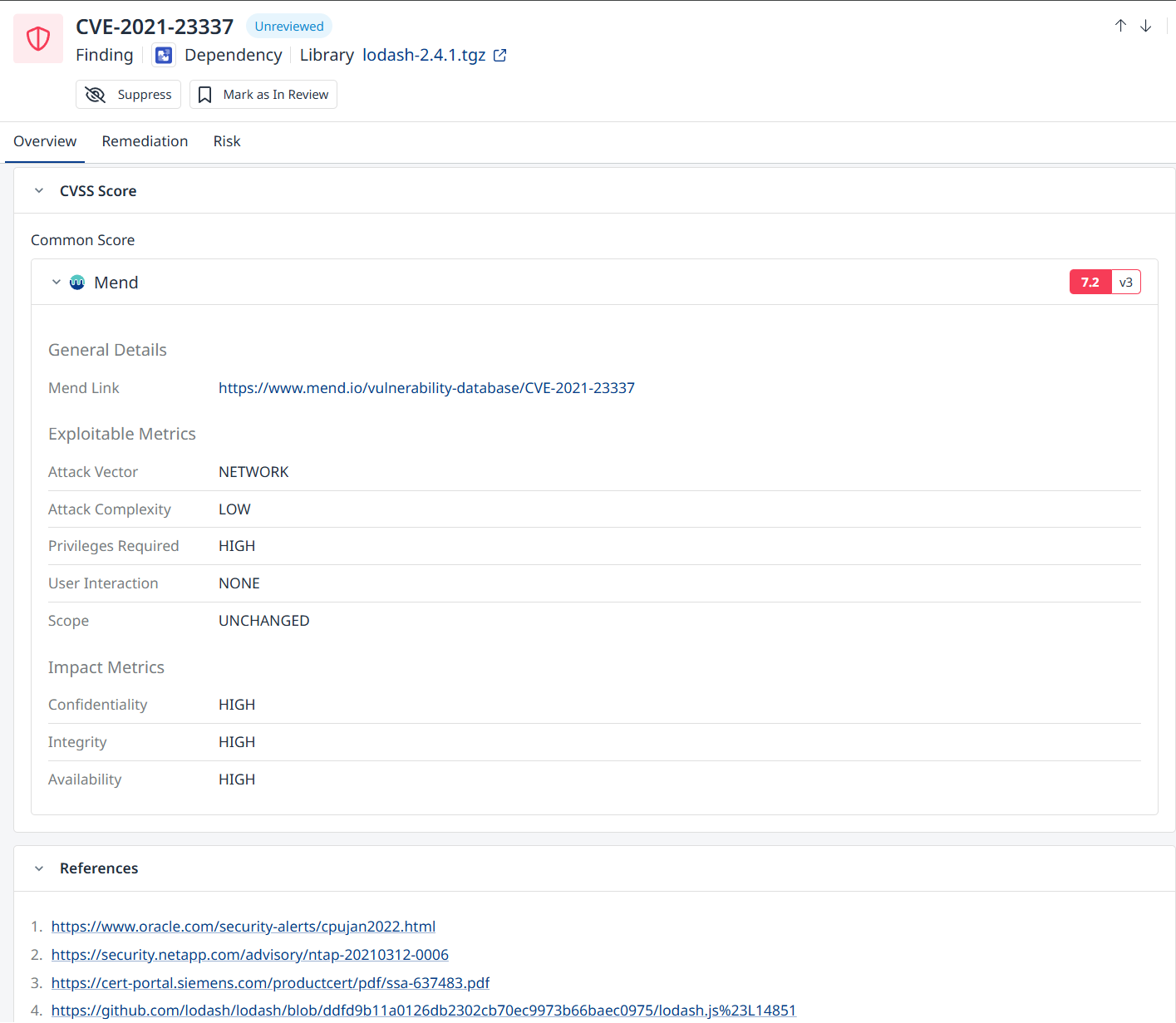
The Overview tab - CVSS Score and References
The Remediation Tab
The Remediation tab contains information about the Recommended Fix, often in the form of an upgrade path for the vulnerable library in question:
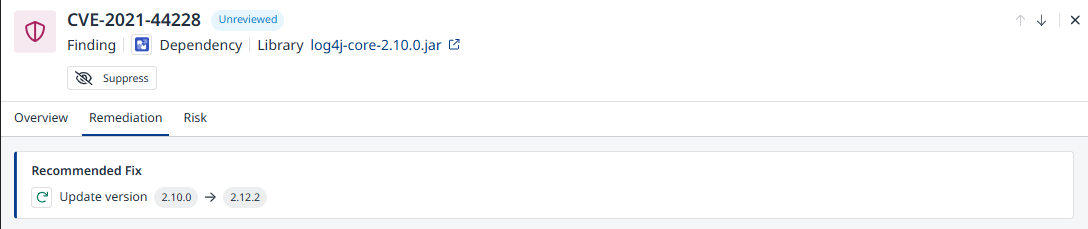
The Risk Tab
The Risk tab contains information about Risk factors such as exploitability:
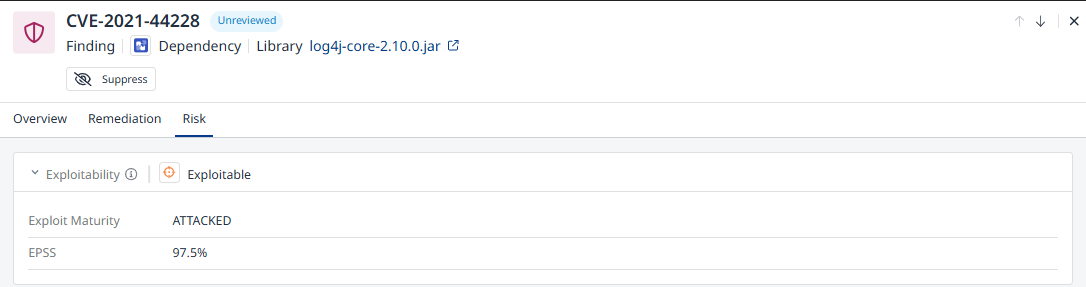
Suppress a Finding
The Suppress and Unsuppress actions available from the Actions menu in the Findings table, are also available in the finding side-panel, as depicted below.
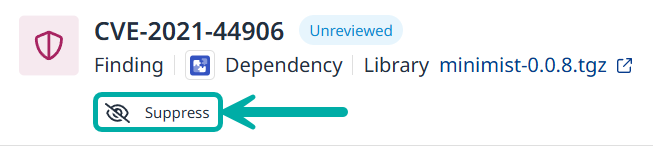
While suppressing a finding, it is recommended to add a Suppress reason:
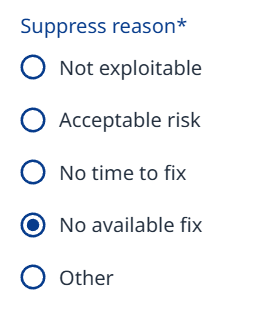
You can opt for one of the pre-defined Suppress reasons. Opting for “Other” enables you to add a comment, which will be visible under the Comment column. This column is not displayed by default and should be added to the table using the Columns menu at the right edge of the table.
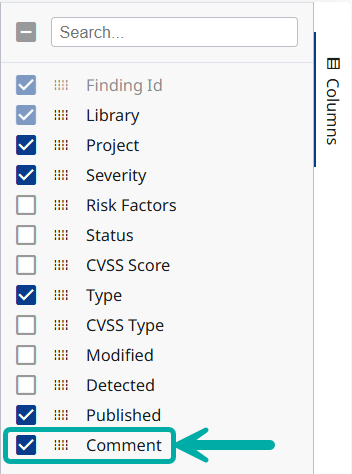
Note: The Suppress reason will be visible in the VEX section of the CycloneDX SBOM report.
