Manage Service Users in the Mend AI Native AppSec Platform
Overview
Service users are programmatic (machine) users that can communicate with Mend via the APIs with no access to the GUI. These users assist with the automation in the CI/CD workflow and enable the organization administrators to manage these users via the GUI.
Once you create a service user, it is added to the general list of Users. It can be assigned to any of the user roles in Assignments. You can also add a service user to any of your Groups, and it will inherit the roles assigned to the group.
Getting it done
Create a Service User
Log into the Mend Platform.
Click the settings gear in the top right corner of the page.
Click Administration to navigate to the Administration page.

Click Users in the left Administration list to navigate to the Users management page.
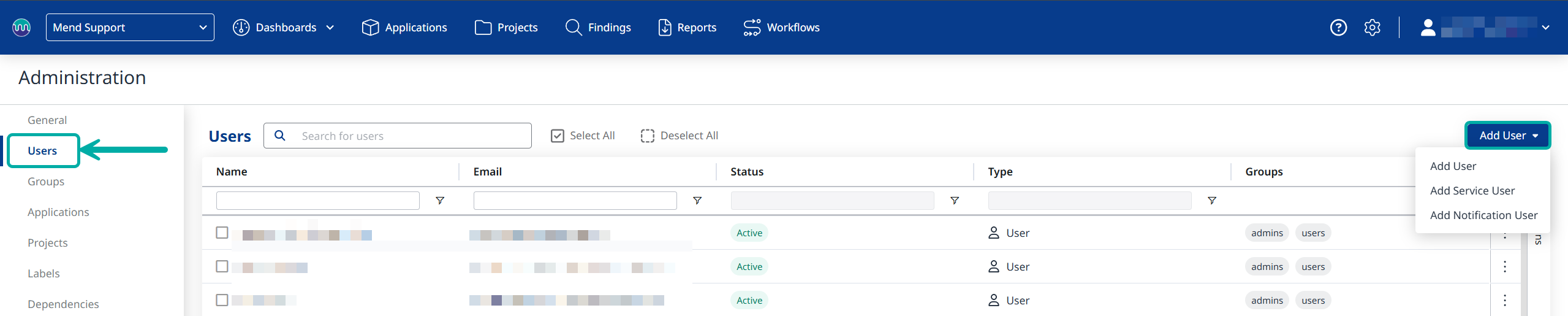
Click the + Add Service User button in the top right corner of the Users table. The Add Service User dialog box is displayed.
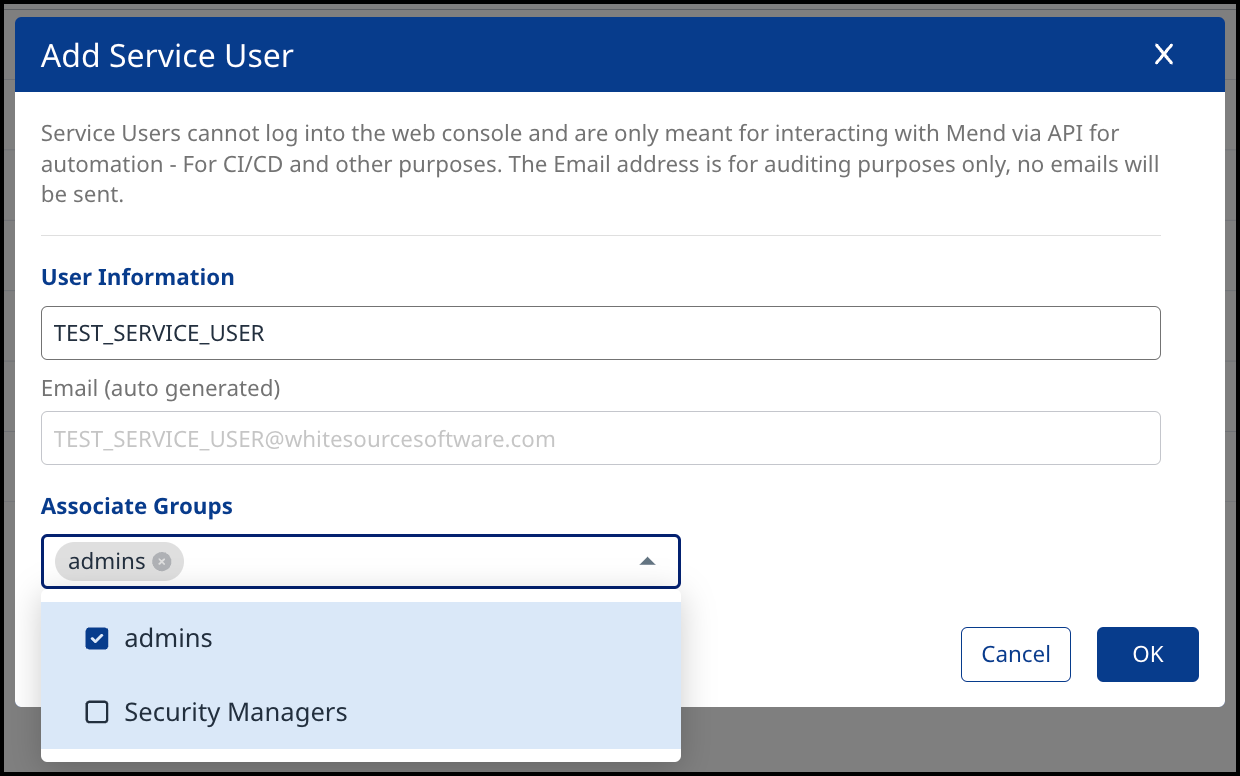
Do as follows:
Enter the service user’s name in User Information.
Using the Associate Groups dropdown menu, you can manually associate the Service User to a different group(s). The Service User is created and assigned to the default Users group if this section isn't being selected.
Click “OK”. The service user is now displayed in the Users table.
Notes:
In Email, an email address is auto-generated according to the user name.
No email notifications or alerts will be sent to this email address. The email address is used only for reporting purposes.
Unlike regular users, the account status of service users includes the text Service User within the Status column.
Managing Service User Tokens
Copy the current user token for a service user
To copy the current user token for a service user, do as follows:
Find the desired service user in the Users table.
Click on the three ellipses button, and select Copy Token.
Paste the value into a text editor to view it.
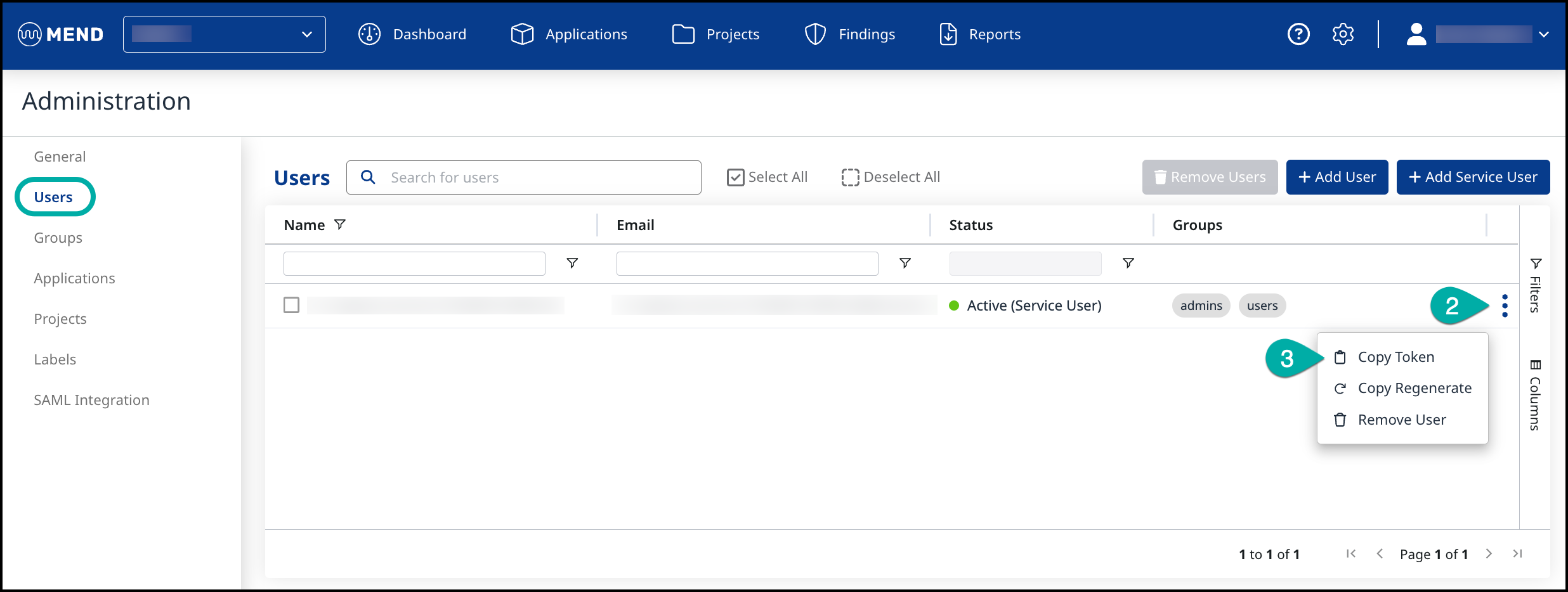
Removing a Service User
Navigate to the Users management page.
Click on the three ellipses button.
Click on Remove User.
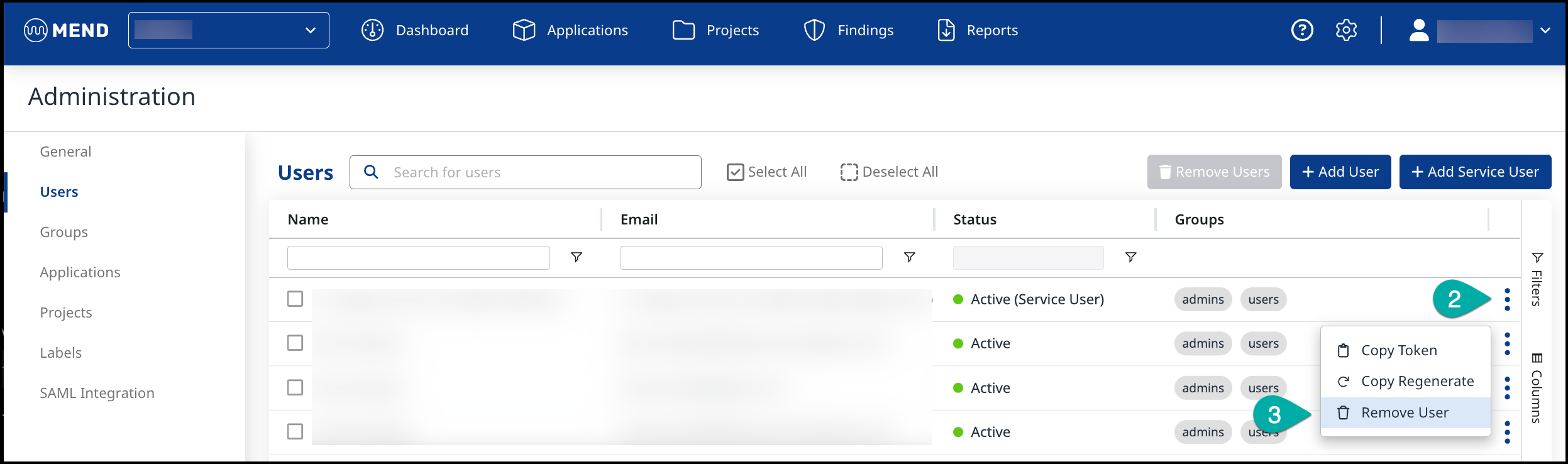
Click on the “OK” button in the pop-up message window to remove the Service User.
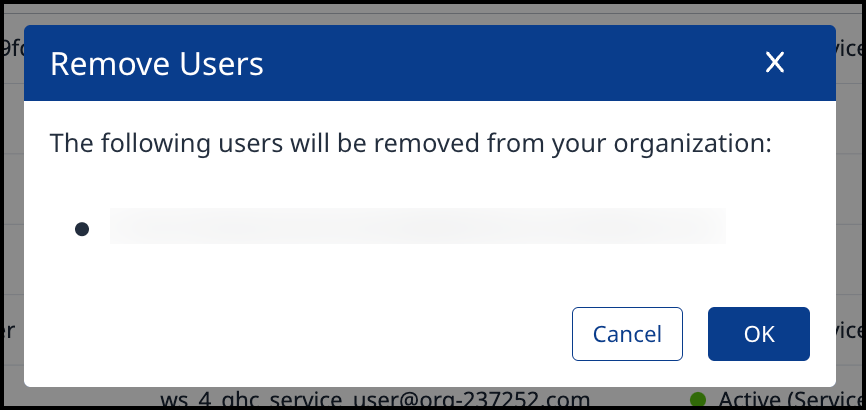
To delete multiple users at once, select the user(s) you wish to remove by checking the corresponding checkboxes next to their names.
Click the Remove Users button.
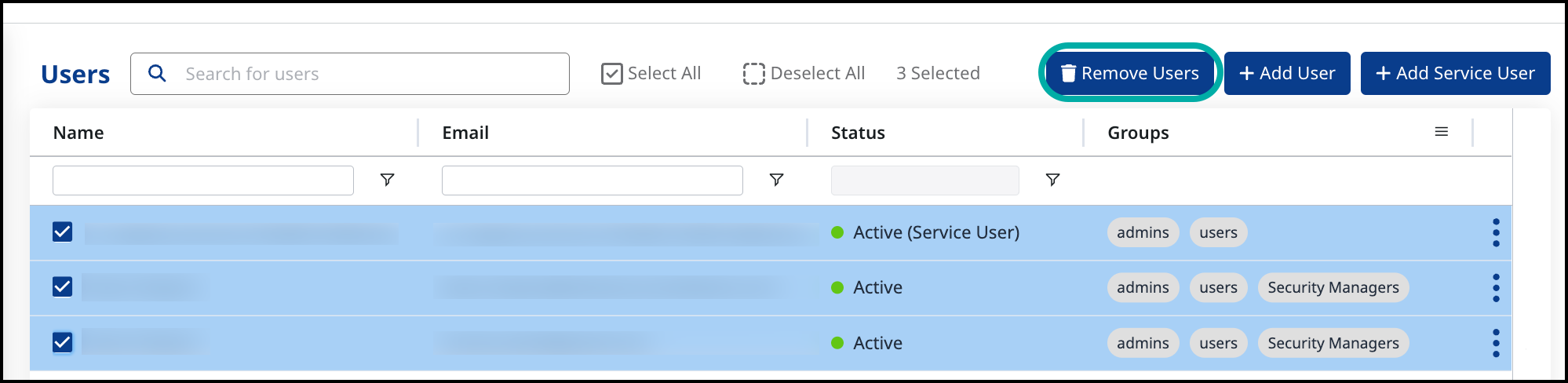
Managing Service Users in User Groups
You can add/remove a service user to/from a group:
Click Administration to navigate to the Administration page.
Select Groups.
Select the desired group.
Click on Users.
Click the + Add Users button. The Add Users to Group dialog box is displayed.
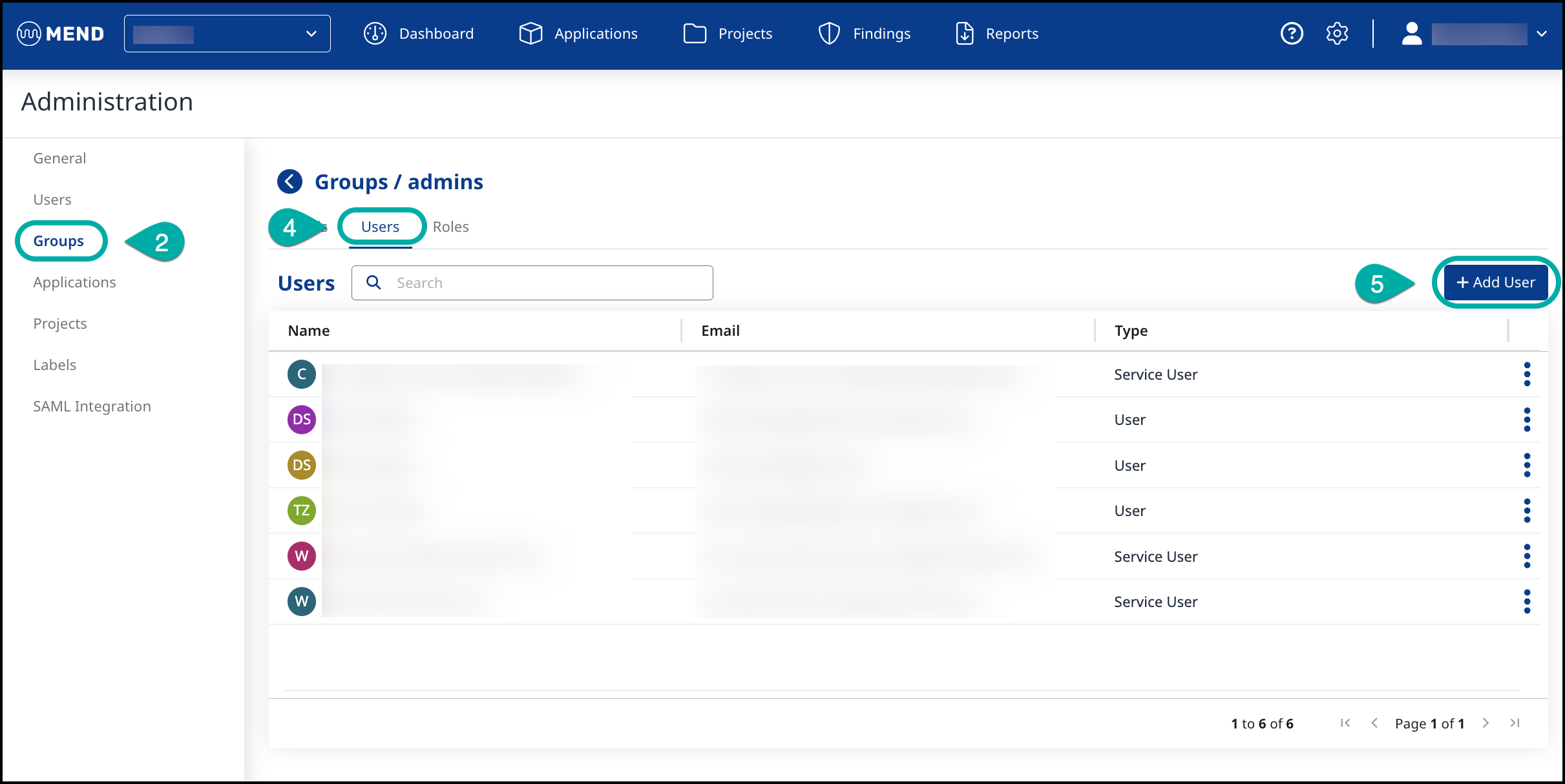
Select the service user(s) that you want to add to the group and
Click ״OK״.
To remove a service user from the group, Click on the ellipsis button on the right side of the Users table.
Click Delete from group.
