Configure Mend Developer Platform for SCA
Overview
Mend Developer Platform provides various parameters to customize Open-Source Security (SCA), Code Security (SAST) and Renovate scans, checks, and issue configurations. In this guide, we'll walk you through the process of configuring the developer platform settings, highlighting key differences between workspace/project and repository configurations along the way.
Getting it done
To edit settings for the organization, workspace, project or repository, ensure you possess appropriate administrative access at the desired level, whether it's the workspace/organization or the repository itself. It's crucial to understand that the Mend Developer Platform does not feature distinct user management; instead, user roles are determined by the permissions granted within the SCM (source control management) system.
Hierarchy and Inheritance
Settings can be configured at the organization/workspace, project, and/or repo level.
By default, settings which are configured on the higher level are inherited by the lower level. Inheritance can be disabled through the configuration.
The various SCMs have slightly different hierarchy structures:
GitHub
Organization/User
Repositories
Bitbucket
Workspace
Repositories
Azure DevOps
Organization
Projects
Repositories
For more information about configuration hierarchy and inheritance.
Scanning Base Branches and Pull Requests
By default, the Developer Platform scans:
Direct commits to base branches
Pull requests to base branches
If no base branches are configured, the default branch of the repository is treated as a base branch and commits/PRs to the default branch will be scanned.
Configure your settings
As previously mentioned, the settings can be configured globally for the entire organization/workspace or locally per repository.
Open the workspace/project you want to configure on the Mend Developer Platform homepage.
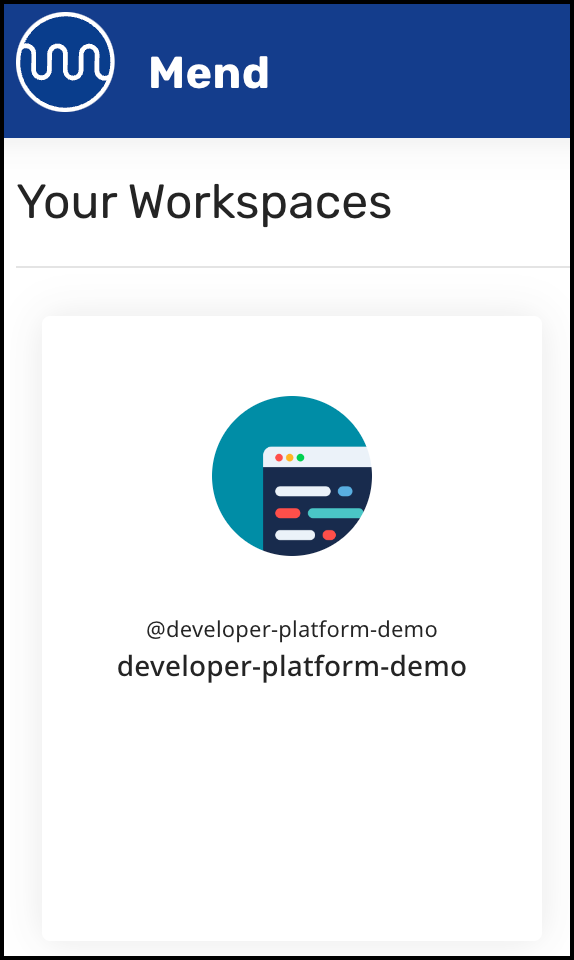
Click SETTINGS.
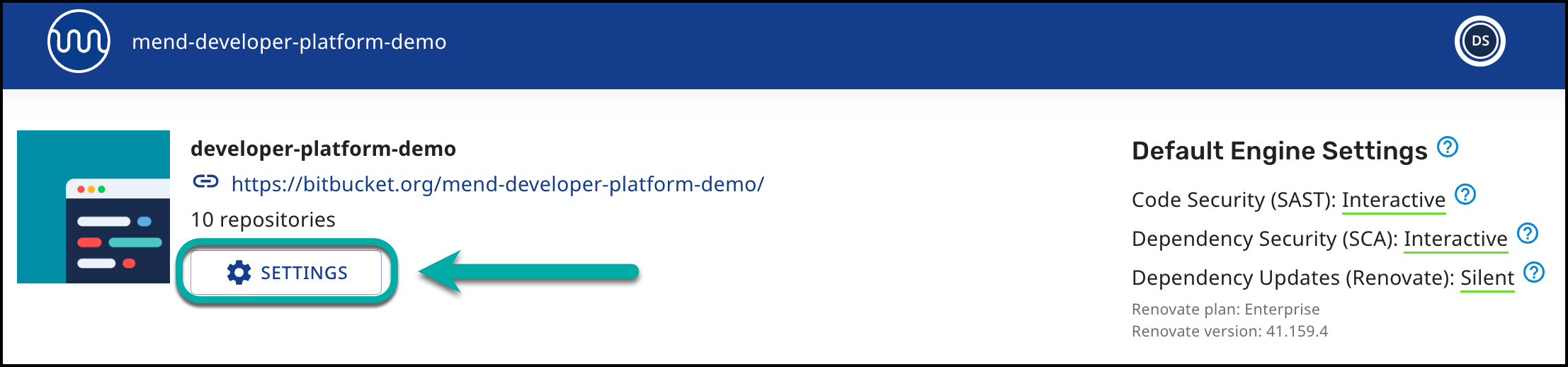
The Mend Developer Platform configuration has several tabs:
General
Credentials
Dependencies
Dependency Licensing
Code Security
The configuration screens in the Mend Developer Platform are the same for both workspace and repository levels. This documentation provides instructions for configuring general settings.
General
The General tab provides a high-level perspective, and you can track and configure the following options:
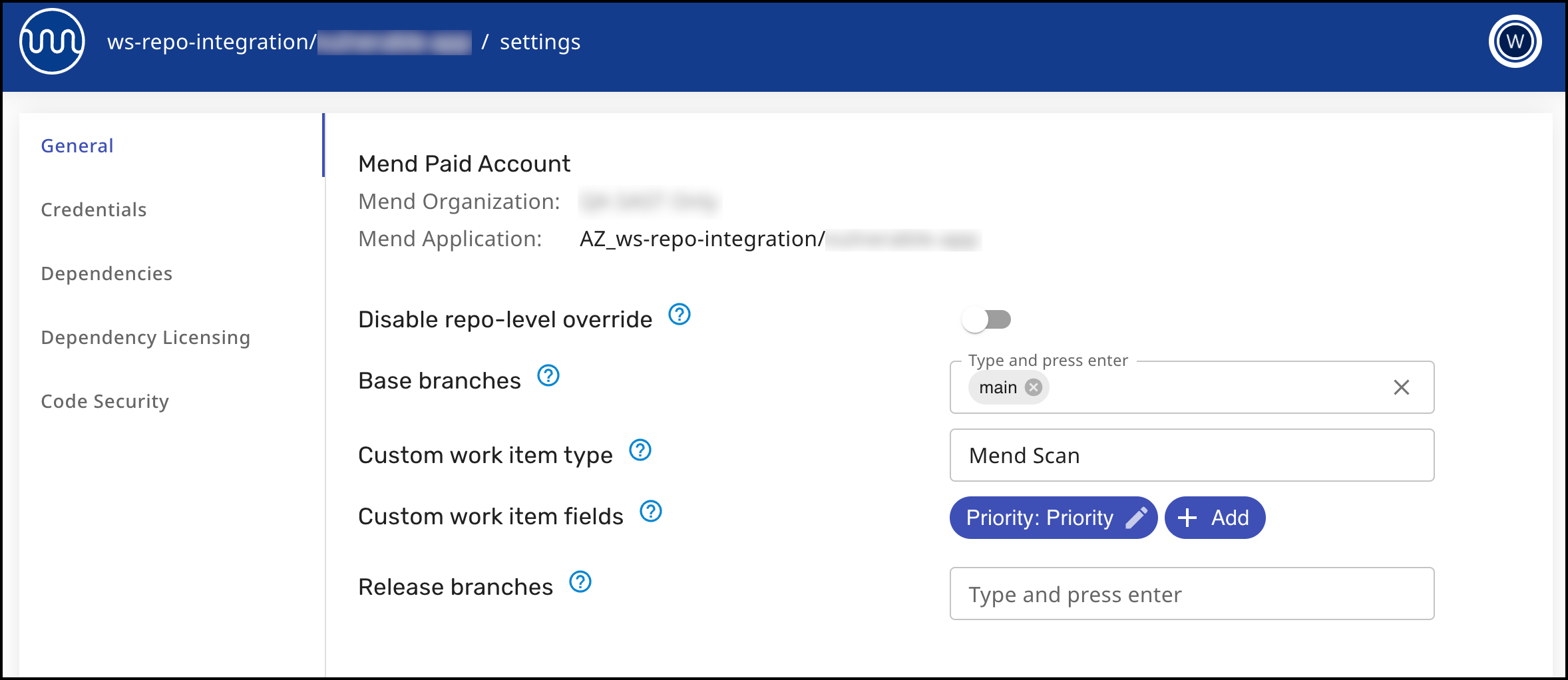
View the Mend Organization that your Bitbucket Cloud workspace/Azure DevOps project/GitHub repository is linked to.
Disable repo-level override, which toggles whether users with admin access to a repository can override the configuration set at the workspace/project level. Workspace/Project admins will still be able to override on the repository level.
Base branches - Mend will consider the values set here as the base branches for the repo when scanning. Spaces and duplicates are not allowed.
For each specified branch, a Mend project will be created in the Mend Platform application. The name of the project will contain the suffix "_branchName". For example, MyApp_dev.Release Branches - The parameter's value is an array of strings that represent the actual branch name or a regex pattern (Java-compatible).
Example
"release", "release\\/.*"
Branches matching the regex expressions will be scanned, with checks created and a Mend project generated. Issues and remediation PRs won't be created. If a branch matches both Release Branch and Base Branch parameters, it will be scanned as a base branch.
Both valid commits pushed to release branches and pull requests targeting them will trigger scans.
Custom work item type (AZDO only) - This parameter specifies the type of work item to be created for all Mend work items. Set this parameter to a string equal to the name of a work item type in your project.
Custom work item fields (AZDO only) - This parameter specifies custom fields to be added to all Mend work items. If a field with a matching name exists in the work item template and the value is a compatible data type, it will be added to the work item. To override a value on repo level create a custom field with the same name.
Notes:
Custom work item types and Custom work item fields are applicable for Azure DevOps only.
In order to configure custom work items, you need to use a custom process. (in Azure DevOps: Organization Settings → Process → create an inherited process)
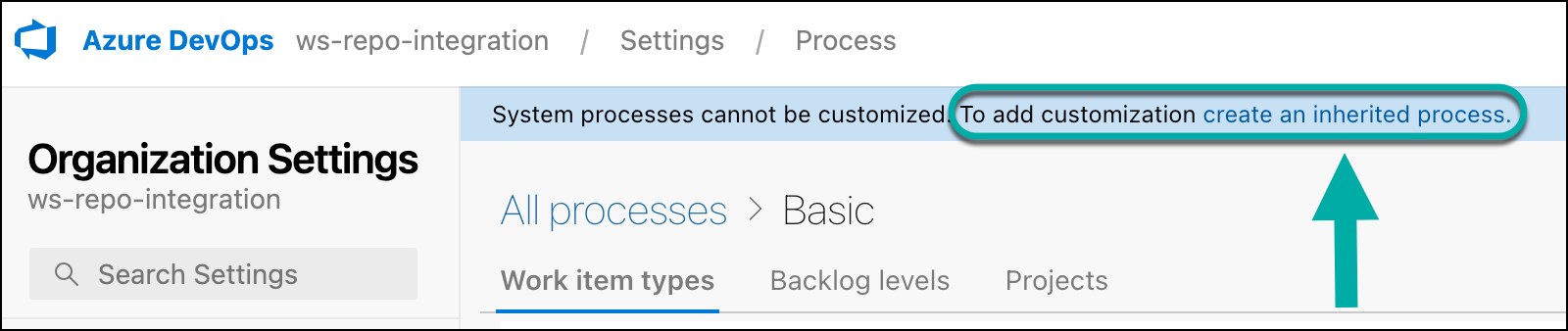
Project Mapping (Repo level only) - To map scans of a specific repository’s default branch to an existing Mend project instead of mapping to the default project, enter the project UUID.

Monorepo Mapping (Repo level only) - Allows splitting a single repository into multiple Mend projects by defining a mapping between repository paths and Mend projects. This configuration is done by uploading a JSON mapping file, using the git sparse syntax.

The JSON file specifies which paths in the repository correspond to which Mend projects. Each mapping entry includes the Mend project name and the directory paths to be scanned.
Example JSON file:
{
"projects": [
{
"name": "first_mend_project",
"paths": [
"/dir1"
]
},
{
"name": "second_mend_project",
"paths": [
"/dir2/subdir/another_subdir"
]
}
]
}In the above example:
The directory /dir1 will be scanned as part of the Mend project first_mend_project.
The directory /dir2/subdir/another_subdir will be scanned as part of the Mend project second_mend_project.
Notes:
Directories not included in this mapping are excluded from scans.
Renovate continues to scan the entire repository and is not affected by the mapping file.
Overlapping mappings (where multiple projects cover the same path) are allowed but not recommended due to potential scanning conflicts or duplicate results.
Once a monorepo mapping JSON file is uploaded and saved for a repository, Mend will respect this configuration. Subsequent commits will trigger scans only for the projects whose mapped paths are affected by the changes.
Credentials
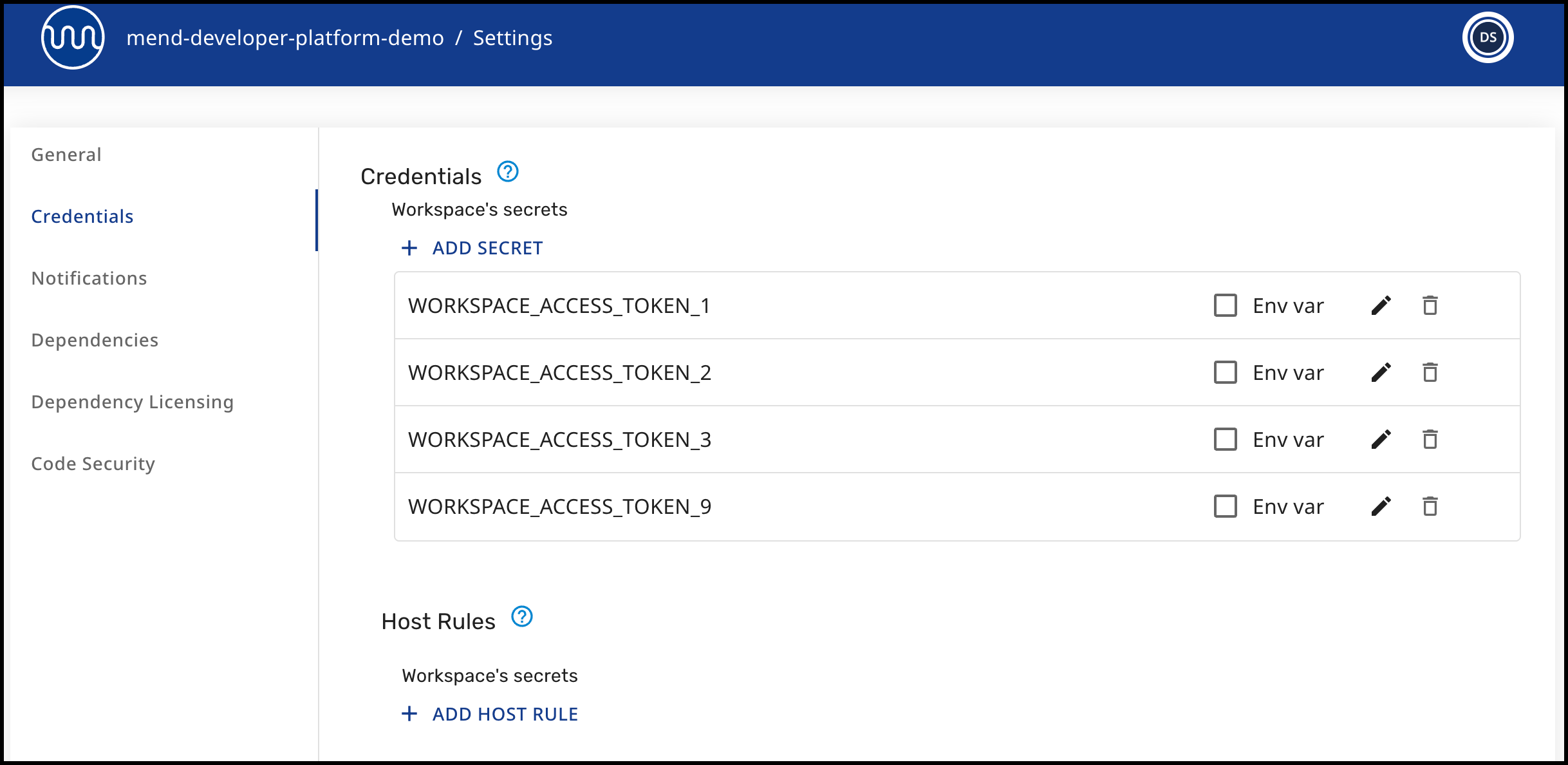
Credentials - You can save credentials and other types of sensitive information to be later used for host rules configuration.
Secret can be used as an environmental variable when the project is being scanned.
Mend Developer Platform supports multiple Workspace Access Tokens, which are rotated automatically so that API calls are distributed across them. This helps prevent hitting Bitbucket’s API rate limits.
To ensure proper operation with Mend Developer Platform, each Workspace Access Token must have the following permissions enabled in Bitbucket:
Account: read
Projects: read, admin
Repositories: admin
Pull Requests: write
You can upload up to 9 Workspace Access Tokens for a Bitbucket workspace.
Workspace Access Tokens should be uploaded to the existing Workspace credentials screen, using the naming convention
WORKSPACE_ACCESS_TOKEN_1,WORKSPACE_ACCESS_TOKEN_2, etc.Each token should be dedicated to Mend and not shared with other bots or tasks.
We recommend naming these tokens “Mend” in Bitbucket for clarity in user-facing views, though this is not enforced.
Set tokens to 365 days if your company policy requires expiry, or no expiry if allowed.
When using workspace access tokens, the system validates their status and will display one of the following warnings in the Credentials table and in a banner in case of an issue:
Invalid - The token is not recognized or has expired.
Insufficient - The token is valid but does not have the required permissions.
Host rules - In order to scan dependencies from private registries, Mend must be provided with some details such as host URL and credentials. Create a host rule that should have all of the required information in order to fetch the dependencies. For credentials create secrets in the section above.
Notifications
The notification settings allow you to choose what types of notifications users will get from the Developer Platform, helping you minimize the noise level while keeping users informed about the events you deem noteworthy.
Note:
Notifications are engine-agnostic, cannot be configured separately per engine (Dependencies, Dependency Licensing, Code Security, IaC).
Notification settings follow the inheritance logic outlined here (org/proj/repo).
Notification Types
Neutral check
When this option is selected, a commit comment will be created for “neutral” checks.
This is when the commit doesn’t contain changes to the package manager dependency files or supported source code files, and thus doesn’t warrant failing/passing the check.Scan in progress
When this option is selected, a commit comment will be created every time a scan is initiated, indicating that Mend.io is currently scanning the relevant commit.
If failed/successful check comments are disabled, this comment will remain after the scan concludes.Failed check
When this option is selected, a commit comment will be created when the check is failed.
This happens when the scan detects vulnerabilities which surpass the configured threshold, or licenses which are not allowed based on your organization’s policy/workflows.Successful check
When this option is selected, a commit comment will be created when the check is successful.
This happens when the scan does not detect any vulnerabilities which surpass the configured threshold, or licenses which are not allowed based on your organization’s policy/workflows.Scan Error
When this option is selected, a commit comment will be created when the check has an error.Findings Details
When this option is selected, a comment will be created inline for each finding at its sink location with detailed information like data flows or available remediation.Command Feedback
When this option is selected, a comment will be posted in response to a user's /mend command, showing the progress and outcome of their request.
All of the notification types are enabled by default. To disable/enable a notification type, simply toggle it off/on and click the SAVE button at the bottom of the screen.
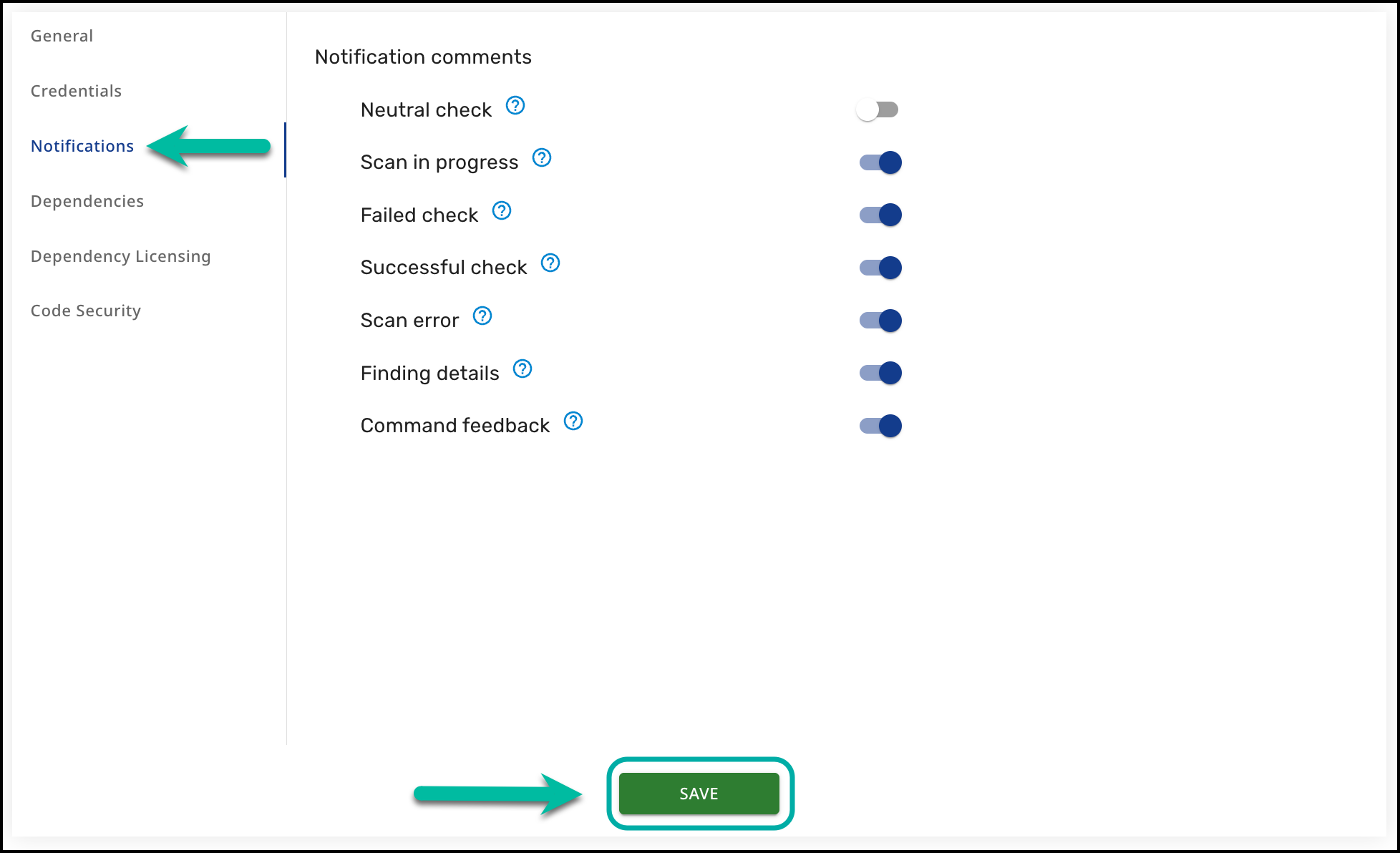
Dependencies (SCA)
In this screen menu, you can control if the Mend SCA engine is enabled and if repositories are going to be scanned for Dependencies (SCA).
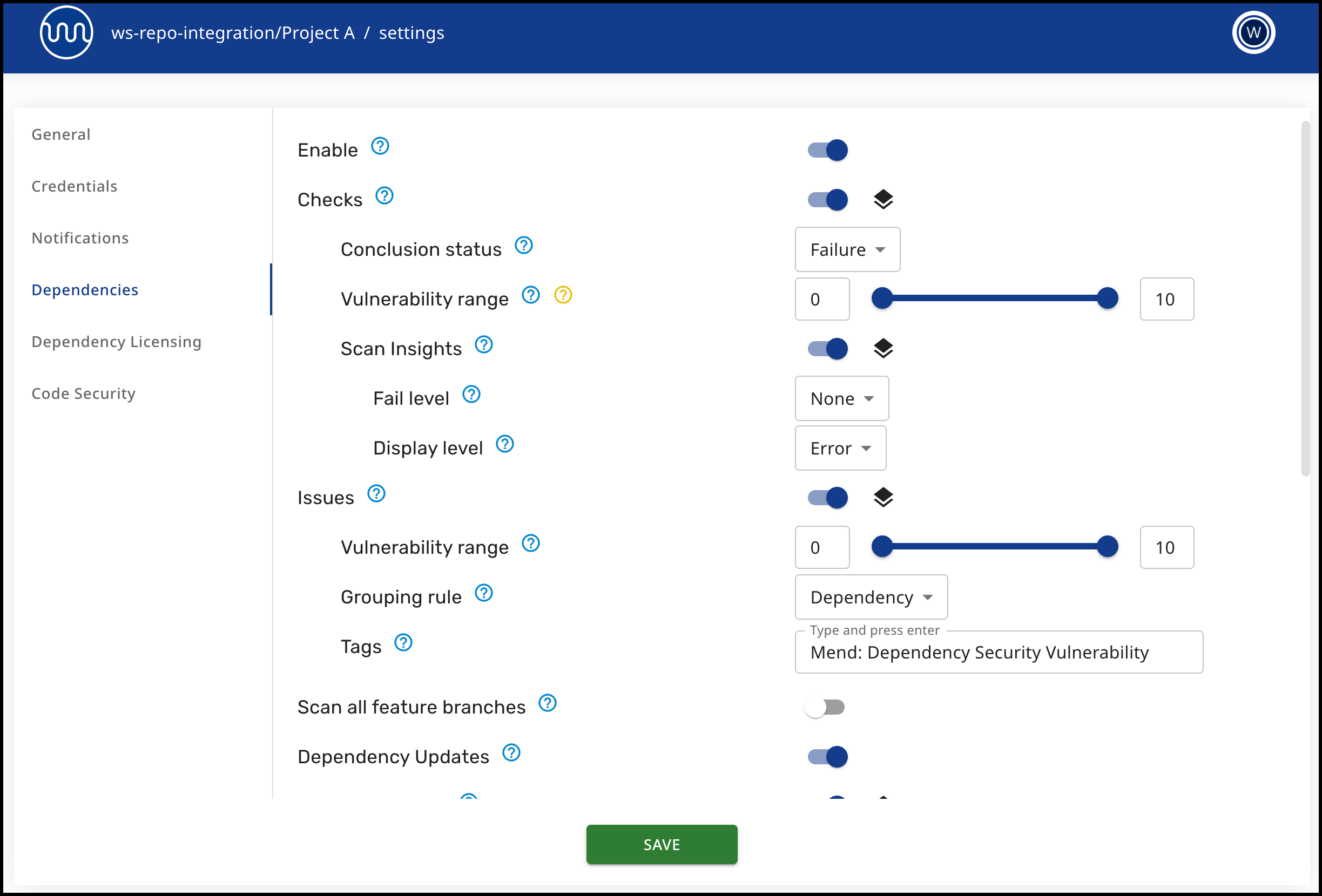
Checks - If enabled, Mend will create Build status for open-source security scans and provide results in commit comments.
Conclusion status - If set to “Success” the Security Check will always be “Success”, even if the check fails.
Only print results (Bitbucket only) - When enabled for a Workspace or Repository there are no commit comments to indicate that the scan is in progress or that it was a neutral scan.
The build status for both scenarios (scan in progress and neutral check) will still be created for the scanned commits.
This can be used to reduce the Bitbucket/Azure DevOps API usage, deal with the rate limits, or reduce noise in the repository.
Vulnerability range - Specify the range [0-10] for what findings Mend will fail a Security Check.
Issues - Defines if Mend will create issues for the engine findings.
Vulnerability range - Specify the range [0-10] for what findings Mend will open Issues.
Grouping rule - Define how issues should be grouped: one for each vulnerability or direct dependency.
Tags (Azure DevOps only) - Specify custom tags that will be added to each work item created by Mend Dependency scans. The limit is 5 tags, and the character length limit per tag is 50 characters.
Assignees (GitHub only) - Configure who to assign to the issues created by Mend. Enter the usernames of existing organization members. Dependency/Licensing/Code security scans can have different assignees configured.
Labels (GitHub only) - Specify custom labels that will be added to each issue created by Mend Dependency scans.
Bitbucket Cloud: For the Issues to be created, the repository should have an Issue Tracker enabled. This is done in the repository settings in Bitbucket Cloud.
Azure DevOps: For the Issues to be created, the repository should have Boards enabled. This is done in the project settings in Azure DevOps Repos.
Scan all feature branches - Enabling this will trigger a scan of all feature branches that contain a valid commit.
Note: Once enabled, a pop-up window will appear to confirm this setting, alerting you that this may trigger a large number of scans.
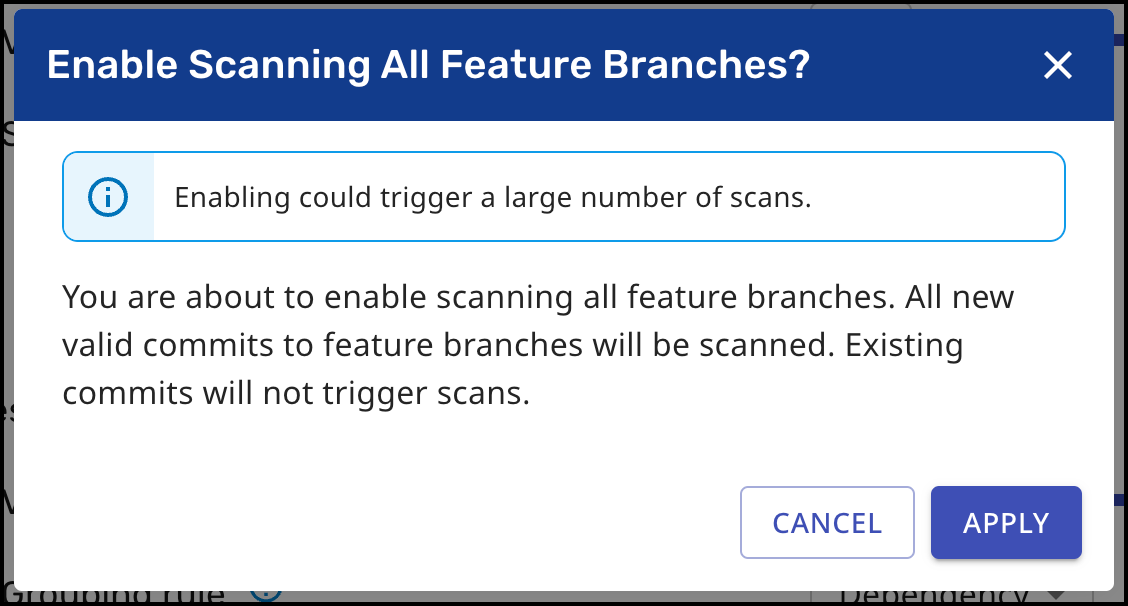
Scan submodules - When enabled, git submodules that are used in the repository will be scanned. When disabled (default), all submodules in the repository are ignored. If the submodules are not public/private repositories which have been onboarded onto the Mend Developer Platform, the scan will fail.
Note: In Azure DevOps, only scanning submodules via HTTPS is supported.
Scanning submodules via HTTPS + username is not supported.
Scanning submodules via SSH is not supported.
Dependency Updates - You can control if the Mend Remediate and Renovate engines are enabled. Mend will provide updated suggestions for outdated dependencies.
Silent Mode - Repositories will be scanned, and results will be shown in the dashboard, but no issues and pull requests will be created automatically. This sets dryRun=lookup in the Renovate configuration.
Renovate
Automated PRs - Mend will automatically create pull requests to update outdated dependencies.
Require config file - Mend will create automated PRs only if the Renovate configuration file is present in the repository.
Create onboarding PRs - Mend will create an Onboarding PR that contains the Renovate configuration file in all repositories that don’t already contain it. This sets onboarding=true and requireConfig=required in the Renovate configuration.
Remediate - Mend will create a pull request to remediate security findings.
Automated PRs - Mend will automatically create pull requests to remediate security vulnerabilities.
Remediation range - Specify the range [0-10] for what findings Mend will create remediation pull requests.
Note: If config requirement or onboarding PR are enabled for Renovate - Remediate will work only if the config is present or onboarding PR is merged.
Scanner
UA custom configuration - You can manage the Unified Agent custom configuration parameters when running a scan.
Reachability - SCA scans in the Developer Platform are enriched with Reachability information, which helps you focus on fixing vulnerabilities that are reachable in your application, resulting in significant noise reduction and increased effectiveness of your risk mitigation efforts.
Scan Delay - Defines the time interval (in hours) during which code commits, including changes to the existing supported source files, will trigger an SCA + reachability check run.
Note: To learn more about configuring Reachability for the Mend Developer Platform, please visit the documentation here.
Dependency Licensing (SCA)
The Mend License check can be configured to fail when the licenses found in the scan violate certain workflows/policies.
Mend AppSec Platform users should configure license workflows as explained here.
Legacy SCA Application users should configure license policies as explained here.
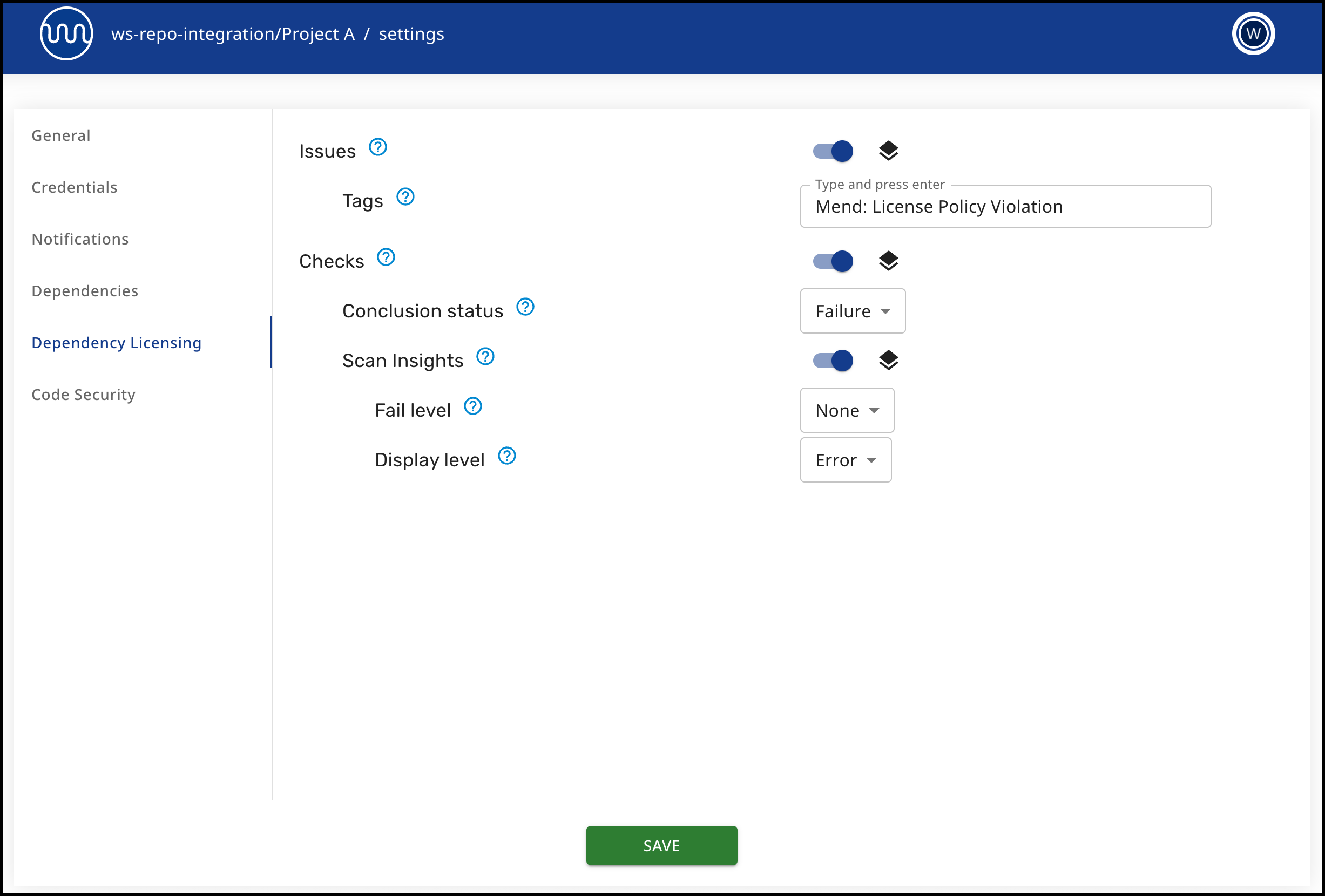
Dependency Licensing settings:
Issues - Defines if Mend will create issues for all licensing findings.
Tags (Azure DevOps only) - Specify custom tags that will be added to each work item created by Mend License scans. The limit is 5 tags, and the character length limit per tag is 50 characters.
Checks - Mend will create Build status for all licensing findings and provide results in commit comments.
Conclusion status - If set to “Success” the License Check will always be “Success”, even if the check fails.
Scan Insights
Note:
This feature is not applicable to SAST.
Scan Insights are available for Dependencies (security checks) and Dependency Licensing (license checks), but are configured separately for each.
Scan Insights (known as “strictMode” in the classic repo integrations) is a feature that enables you to fail the security or license check when scan results are partial. It includes the capability to print the Pre-Scan Build (PSB) report directly to the security/license checks. When Scan Insights are enabled, reports display messages according to the selected display level: Info / Warning / Error.
Enable Scan Insights
To enable scan insights, navigate to the Developer Platform’s Dependencies or Dependencies Licensing settings screen. Example:
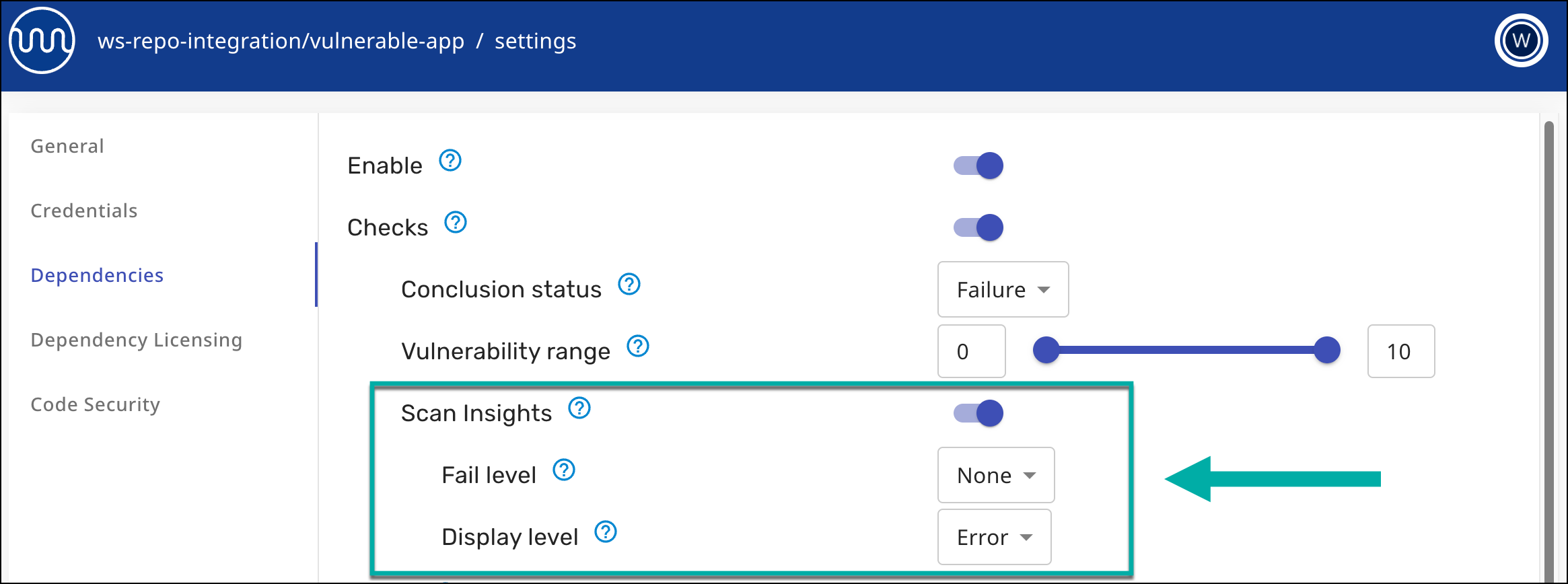
Toggle Scan Insights on and configure the Fail level and Display level.
When scan insights are enabled, the PSB report is printed to the security/license checks based on the selected display level (if there are items to report):
Info - show info and higher messages.
Warning - show warning messages and higher.
Error - show error messages only.
In case of partial scan results, a “scan error” tag is created in the Mend Platform according to the configured “Fail Level.” If the partial scan results are lower than the configured “Fail Level”, no “scan error” tag will be created.
Supported Dependency Files
The following dependency files are supported by the Mend Developer Platform for SCA scans:
bower.json
build.gradle
build.gradle.kts
build.sbt
cargo.toml
composer.json
dependencies.scala
environment.yml
Gemfile.lock
glide.lock
go.mod
Godeps.lock
gogradle.lock
Gopkg.lock
gradle.lockfile
gradle.properties
libs.gradle
libs.versions.toml
package-lock.json
package.json
paket.dependencies
packages.config
packages.lock.json
packrat.lock
Pipfile
pipfile.lock
pnpm-lock.yaml
Podfile
poetry.lock
pom.xml
pubspec.yaml
pyproject.toml
requirements.txt
settings.gradle
setup.cfg
setup.py
vendor.conf
versions.kt
yarn.lock
Any metafile with one of the following extensions:
asp
aspx
config
csproj
do
gitmodules
htm
html
jsp
shtml
tf
xhtml
Cargo.lock
