Kubernetes Integrations in Mend Container
Overview
This feature offers agentless scanning of Container Images from Kubernetes Clusters to indicate which images are deployed and on which resources and environments.
Getting it done
As an organization administrator, navigate to your profile and select Integrations.
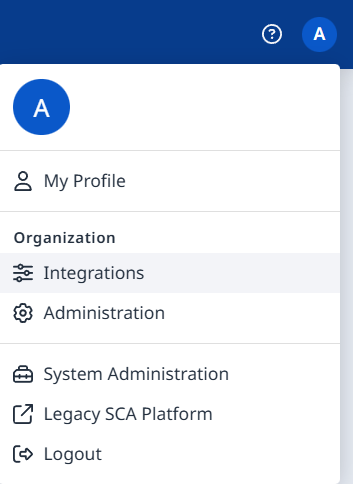
Scroll down to the Kubernetes section and select the desired integration:

Continue to the corresponding article:
