Kubernetes Integration for Native K8s
Overview
The Mend Kubernetes (K8s) cluster integration can connect with your Native K8s service using your provided kubeconfig file.
Prerequisites before you Configure Mend.io’s Kubernetes Integration for Native K8s
Your Mend user must be an organization administrator
Your provided kubeconfig file is in JSON or YAML file format and contains the following scopes:
apiVersion
kind
clusters
users
contexts
Set up the Mend Kubernetes Integration for Native K8s in the Mend AI Native AppSec Platform UI
Step 1 - General Details
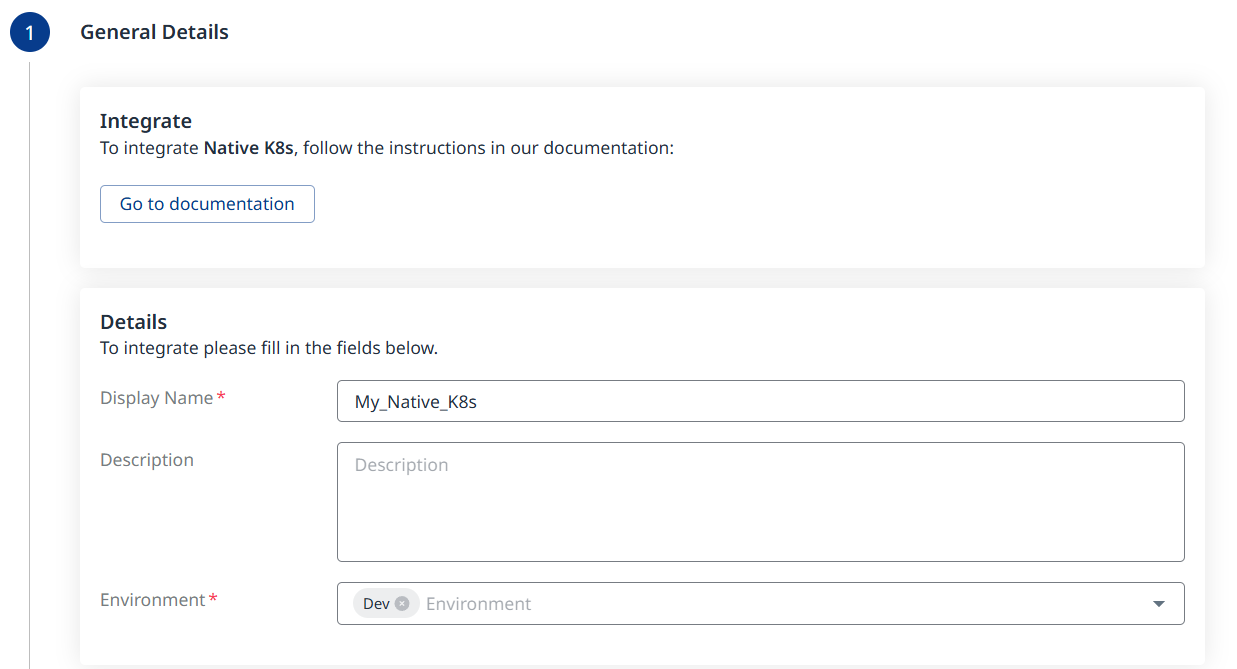
Fill in the desired Display Name (mandatory).
Add a Description (optional).
Select the Environment (Production/Dev/QA/Staging). (Mandatory; multi-selection is supported).
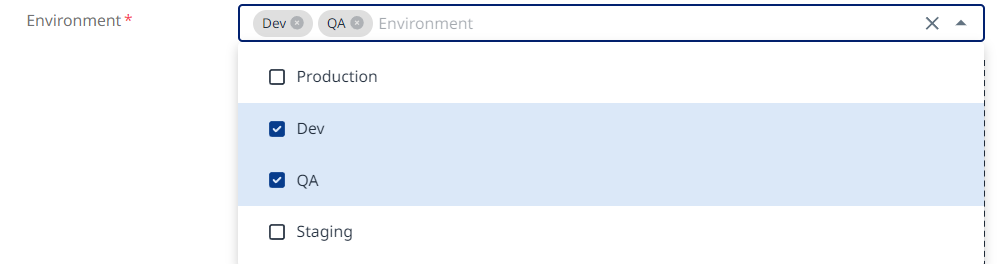
Step 2 - Authentication
Drag and drop your Kubeconfig file into the designated box or click the + button to browse for it in your file system.
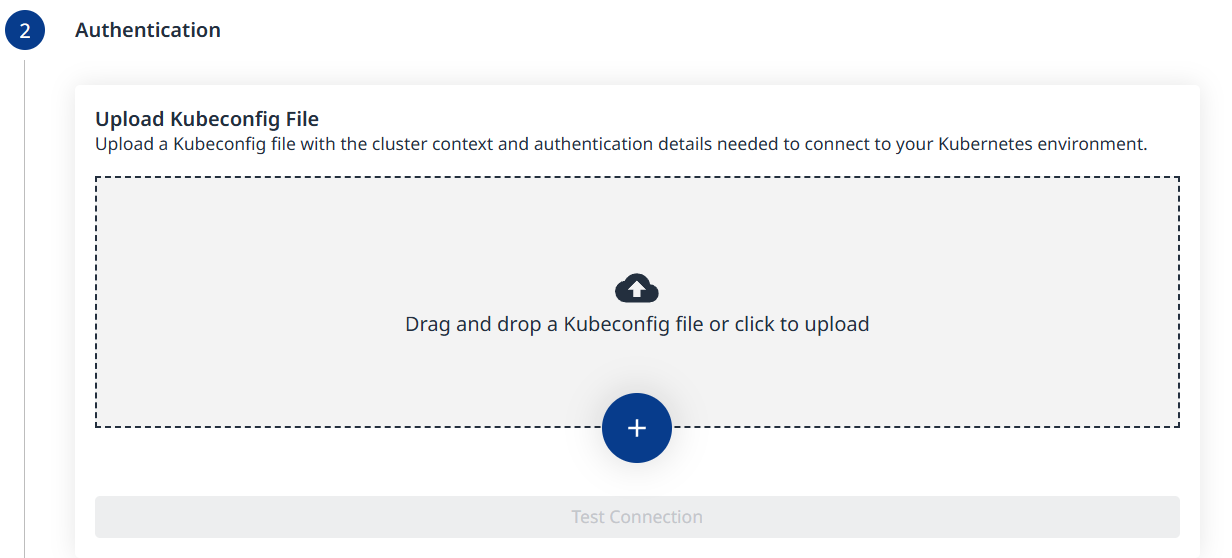
Once uploaded, use the Test Connection button to verify connectivity. Once verified, you can proceed to the next step.
Step 3 - Clusters
The summary of detected clusters will be displayed. Click Next to proceed to the next step.
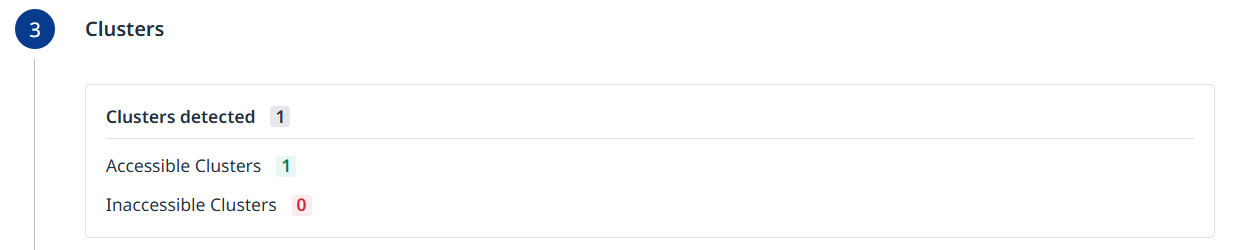
Step 4 - Configuration
Fill in the Configuration information to define your scan schedule:
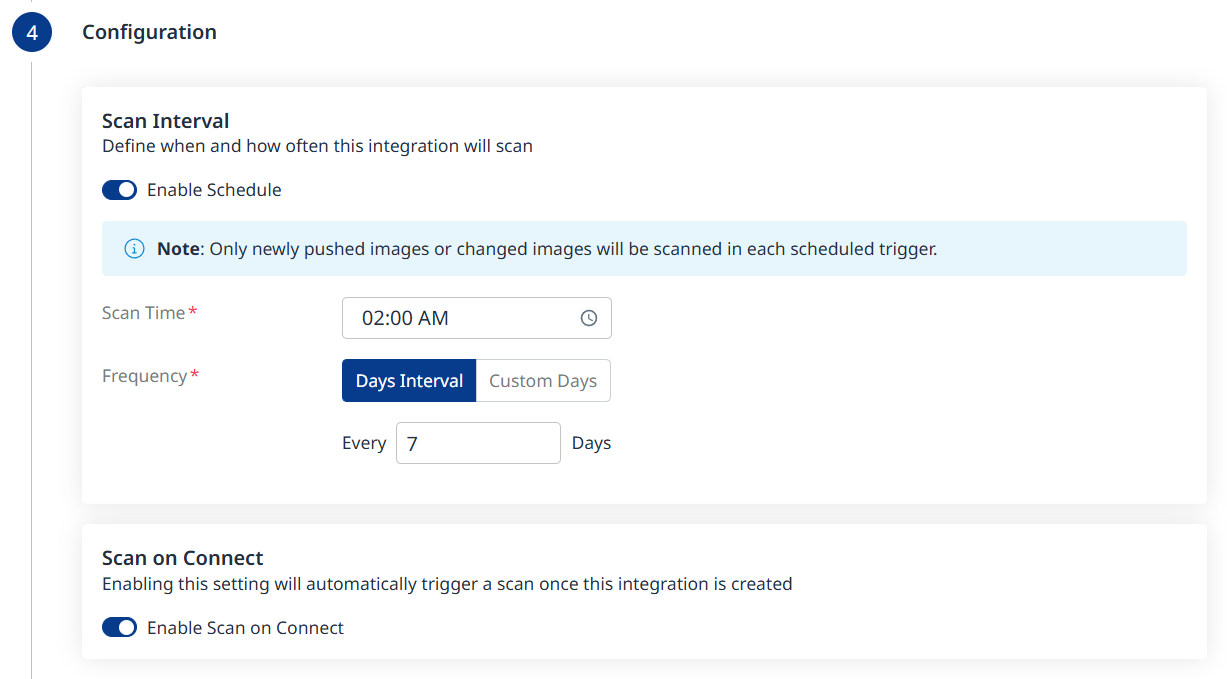
Enable Schedule - Toggle off to disable scheduling.
Scan Time
Frequency
Scan on Connect - While toggled on, it means a scan will be triggered automatically once the integration setup is completed.
Scheduling Kubernetes image scans is crucial for maintaining the security and integrity of your container images. By default, a scan interval of 7 days will be applied. You can change the scan interval in 1-day increments or select specific days of the week when you wish for scans to be executed.
Note: After the first scan (in which the latest 10 tags are scanned), in every scheduled scan only newly pushed images from the registry or changed images will be scanned. This is because vulnerability and package updates occur automatically in an asynchronous manner, keeping the security information up-to-date without requiring new scans.
Click the Next () button at the bottom right to move on to the next step.
Step 5 - Summary
In this step, the summary of your input from the previous steps will be displayed. You can go back to the previous screens of the wizard to make changes, by clicking the ‘Back’ button at the bottom right corner of the screen. If you wish to confirm your configuration and add your registry, click the ‘Done’ button:
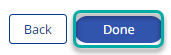
Reference
Mend Kubernetes Integration - Native K8s Parameters
Parameter | Description |
Display Name | The name of your K8s integration. This will be displayed in the Integrations dashboard → Kubernetes tab. |
Description | Optional. Provide any text. We recommend providing information that will help you remember the integration. |
Environment | Select the type of environment of your K8s native service (multiple options can be selected). The environment options are:
|
Kubeconfig | Drag & drop or click on Select File to provide your kubeconfig file for the integration. |
