Configure your private JFrog Artifactory Container Image Registry in the Mend Platform
Overview
The Mend container image registry scanning solution can integrate with your private JFrog Artifactory (Cloud or Self-Hosted) using your provided JFrog Artifactory user.
Getting it done
Prerequisites before you scan Artifactory with Mend Container
Your Mend user must be an organization administrator.
Your JFrog Artifactory user provided for the integration must have/be in a user group that has read permissions to the relevant repositories in your JFrog Artifactory instance. For more information on JFrog’s permissions, please read their documentation here: Introduction to Permissions.
Docker API v2 is mandatory and must be enabled for the integration to work.
Additional Prerequisites for JFrog Artifactory Self-Hosted
Expose Artifactory URL:
Make your self-hosted Artifactory accessible over the internet.
Example: artifactory.yourcompany.comOpen Network Access:
Allow outbound access from Mend.io cloud scanners. Mend.io will provide its IP ranges as needed.
Confirm there are no firewall or VPN restrictions blocking access.
Enable Docker Repository:
Set up a local or virtual Docker repository.
Ensure the repository is configured to allow external Docker clients to pull images.
Provide Read Access:
Create a user or token with read permissions on the Docker repository.
An access token is preferred for enhanced security.Test the Pull:
Verify that the following commands can be successfully executed:
`docker login <your-artifactory-url>`
`docker pull <your-artifactory-url>/<repo>/<image>:<tag>`
Set up your private JFrog Artifactory configuration in the Mend Platform UI
In the Mend Platform UI, navigate to
→ Integrations.
Scroll down to the ‘Registries’ section and click ‘JFrog Artifactory'

The Setup Wizard
Step 1 - General Details
Fill in the General Details fields:
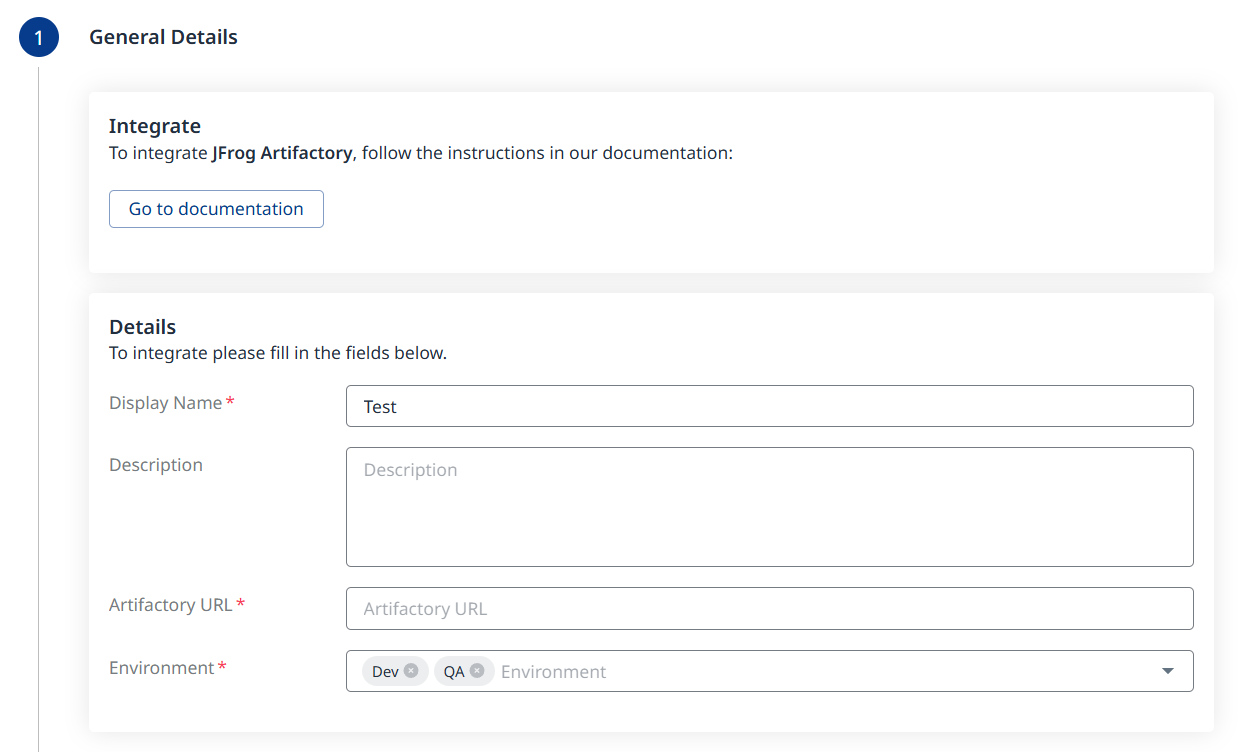
a. Display Name
b. Description (optional)
c. Artifactory URL
d. Environment (multi-selection is supported)
Click the ![]() button at the bottom right to move on to Step 2 - Authentication.
button at the bottom right to move on to Step 2 - Authentication.
Step 2 - Authentication
Fill in the Authentication information:
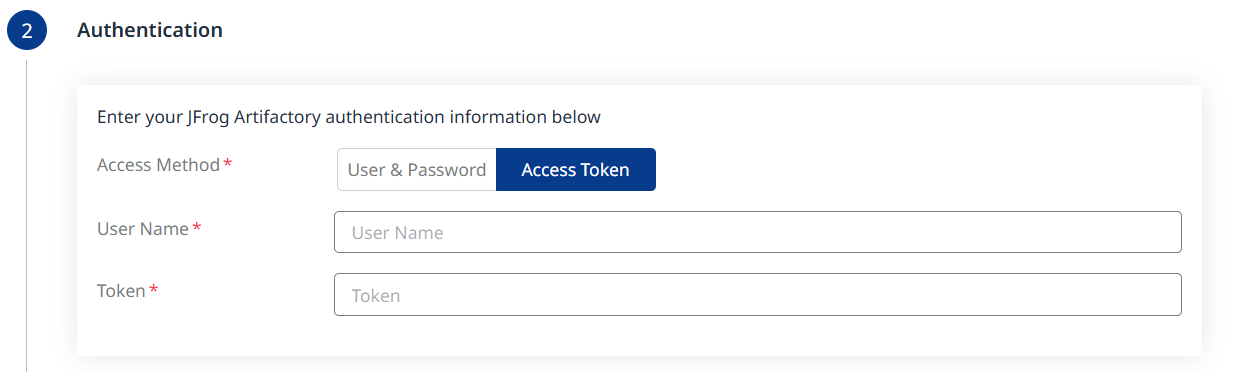
Option 1 - User Name & Password
Option 2 - User Name & Access Token
Click the ![]() button at the bottom right to move on to Step 3 - Configuration.
button at the bottom right to move on to Step 3 - Configuration.
Step 3 - Configuration
Fill in the Configuration information to define your scan schedule:
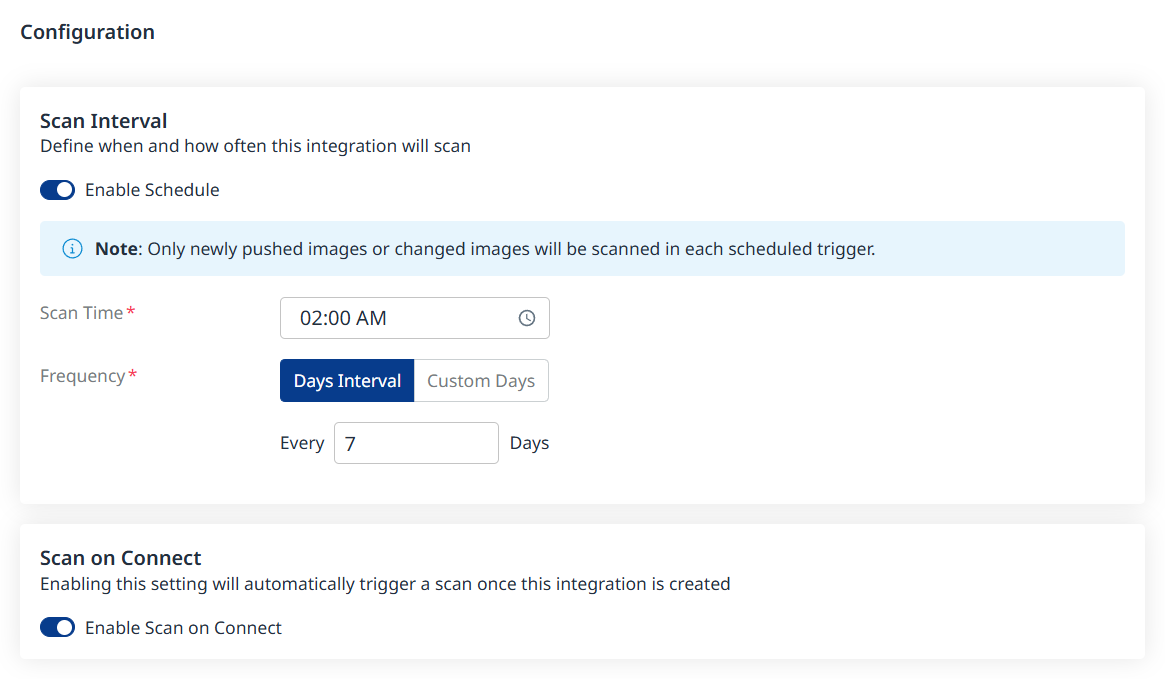
Enable Schedule - Toggle off to disable scheduling.
Scan Time
Frequency
Scan on Connect - While toggled on, it means a scan will be triggered automatically once the integration setup is completed.
Scheduling image registry scans is crucial for maintaining the security and integrity of your container images. By default, a scan interval of 7 days will be applied. You can change the scan interval in 1-day increments or select specific days of the week when you wish for scans to be executed.
Note: After the first scan (in which the latest 10 tags are scanned), in every scheduled scan only newly pushed images from the registry or changed images will be scanned. This is because vulnerability and package updates occur automatically in an asynchronous manner, keeping the security information up-to-date without requiring new scans.
Click the ![]() button at the bottom right to move on to Step 4 - Summary, to view the summary of your setup as a final step before adding your registry.
button at the bottom right to move on to Step 4 - Summary, to view the summary of your setup as a final step before adding your registry.
Step 4 - Pull and Scan Inventory
Define which repositories and tags should be pulled and scanned using include/exclude filters:
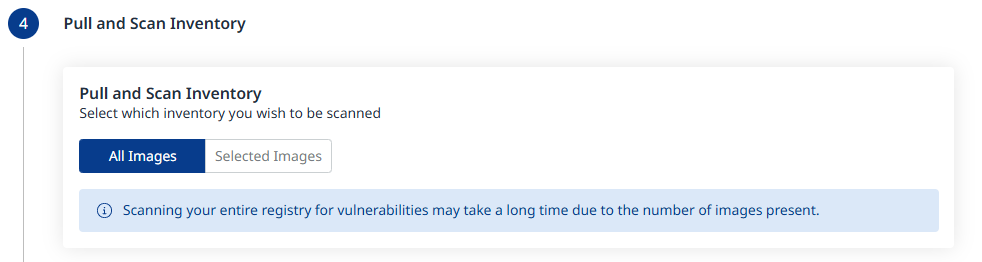
All Images will be the default. When changing this to Selected Images as shown below, click Add Conditions to add Include and/or Exclude conditions, for both Repositories and Tags.
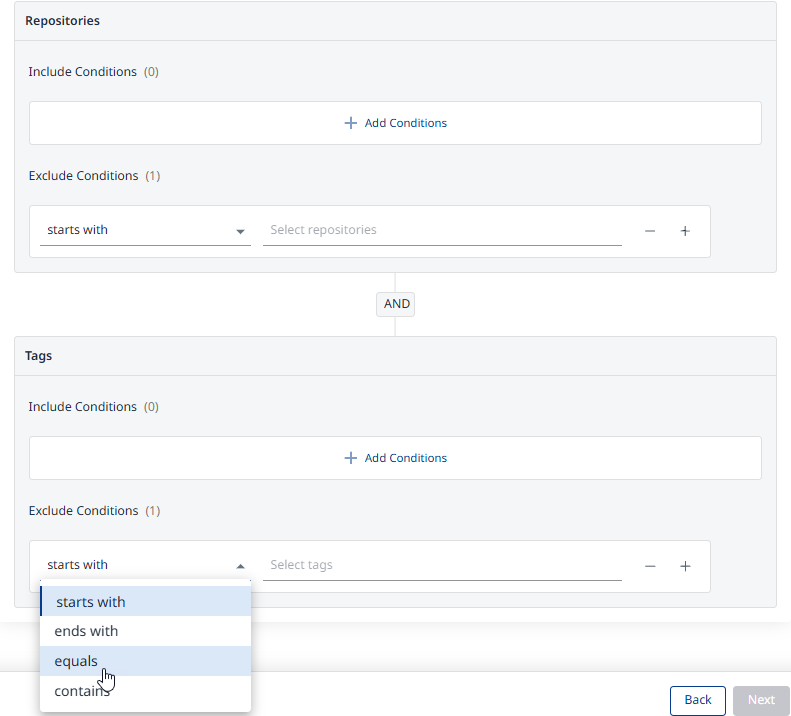
Step 5 - Summary
In this step, the summary of your input from steps 1-3 will be displayed. You can go back to the previous screens of the wizard to make changes, by clicking the ‘Back’ button at the bottom right corner of the screen. If you wish to confirm your configuration and add your registry, click the ‘Done’ button:
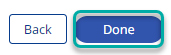
A Registry Added Successfully message will pop-up once the integration credentials and configuration have been verified:

Note:
Before adding your registry, a connectivity check will be performed automatically, to ensure the credentials are valid and the registry is accessible for the integration.
In order to avoid scanning outdated images, our image registry integration is designed to focus on the most current data by scanning only the latest 10 versions from each repository.
Reference
Private JFrog Artifactory parameters
Parameter | Description |
|---|---|
Display Name | Type the name of your registry. This will be displayed in the Integrations dashboard. |
Description | Optional. Provide any text. We recommend providing information that will help you remember the integration and the relevant registry. |
Artifactory URL | Provide your JFrog Artifactory Registry URL. The format of the URL typically looks like:
|
Environment | Select the type of environment of your private JFrog Artifactory Registry (multiple options can be selected). The environment options are:
|
User Name | Provide your JFrog Artifactory username. |
Password | Provide your JFrog Artifactory password. |
