Configure your private Microsoft Azure Container Registry (ACR) in the Mend Platform
Overview
The Mend container image registry scanning solution can integrate with your private ACR using your provided Azure Active Directory (AD) service principal.
Getting it done
Prerequisites before you scan ACR with Mend Container
Your Mend user must be an organization administrator.
Your Azure AD service principal must have the necessary access to the ACR you wish to integrate. See the ACR authentication setup section of this document for instructions.
ACR authentication setup
To properly integrate Mend with your ACR, you will need to provide your service principal’s username and password for authentication:
Log in to your Azure account or use the Azure CLI.
In Azure, create a new service principal. More information on how to do this can be found in Azure's documentation: Azure Container Registry authentication with service principals.
During creation, add the following permission to your service principal:
acrpull.
This allows the service principal todocker pullan image, that has not been quarantined, from the relevant registry. More information on theacrpullpermission can be found in the ACR repository’s documentation: ACR Roles & Permissions.Once your service principal is created, obtain its username and password via the Azure CLI. We’ve provided an example of how to accomplish this from Azure’s documentation below:
CODE## Azure documentation example ## ACR_NAME=$containerRegistry SERVICE_PRINCIPAL_NAME=$servicePrincipal ACR_REGISTRY_ID=$(az acr show --name $ACR_NAME --query "id" --output tsv) PASSWORD=$(az ad sp create-for-rbac --name $SERVICE_PRINCIPAL_NAME --scopes $ACR_REGISTRY_ID --role acrpull --query "password" --output tsv) USER_NAME=$(az ad sp list --display-name $SERVICE_PRINCIPAL_NAME --query "[].appId" --output tsv) echo "Service principal ID: $USER_NAME" echo "Service principal password: $PASSWORD"
Congratulations! You are now ready to integrate your private ACR within the Mend Platform.
Note: By default, the Azure service principal’s password is valid for one year. Make sure you renew this password to keep your ACR integration with Mend up and running.
Set up your private ACR configuration via the Mend Platform UI
In the Mend Platform UI, navigate to
→ Integrations.
Scroll down to the ‘Registries’ section and click ‘Microsoft Azure ACR'
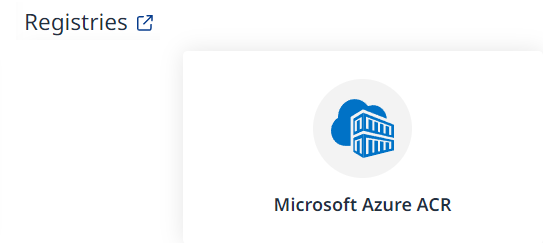
The Setup Wizard
Step 1 - General Details
Fill in the General Details fields:
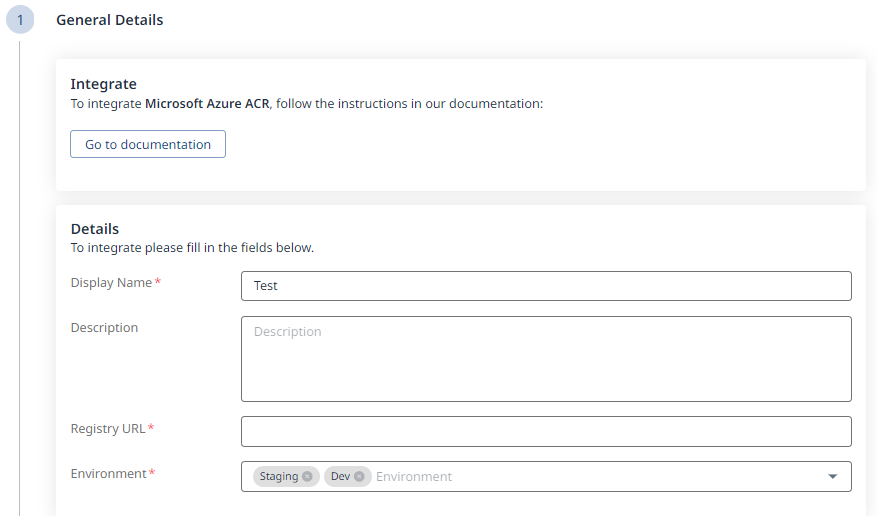
a. Display Name
b. Description (optional)
c. Registry URL
d. Environment (multi-selection is supported)
Click the ![]() button at the bottom right to move on to Step 2 - Authentication.
button at the bottom right to move on to Step 2 - Authentication.
Step 2 - Authentication
Fill in the Authentication information:
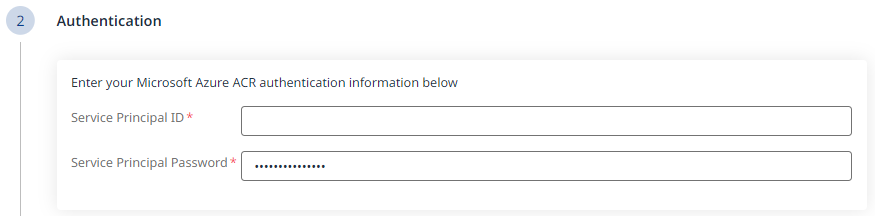
a. Service Principal ID
b. Service Principal Password
Click the ![]() button at the bottom right to move on to Step 3 - Configuration.
button at the bottom right to move on to Step 3 - Configuration.
Step 3 - Configuration
Fill in the Configuration information to define your scan schedule:
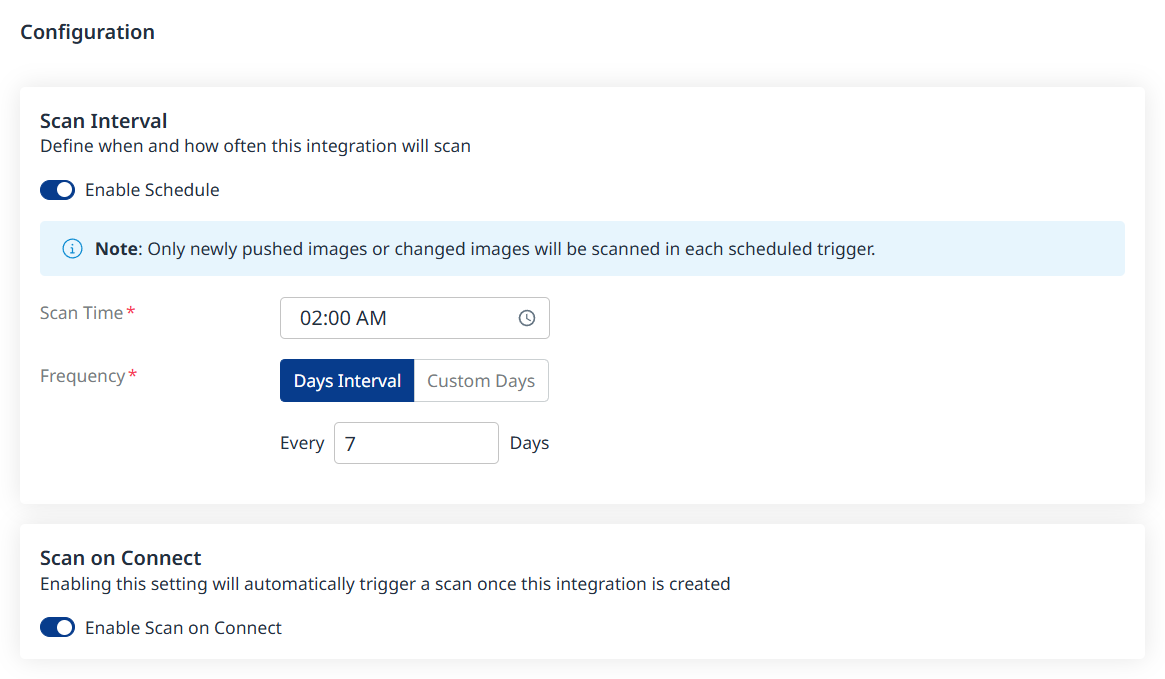
Enable Schedule - Toggle off to disable scheduling.
Scan Time
Frequency
Scan on Connect - While toggled on, it means a scan will be triggered automatically once the integration setup is completed.
Scheduling image registry scans is crucial for maintaining the security and integrity of your container images. By default, a scan interval of 7 days will be applied. You can change the scan interval in 1-day increments or select specific days of the week when you wish for scans to be executed.
Note: After the first scan (in which the latest 10 tags are scanned), in every scheduled scan only newly pushed images from the registry or changed images will be scanned. This is because vulnerability and package updates occur automatically in an asynchronous manner, keeping the security information up-to-date without requiring new scans.
Click the ![]() button at the bottom right to move on to Step 4 - Summary, to view the summary of your setup as a final step before adding your registry.
button at the bottom right to move on to Step 4 - Summary, to view the summary of your setup as a final step before adding your registry.
Step 4 - Pull and Scan Inventory
Define which repositories and tags should be pulled and scanned using include/exclude filters:
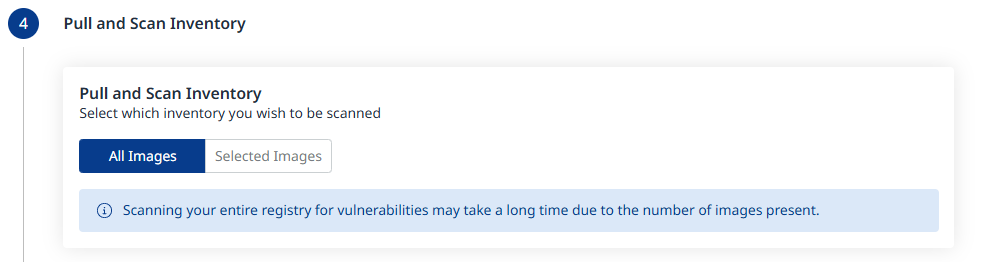
All Images will be the default. When changing this to Selected Images as shown below, click Add Conditions to add Include and/or Exclude conditions, for both Repositories and Tags.
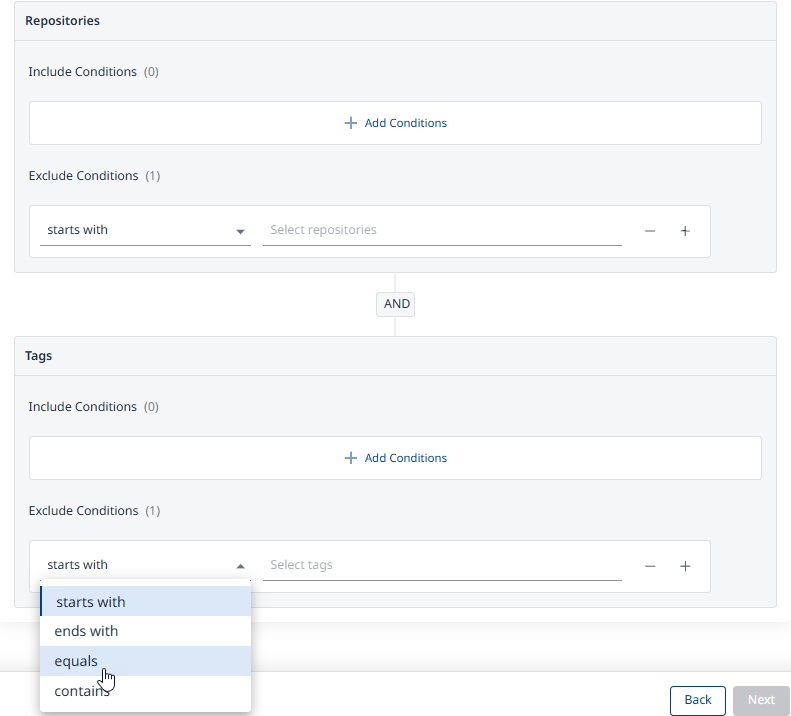
Step 5 - Summary
In this step, the summary of your input from steps 1-3 will be displayed. You can go back to the previous screens of the wizard to make changes, by clicking the ‘Back’ button at the bottom right corner of the screen. If you wish to confirm your configuration and add your registry, click the ‘Done’ button:
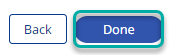
A Registry Added Successfully message will pop-up at the bottom-left corner of the user interface once the integration credentials and configuration have been verified:

Note: Before adding your registry, a connectivity check will be performed automatically, to ensure the credentials are valid and the registry is accessible for the integration.
Reference
Private ACR parameters
Parameter | Description |
|---|---|
Display Name | Type the name of your registry. This will be displayed in the Integrations dashboard. |
Description | Optional. Provide any text. We recommend providing information that will help you remember the integration and the relevant registry. |
Registry URL | Provide your ACR URL. The format of the URL typically looks like:
|
Environment | Select the type of environment of your private ACR (multiple options can be selected). The environment options are:
|
Service Principal ID | Provide your Azure service principal ID. |
Service Principal Password | Provide your Azure service principal password. |
