Why is my Project Empty?
Introduction
This article explains why some projects on the Mend UI show up empty like in the example below:
This can occur whether scanning with the repository integration or with the Mend CLI/Unified Agent.
Repository Integration
Repository without dependencies
Once a repository is onboarded, a scan is triggered automatically by the Mend scan. If that repository does not have a package manifest or dependencies stored locally as files like in the example below.
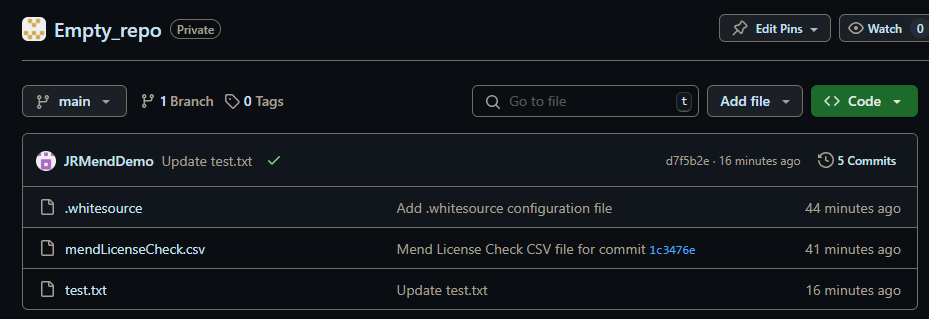
This can be validated by checking the status check of the commit that adds the .whitesource file. The status check should no dependencies were found and total dependencies of 0.
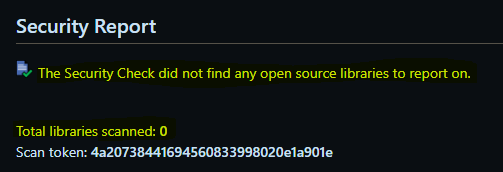
Repository with Dependencies
If the repository has a package manifest or dependency files there are two additional items to check.
Private Registry Access
Repositories that require access to a private registry need to be configured to give Mend access to that registry. This can be done by setting up Host Rules.
Supported Languages
On onboarded repository that contains a language not covered by Mend will likely show an empty project on the Mend UI. The list of supported languages for Mend can be found in the following locations:
Additional Help
If none of the above situations apply to your repository and the UI project is still empty, please reach out to Mend Support.
Unified Agent
Unified Agent scans that show results in the log summary will display an empty project on the application side.
Some of the Unified Agent scans might result in 0 dependencies and a number of found source files, such as the summary below:
However, once the user verifies the project on the application side it will be shown as empty,
The Unified Agent will report all the files with the desired extensions that it picks up during the scan. After that Mend matches the SHA1 values of these files with the ones available in our database. If no match is found for any of the SHA1 signatures then there is a high chance that the files are not open source, therefore they will not be displayed in the application UI.
With that said, if you prefer to see these files nevertheless, you have the possibility to do so.
In order to achieve that you can navigate in the UI to Integrate > Advanced Settings and enable the option 'Manage Unmatched Source Files' after which you should initiate another scan to see the new results.
Additional details can be found at Managing Unmatched Source Files
