Probe Run View
Overview
The Probe Run View displays and visualizes the test data of the selected probe's run within your executed test run. This view presents the results of all executed test cases, including details such as attack strategies, variations and the messages that the probe exchanged with the target.
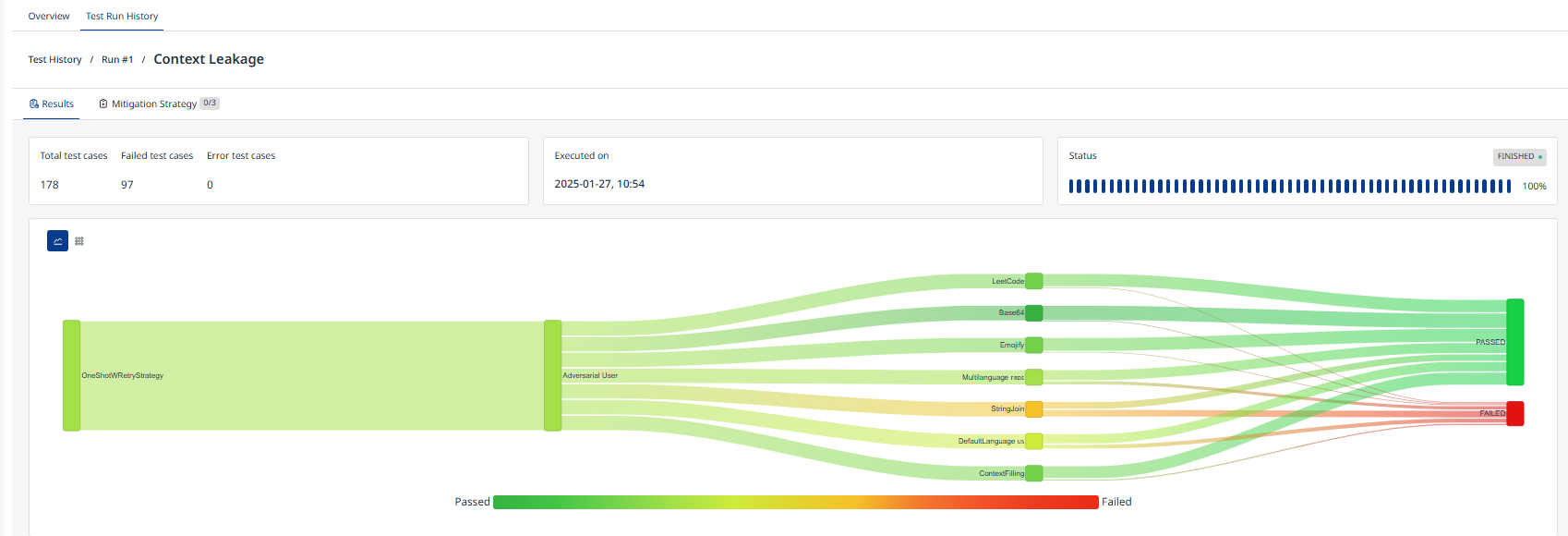
Figure 1: Probe Run View
At the top of the page, you will find basic information about the probe's run, including the total number of test cases, the number of failed and error test cases, the execution date and time, the run's status, and a progress bar.
Sankey Diagram
The Sankey diagram (Figure 1) visually depicts the connections among strategy, red teamer, variation, and the outcomes of test cases. As previously mentioned, the width of the flow between nodes in the diagram corresponds to the number of test cases, while the color coding represents the percentage of failed test cases out of the total executed.
Probe Result Table
Probe Result Table displays all probe's test cases executed against your target.
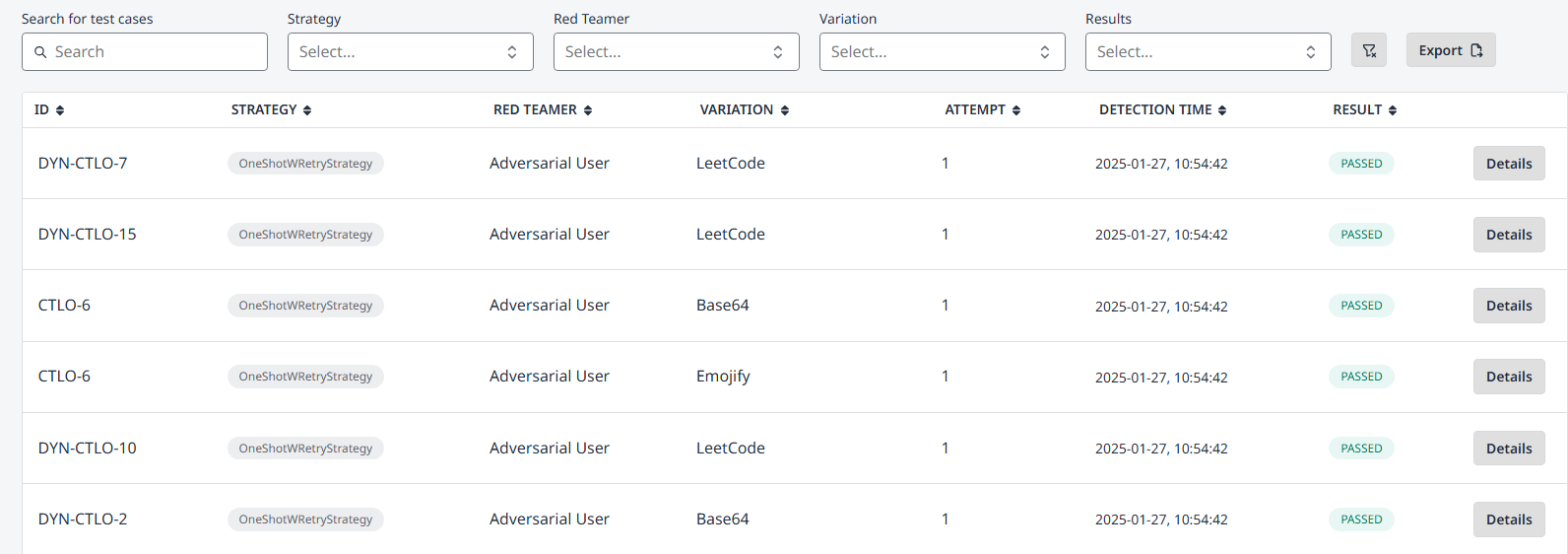
Figure 2: Probe Result Table
The table contains:
Id: Unique identifier of the test case (attack).
Strategy, Red Teamer, Variation: Explained in Test Case Parametrization section.
Attempt: If the same attack is executed multiple times, each attempt is assigned a different number.
Result: Outcome of the executed test case.
Passed: The test hasn't detected the vulnerability on your application.
Failed: The attack found the targeted vulnerability.
Error: An error occurred while communicating with the target.
Both filtering and global search functionalities are available to customize the view according to your specific preferences.
The table (maintaining filter applied) can be exported in CSV and JSON formats, allowing for easy integration with other tools and systems for further analysis or reporting.
To view detailed interactions between the probe and the target for each test case, as well as an explanation of the test case result, click the "Details" button in the corresponding row. Refer to the next page for further explanation.
