Install Mend for Jira Data Center
Overview
You can install the Mend for Jira Data Center plugin via the Atlassian Marketplace app page:

Getting it done
Prerequisites before installing the Jira Data Center plugin
Before working with the Jira Data Center plugin, the following is required:
Administrator permissions to your Jira Data Center instance.
Organization administrator permissions in the Mend AppSec Platform for the relevant organization.
For automated Jira issue creation: An “Create Jira Issue” type workflow created within your organization in the Mend AppSec Platform.
Installation steps for the Jira Data Center plugin
Step One: Grab your activation key from the Mend AppSec Platform
Log into your organization via the Mend Platform. Note: Make sure you are an organization administrator.
Navigate to the settings “cog” icon → Integrations:

Click on the Generate Activation Key button that appears to get your activation key for the Jira Data Center plugin:
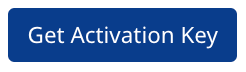
Copy and save this value for the next step.
Step Two: Install the “Mend for Jira Data Center” extension from Atlassian Marketplace
Note: Atlassian has introduced a new centralized administration portal for managing apps across Jira Cloud instances. This portal is available at admin.atlassian.com and will replace the legacy organization-level app configuration within Jira.
Going forward, Jira administrators should:
Use admin.atlassian.com to install, manage, and configure all Jira Cloud apps.
Ensure they have organization admin permissions to access this portal.
For more details, see Atlassian’s official announcement.
Sign into your Jira Data Center instance.
Navigate to the Jira Data Center plugin’s page on Atlassian Marketplace: Mend for Jira Data Center (formerly WhiteSource). You can also find the plugin via Manage apps → Find new apps → Search for “Mend”:
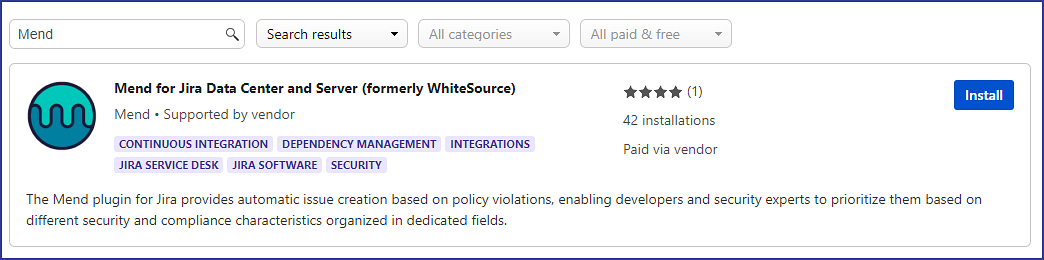
Click on the Install button:

A pop-up window will appear to confirm the installation. Click on Accept & install:
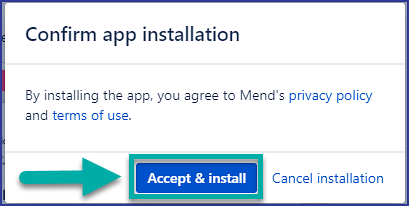
A pop-up window will appear once the Jira plugin is successfully installed. Click on Get started to go to the activation page:
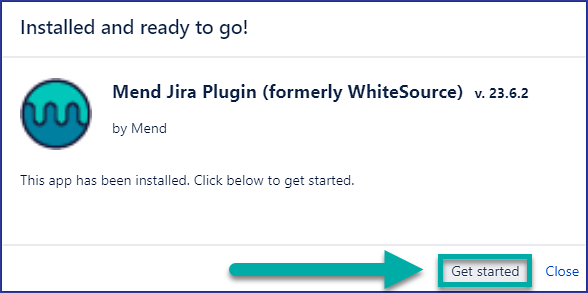
If you do not see this pop-up window, you can navigate to the activation page via Manage apps → Manage Apps → Mend Jira Plugin (formerly WhiteSource) → Configure:
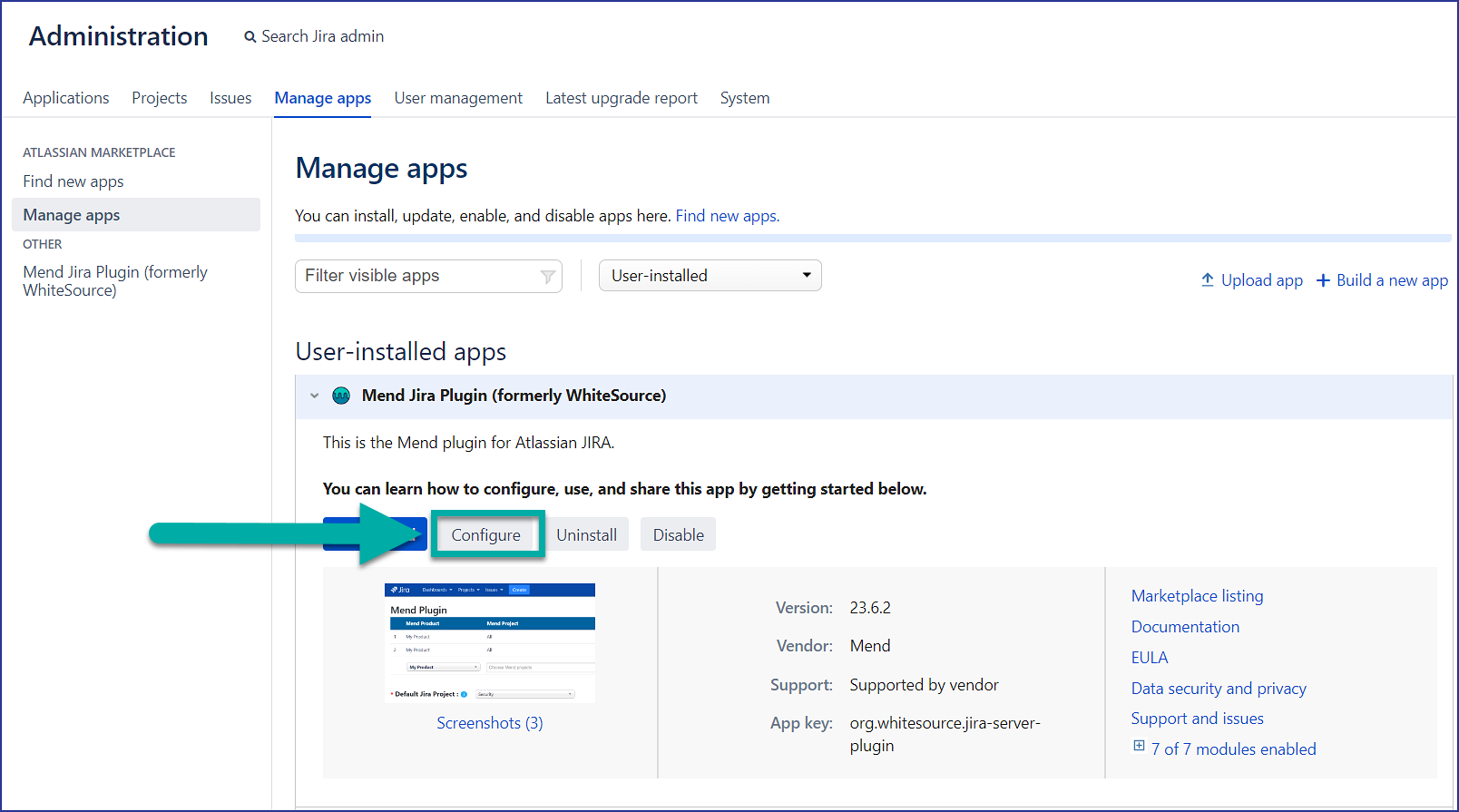
On the Activate Your Mend License page, add your activation key from Step One into the Activation Key section:
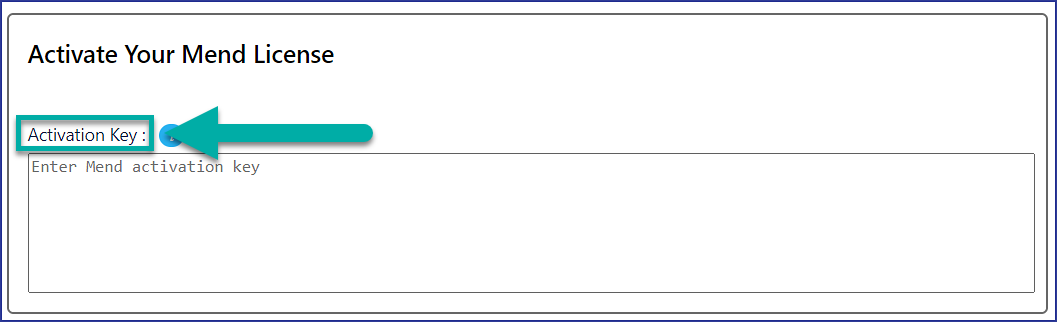
If you have a proxy, provide your configuration in the Proxy Settings section:

You can click on the Verify button to confirm the proxy connection:
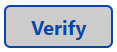
Click on Next to activate the Jira Data Center Plugin:
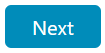
Step Three: Mend Jira plugin usage and next steps
Once you have installed the Mend Jira plugin, you will need to create an automation workflow and map out your Mend applications to your Jira projects.
Note: Jira issues can take up to 60 minutes to be opened in Jira after a request is initiated.
For more information on how to configure the issue creation feature of the Mend Jira plugin, continue reading here:
Reference
Jira Data Center - Mend plugin service user
When you install and activate the Mend Jira Data Center plugin, a service user is automatically created within the integrated Mend organization with the name: issue_tracker_int_<MendOrganizationName>.
This service user is automatically added to the admins Group (with organization administrator permissions).
Note: The Jira Data Center plugin service user must remain within the admins Group with organization administrator permissions in order for the plugin to function properly.
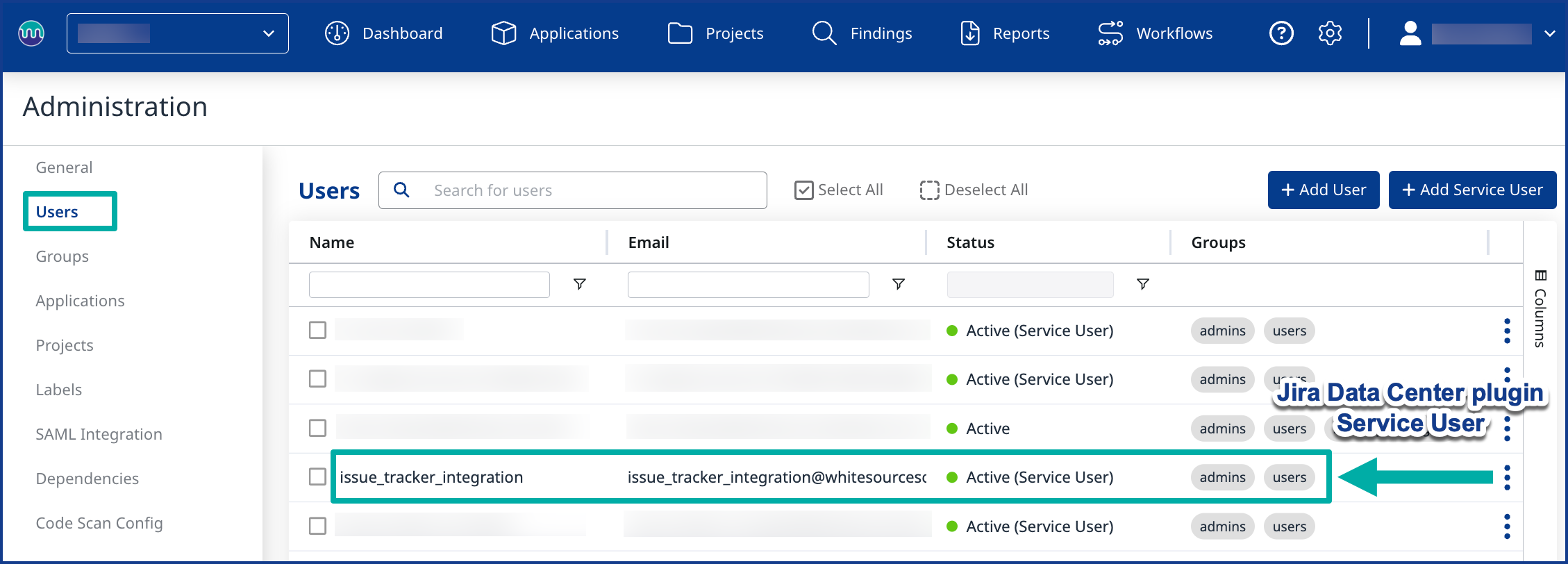
Update Mend for Jira Data Center
To update your installation of the Mend for Jira Data Center plugin:
Within Jira, navigate to Jira Administration → Manage apps:
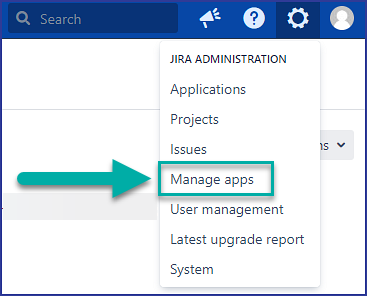
Under Atlassian Marketplace, click on Manage apps:
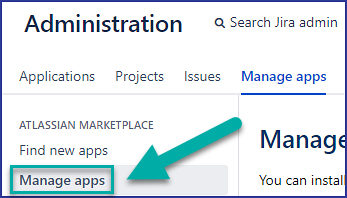
In the Manage apps page, scroll until you find “Mend Jira Plugin (formerly WhiteSource)”:

If an update is available, you will see an UPDATE AVAILABLE status for the plugin:
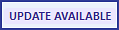
Click on the Update button to update your Mend for Jira Data Center plugin:

A pop-up window will appear once the Jira plugin update has successfully completed:
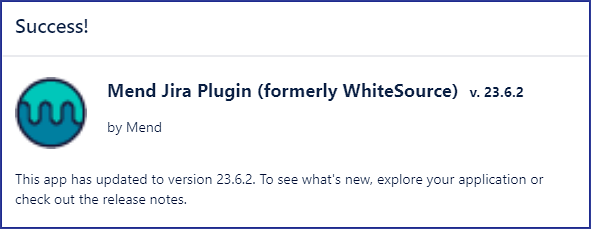
Uninstall Mend for Jira Data Center
To uninstall your installation of the Mend for Jira Data Center plugin:
Within Jira, navigate to Jira Administration → Manage apps:
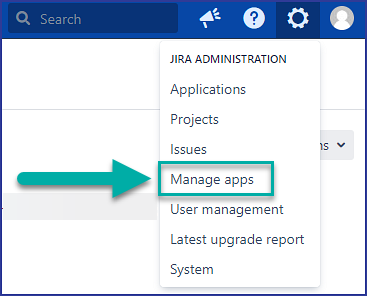
Under Atlassian Marketplace, click on Manage apps:
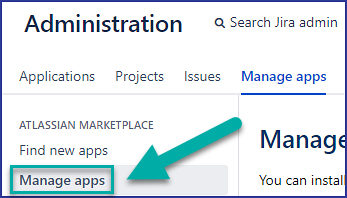
In the Manage apps page, scroll until you find “Mend Jira Plugin (formerly WhiteSource)”. Click on the drop-down arrow to expand the plugin’s installation options.
Click on Uninstall:
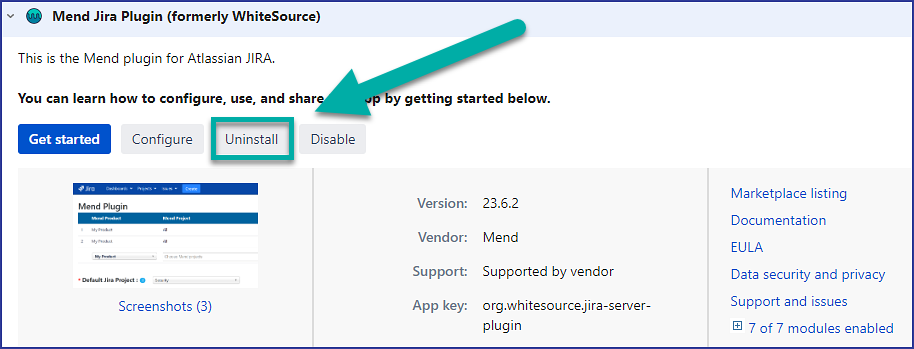
A pop-up window will appear, confirming that you want to uninstall the plugin. Click on Uninstall app to uninstall the Mend for Jira Data Center plugin:
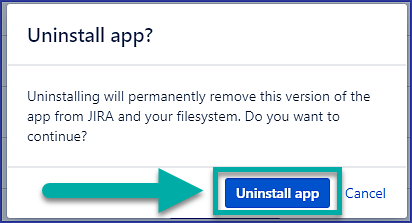
A confirmation message will appear once the plugin is successfully uninstalled:

