Create and Assign Labels to projects in the Mend AI Native AppSec Platform
Overview
Assigning Labels to Projects allows you to filter for the findings of all Projects with specific Labels and review and report just those findings.
Note: Projects inherit Lables from the Application they are assigned to.
Getting it done
Create and assign Labels to Projects in the Mend Platform
Log into the Mend Platform.
Click the settings gear in the top right corner of the page.
Click Administration to navigate to the Administration page

Click Projects in the left Administration list to navigate to the Projects management page.
Check the boxes next to the desired Projects
Click the Add Labels button in the top right corner of the Projects table.

Enter a name for your Label.
Click in the text box to reveal existing Labels to choose from.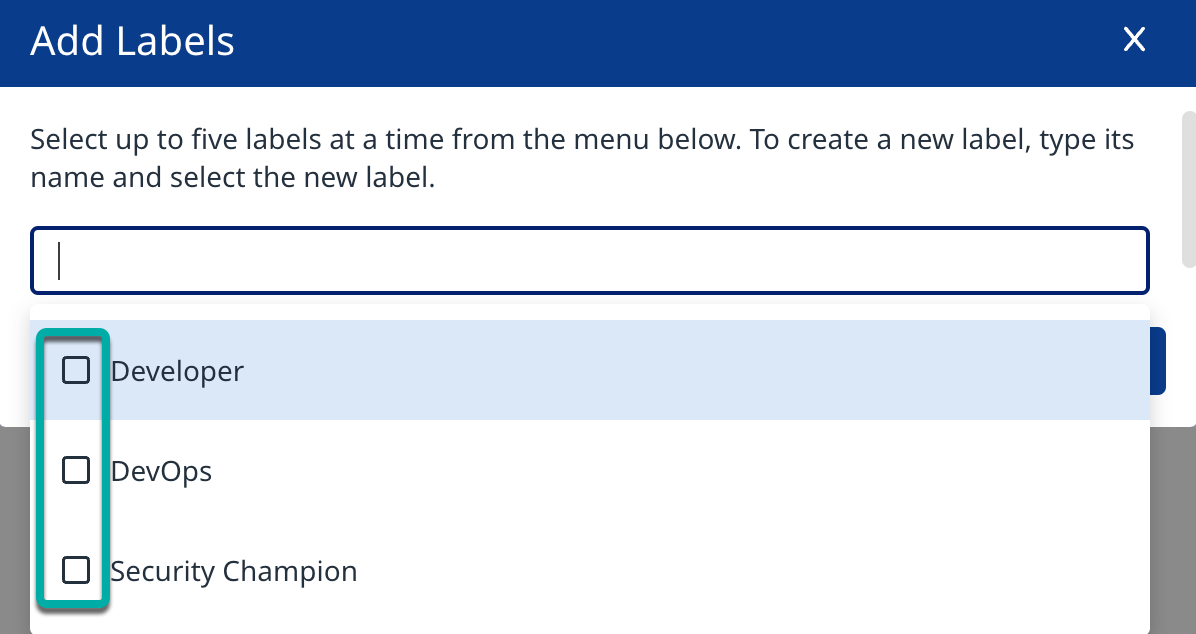
Start typing to filter the list of existing Labels along with providing the option to create a
new Label.
Note: You can only select up to five Labels at a time.
Click OK when you have selected up to five Labels.
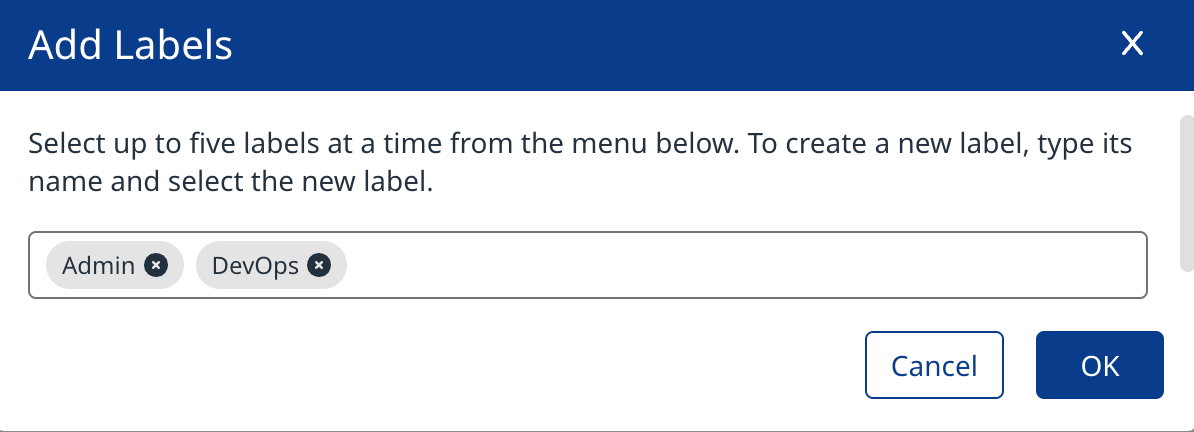
Note: If you need to add more than five Labels, repeat this process starting at step 6.
The Labels will be added to the Project in the Labels column of the Projects table, and a notification stating the Labels have been assigned will appear in the bottom right corner of the window.
Note: The Labels column indicates if a Label is assigned to the Application :cube: or to the Project :folder:.

