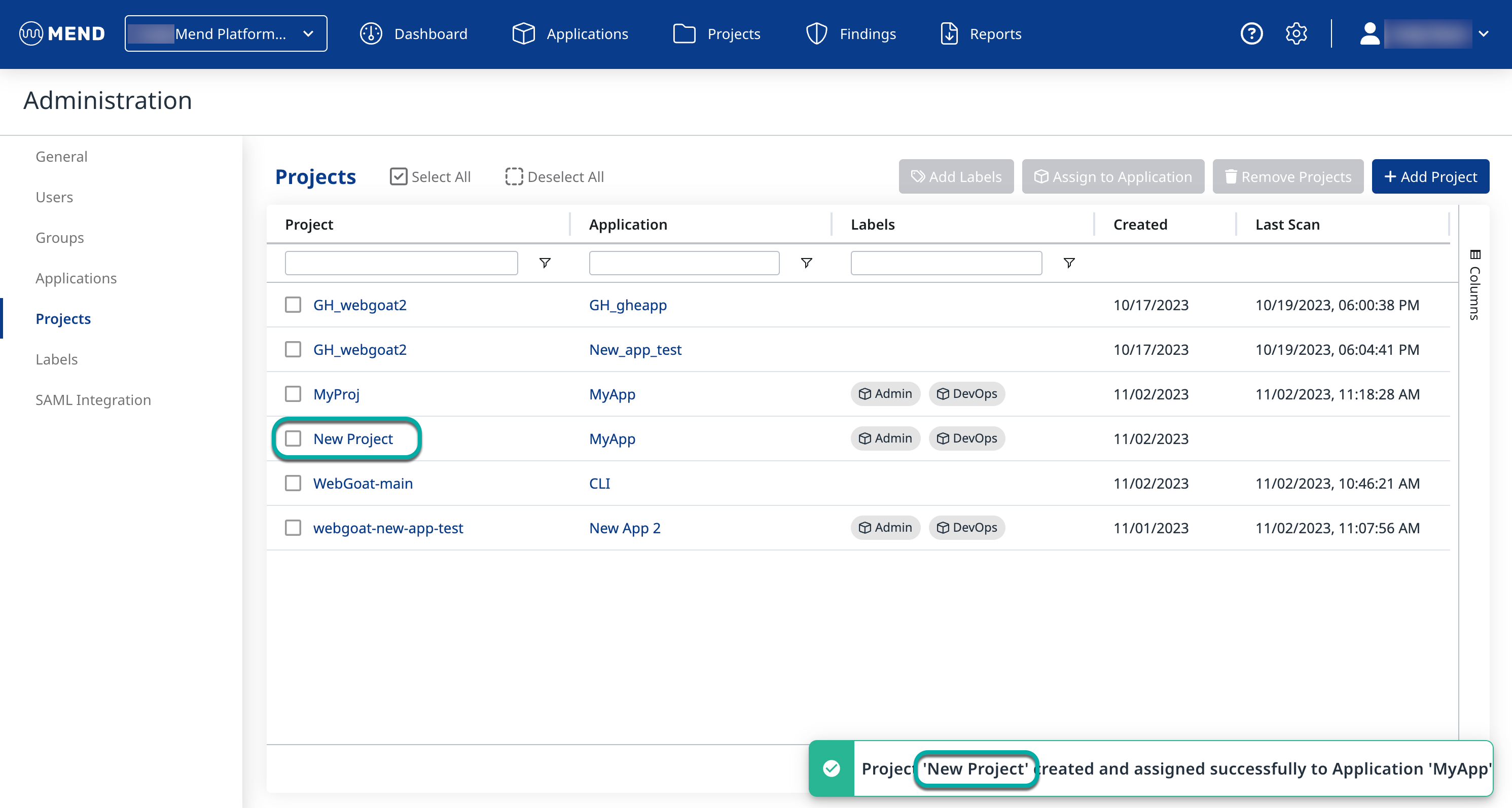Create a Project in the Mend AI Native AppSec Platform
Overview
As an Admin of the account, you can create new Projects. This can be done in the Mend Platform's Administration menu. This article will provide the details for creating new Projects.
Getting it done
Create Projects in the Mend Platform
Log into the Mend Platform
Click the settings gear in the top right corner of the page.
Click Administration to navigate to the Administration page.

Click Projects in the left Administration list to navigate to the Projects management page.
Click the + Add Project button in the top right corner of the Projects table.
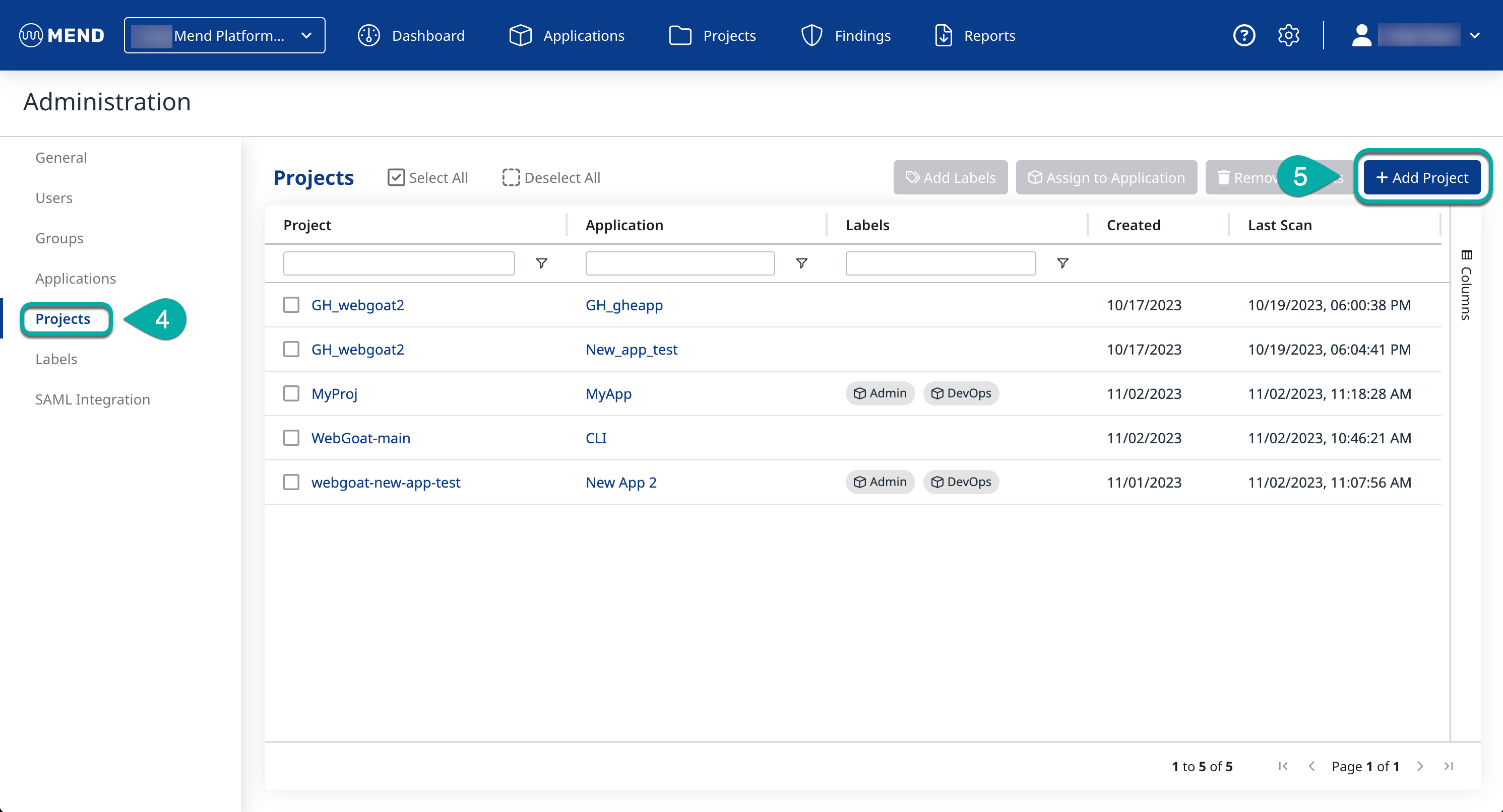
Enter a name for your Project in the Add Project pop-up window.
Note that at this stage, you also have the option to upload a previously generated Dependencies SBOM report file and create a new project out of it. Read more about this feature here.Select an Application to assign the Project to.
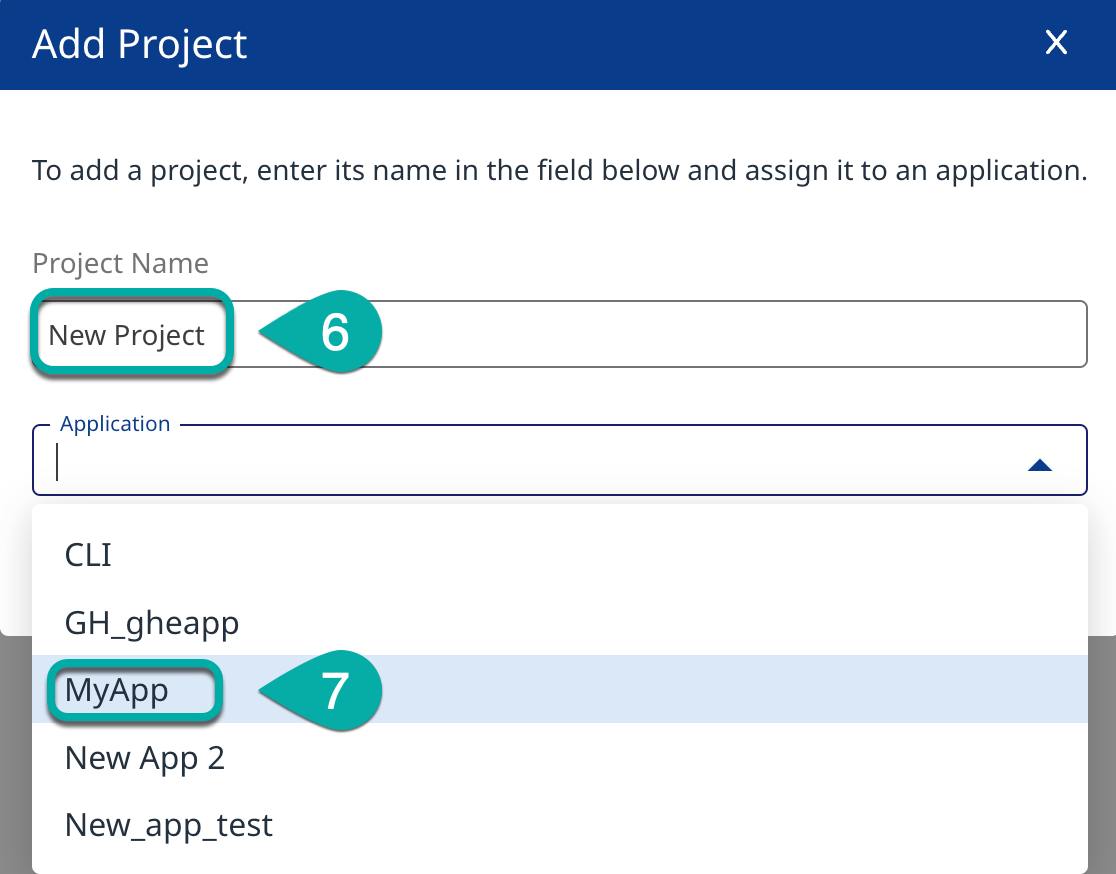
Click OK.
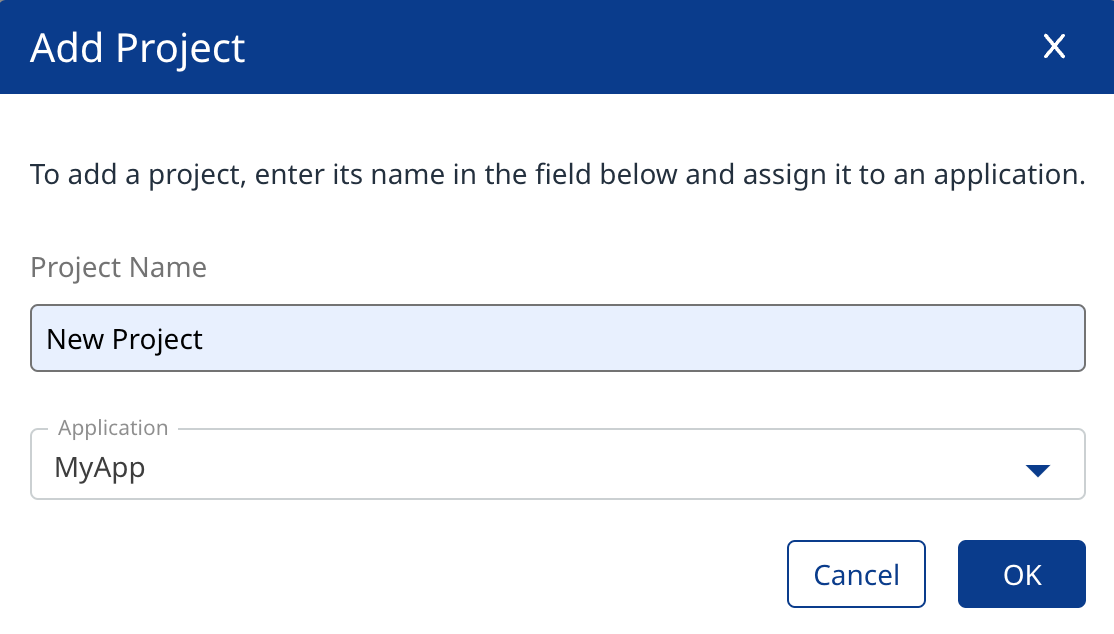
Note: If you enter a Project name and assign it to an Application to which a Project with the same name is already assigned to that Application, you will see a notification in the bottom right corner of the window.

The new Project will be added to the Projects table, and a notification will appear in the bottom right corner of the window.