Understanding Organizations, Products and Projects
Overview
This topic describes the Mend data model of Products, Projects, and Organizations. This works the following way:
In Mend, the basic building block is annotated as a Project
Multiple projects make up a single Product
Several products may belong to the same Organization
Getting it done
Project
Note: If you are using our Container Image solutions, these scans will create empty projects within the Mend SCA UI. This is to allow organization administrators to create product (called an application in the Cloud Native UI) and project-scoped policies for Container Image scans.
Deleting these empty products or projects within the Mend SCA UI will delete the inventory of any scanned images under them within the Cloud Native UI. Therefore, it is recommended to confirm with your organization administrator on the source of your products and projects within the Mend SCA UI before editing them.
A Project in Mend is mapped to a build or module in your development environment and the inventory (BOM) is made up of open-source components found within that project.
Details of a specific Project can be found on the Project's page.
In order to view a specific Project, click the Products tab, hover over a product, and select a project from the list:
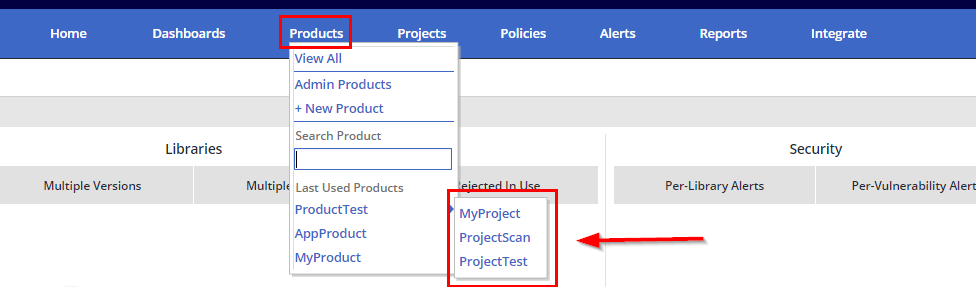
In order to search for a Project, start typing in the text box within the Projects tab:
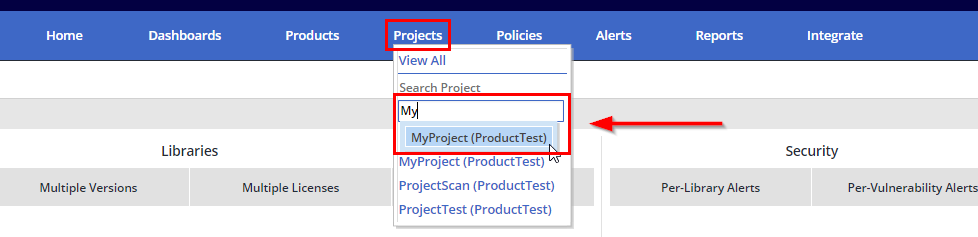
Product
Multiple Projects make up a Product (application). The Product’s inventory is made up of all open-source components found within its projects and shows aggregated information regarding licenses, security risks, alerts, and more.
Details of a specific product can be found on the Product's page.
In order to view a specific Product, click the Products tab and select a Product from the list:
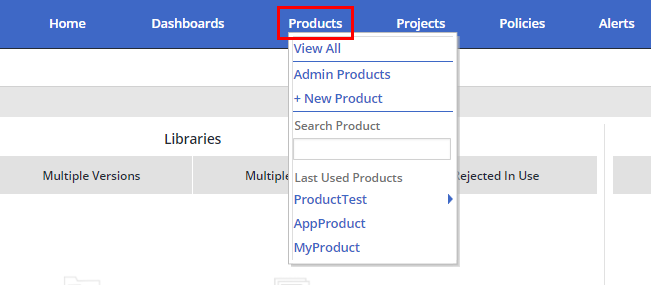
Organization
Multiple Products make up an Organization (business unit), the inventory is made up of all open-source components found across all Products (applications) and shows aggregated information regarding licenses, security risks, alerts, and more.
Details of an Organization can be found on the Mend Home page.
In order to view a different Organization:
Click the Organization Selector at the top menu bar of the Application UI, and select an Organization from the list. For example:
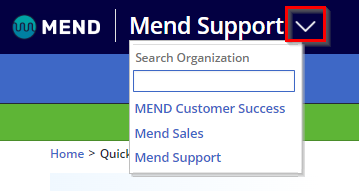
Reference
Looking for best practices on how to map out your Mend organization? Read our Organization/Product/Project Mapping Best Practices article to learn more.
