Review your Mend Kubernetes integration results
NOTE: This page is only applicable for users still on the container solution in the Legacy SCA Application (“Cloud Native” UI). Most users will be directed to Mend Container in the new Mend AppSec Platform upon trying to access the Cloud Native UI.
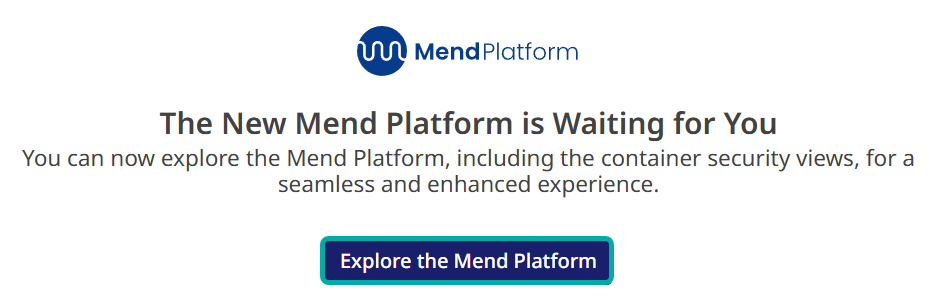
Overview
Once your Mend Kubernetes (K8s) integration scan is completed, the Cloud Native UI is updated with the results in several locations.
Getting it done
Kubernetes integration - Integrations dashboard
Note: Within the Cloud Native UI, the scope of images that are scanned with our K8s integration integration is automatically set to:
Application: The image’s registry display name
Project: The image’s repository name
K8s integration overview
Registries identified and used by the K8s integration scan will automatically appear in the Mend Application → Cloud Native UI → Integrations dashboard → Registries tab with a “System-Managed" Scan Status:

You can review your K8s integrations within the Mend Application → Cloud Native UI → Integrations dashboard → Kubernetes tab. Visit the Integrations dashboard - Kubernetes table parameters section of this document for more information:

K8s integration vitals
Clicking on a K8s integration will pull up a side panel that displays the vitals of the selected K8s integration:
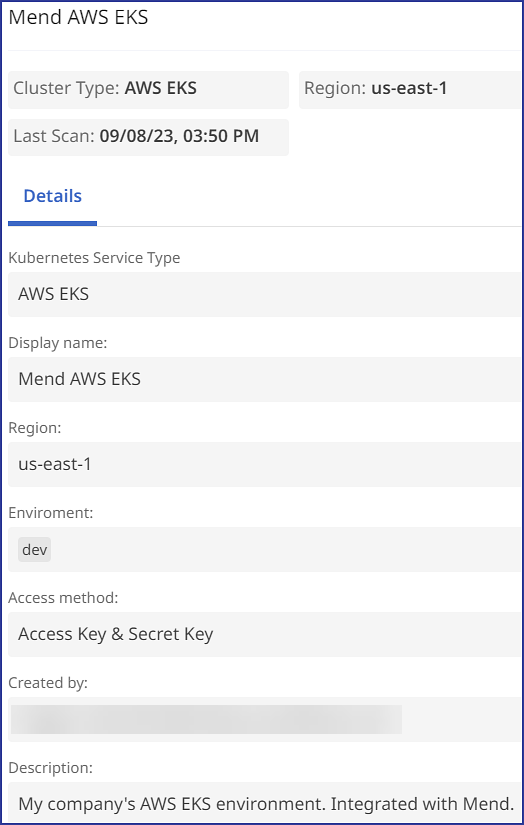
Kubernetes integration - Images dashboard
Within the Images dashboard, you can see and filter the scanned images from the K8s integration based on their Deployment Status identified during the integration scan:
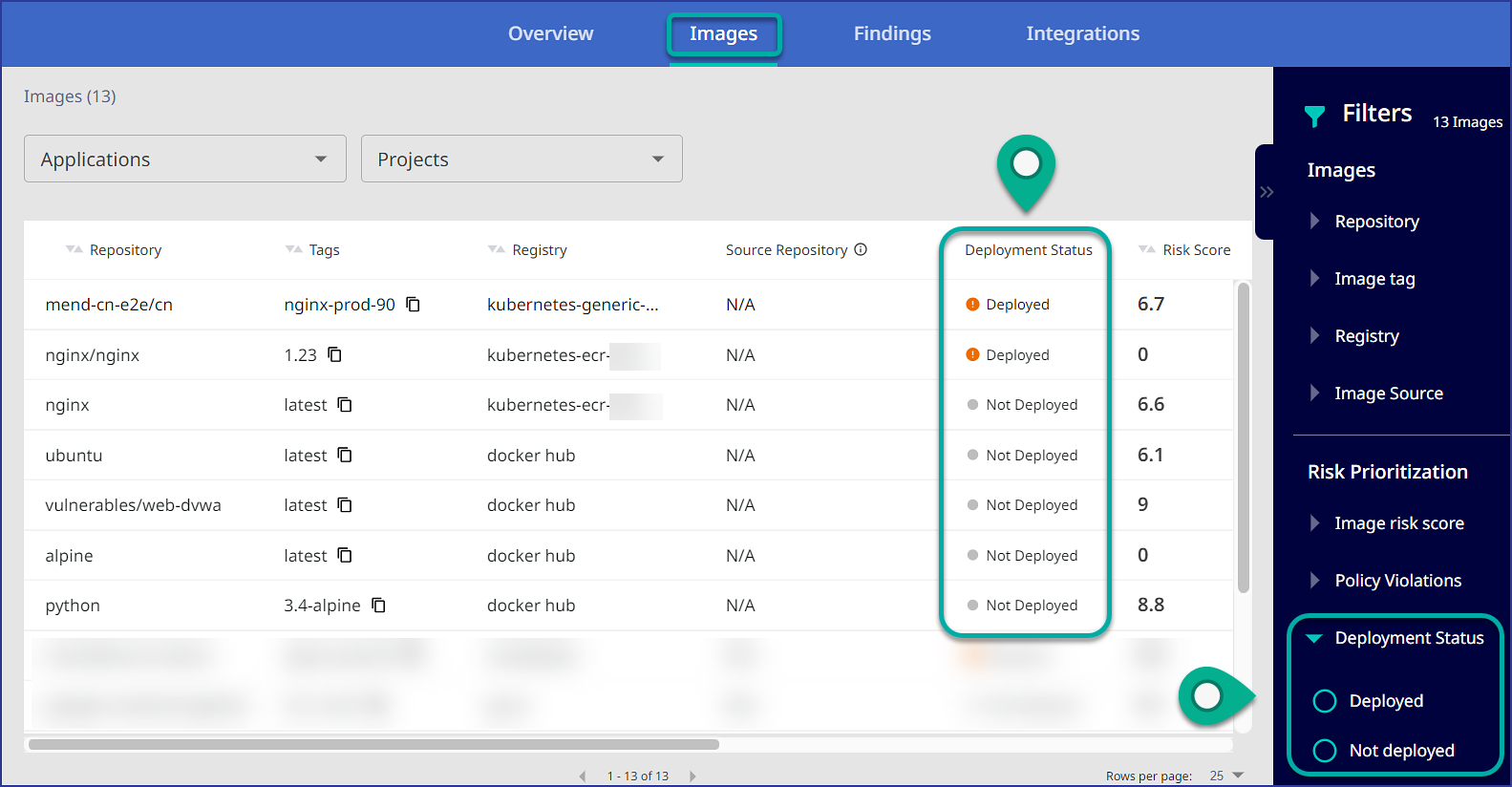
Clicking on an image within the Images dashboard will bring you to a detailed view of a specific image, where you can view the vitals of the relevant K8s cluster via the Runtime Context tab:
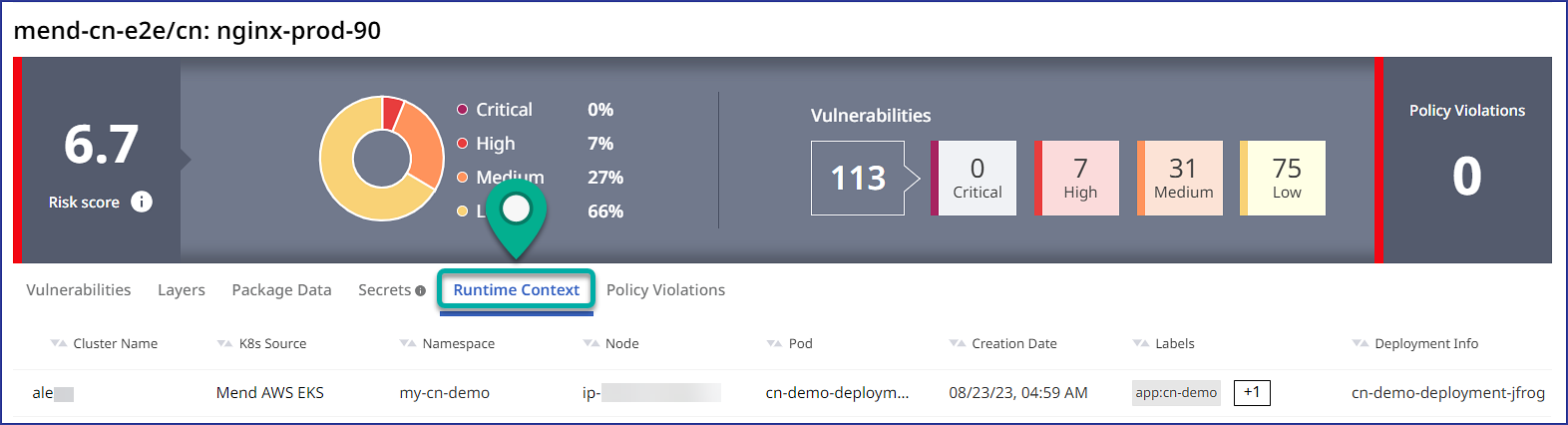
Reference
Integrations dashboard - Kubernetes widgets
The following widget buttons are available in the Integrations dashboard → Kubernetes tab:

Scan Now
The Scan Now button allows you to scan your selected K8s integration on command:
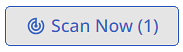
Delete
The Delete button deletes the selected K8s integration:
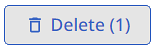
Before deleting a K8s integration, a pop-up window will appear to confirm the deletion. Check the boxes next to each item and click on Delete to complete the K8s integration deletion:
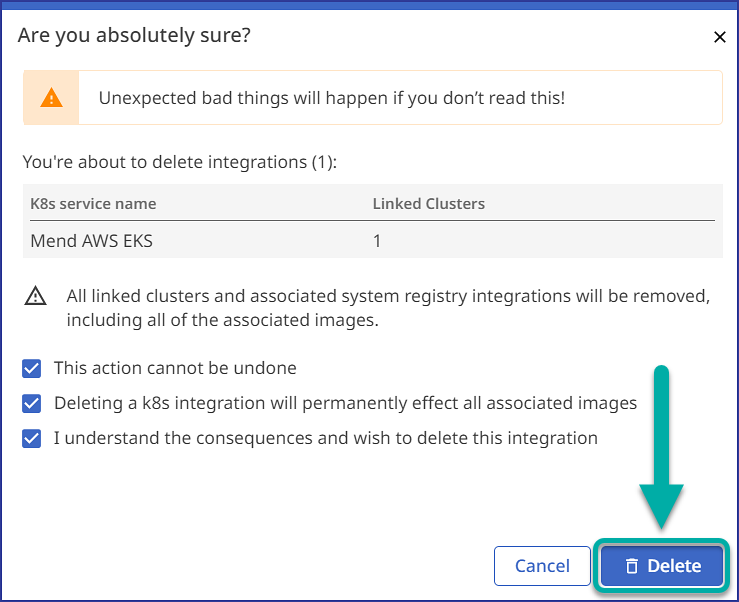
+Add K8s service
The + K8s service button opens the setup wizard for configuring the K8s integration:
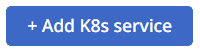
Integrations dashboard - Kubernetes table parameters
Parameter | Description |
Display Name | The name of the K8s integration applied during configuration. |
Kubernetes Service Type | The K8s service platform. The available values are:
|
Managed Clusters | The number of clusters integrated / The total number of clusters identified (both integrated and non-integrated). |
Create Date | The date and time the K8s integration was created. |
Created By | The email address of the user who created the K8s integration. |
Environment | The environment label applied to the K8s integration during configuration. The available values are:
|
Actions | Available options to conduct on the selected K8s integration. The available options are:
|
