Review your private image registry integration results in Mend
NOTE: This page is only applicable for users still on the container solution in the Legacy SCA Application (“Cloud Native” UI). Most users will be directed to Mend Container in the new Mend AppSec Platform upon trying to access the Cloud Native UI.
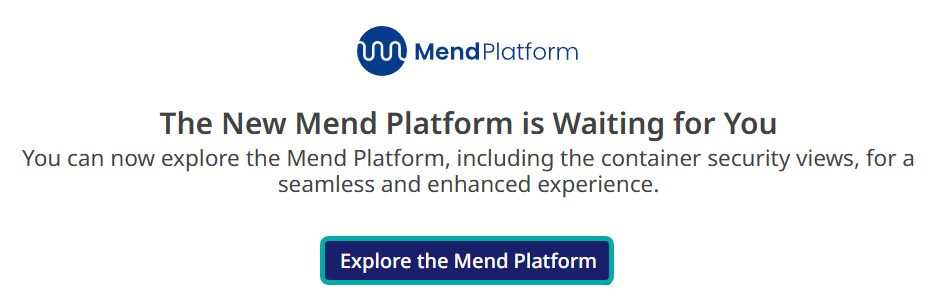
Overview
Once your private registry integration scan is completed, the Cloud Native UI is updated with the results in several locations.
Getting it done
Integrations dashboard
The private registry and scan vitals are updated within the Mend Application → Cloud Native UI → Integrations dashboard. Public registry information via individual image Mend CLI scans is also visible in the Integrations dashboard. Visit the Integrations dashboard - Table parameters section of this document for more information.
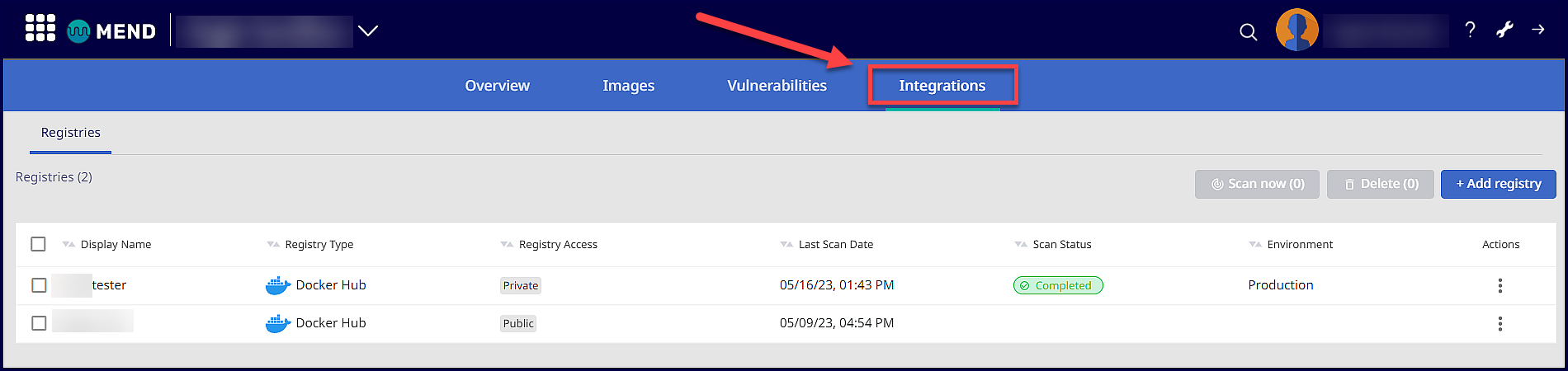
Clicking on a registry will pull a side window that displays the vitals of the selected registry:
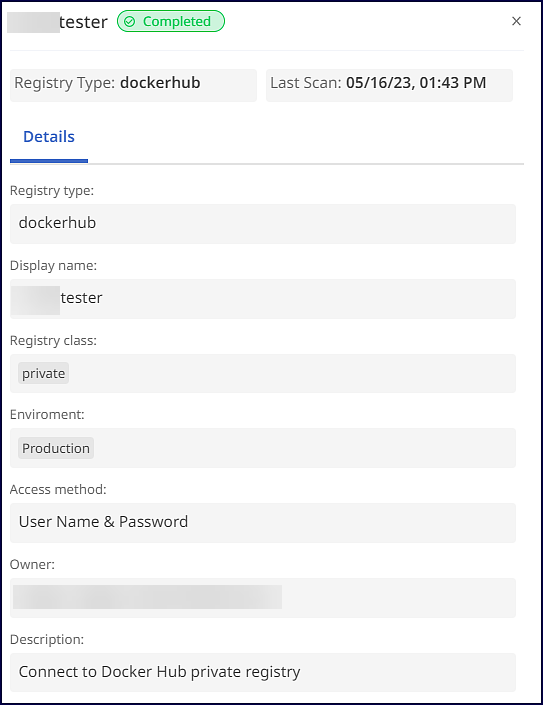
Images dashboard
The scanned images and any vulnerabilities found from the registry integration are visible within the Images dashboard:
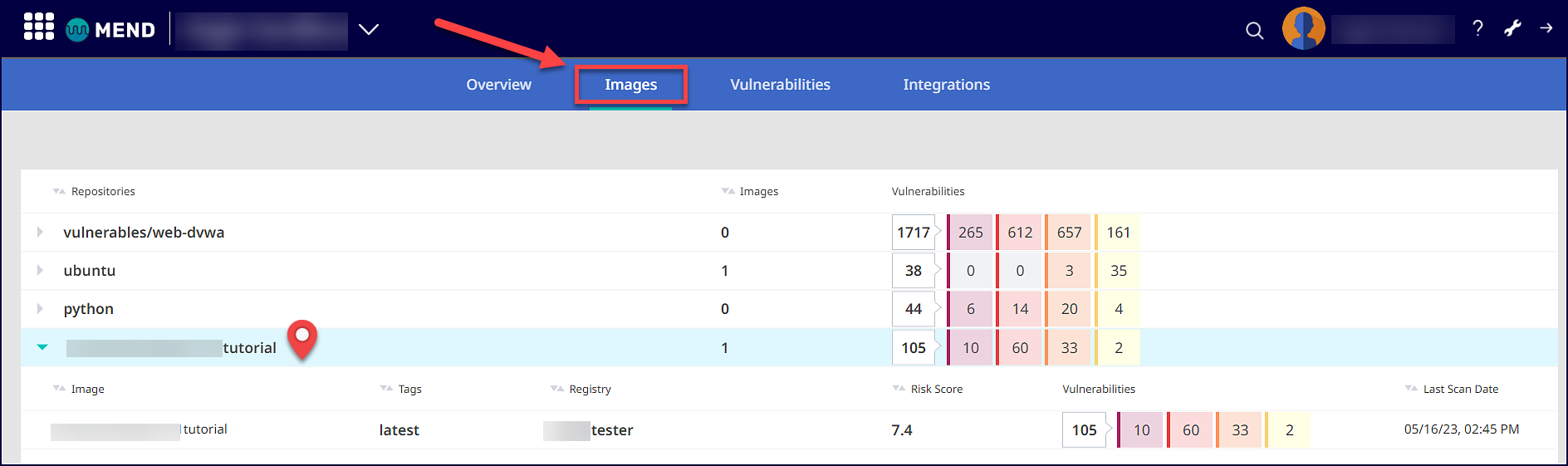
Note: Within the Cloud Native UI, the scope of images that are scanned with our Image Registry integration is automatically set to:
Application: The image’s registry display name
Project: The image’s repository name
Reference
Integrations dashboard - Widgets
The following widget buttons are available in the Integrations dashboard:
The Scan Now button allows you to scan your selected private registry on command:
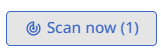
The Delete button deletes the selected registry:
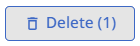
Before deleting a registry, a pop-up window will appear to confirm the deletion. Check the boxes next to each item and click on Delete to complete the registry deletion from the integration:
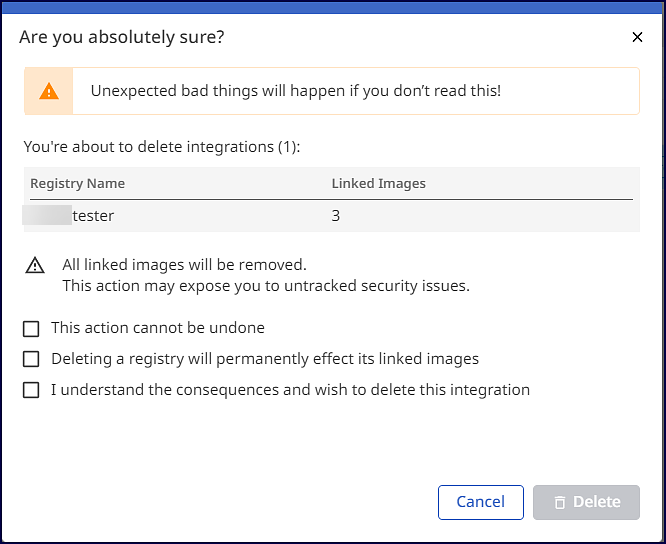
The + Add Registry button opens the setup wizard for configuring the private registry integration:
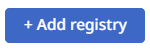
Integrations dashboard - Table parameters
Parameter | Description |
|---|---|
Display Name | The name of the registry applied during configuration. |
Registry Type | The registry platform. The available values are:
|
Registry Access | The accessibility of the registry. The available values are:
|
Last Scan Date | The date and time of the last completed scan on the registry. The format of the last scan date is: |
Scan Status | The current status of the registry scan. The available values are:
Note: Statuses are only available for private registry scans. |
Environment | The label applied to the registry during configuration. The available values are:
Note: Labels are only applicable to private registries. |
Actions | Available options to conduct on the selected registry. The available options are:
|
