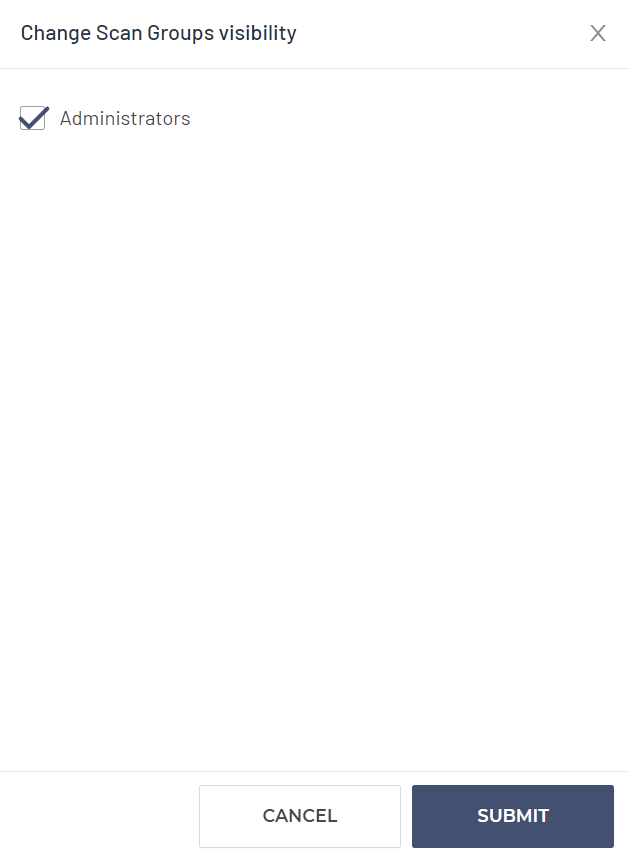Scan Actions
Note: The legacy Mend SAST application was deprecated on April 1st, 2025. For assistance with migrating to the Mend AppSec Platform, please contact your customer success manager or the success team at success@mend.io.
There are additional actions you can use in the Scans Tab, including Create Report and Additional Options.
Creating a scan report
You can create a scan report by clicking on the Create Report option in the top-right corner of the UI within any of the Scans Tab pages: Summary, Details, Config, and Activity. For example:

Report Configuration
Report Parameter | Definition |
|---|---|
Report Format | The file format for the report. Our options include:
|
Report Type | The type of report you wish to produce. Our options include:
|
Company Name | The name of the company you wish to have displayed in the report |
Author Name | The name of the author you wish to have displayed in the report |
The email address(es) you wish to have displayed in the report | |
Description | You may add any comments or summary of the report in this section |
Verbosity | The amount of detail you wish to include in the report. Our options include:
|
Additional Options
To view Additional Options, click on the ellipsis in the top-right corner of the UI within any of the Scans Tab pages: Summary, Details, Config, and Activity. For example:

Change Parent Application
Here, you can change the parent application of this scan to another preexisting application:
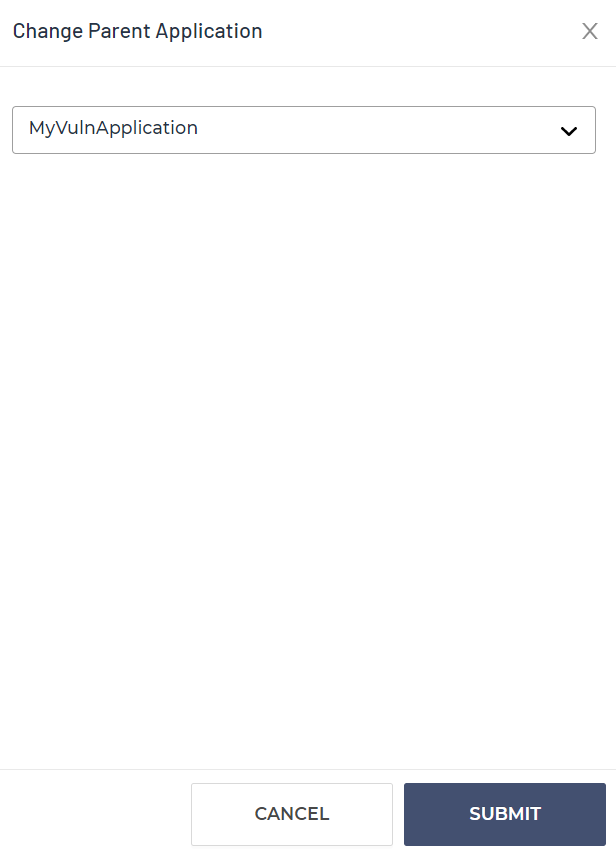
Change Scan Groups Visibility
Here, you can Change Scan Groups visibility, which allows you to restrict the audience who can view this scan within the Mend SAST UI: