Advanced Technical Information
Overview
This provides advanced technical information related to the repo integrations.
Files that Can Trigger a Repository Scan
Adding/changing/deleting one of the files on the list below will automatically trigger a scan of your repository using the Mend Repository Integration.
bower.json
build.gradle
build.gradle.kts
build.sbt
cargo.toml
composer.json
dependencies.scala
environment.yml
Gemfile.lock
glide.lock
go.mod
Godeps.lock
gogradle.lock
Gopkg.lock
gradle.lockfile
gradle.properties
libs.gradle
libs.versions.toml
package-lock.json
package.json
paket.dependencies
packages.config
packages.lock.json
packrat.lock
Pipfile
pipfile.lock
pnpm-lock.yaml
Podfile
poetry.lock
pom.xml
pubspec.yaml
pyproject.toml
requirements.txt
settings.gradle
setup.cfg
setup.py
vendor.conf
versions.kt
yarn.lock
Any metafile with one of the following extensions:
asp
aspx
config
csproj
do
gitmodules
htm
html
jsp
shtml
tf
xhtml
Cargo.lock
Technical Information for Self-Hosted Integrations
Modifying the Scanner Dockerfile
The wss-scanner image Dockerfile is located in the wss-scanner\docker\ folder.
By default, the following package managers are installed:
Maven (3.5.4)
npm
Bower
Yarn
Gradle
Pip and Pip3 (Python)
If you would like to add support for additional package managers, uncomment the relevant lines in the Dockerfile. The following package managers are available as part of the commented lines in the Dockerfile:
Mix (Elixir)
Hex (Erlang)
Go Modules, Dep, godep, VNDR, govendor, gopm, glide (Go)
Cabal (Haskell)
Bazel (Java)
Paket, NuGet (.NET)
Composer (PHP)
Poetry (Python)
Packrat (R)
Bundler (Ruby)
Cargo (Rust)
SBT (Scala)
Cocoapods (Swift)
Note: When using the wss-scanner image’s Dockerfilefull, all of the package managers listed above are uncommented by default and will be installed. The Dockerfilefull is located in the wss-scanner\docker\ folder.
If a package manager you would like to scan is not mentioned above, please contact us at: https://www.mend.io/contact-us/.
Python Support
You can specify the Python version for your repository based on the supported versions.
For example:2.7.18, 3.7.17, 3.9.18 (default), 3.13, etc.
For this you will need to perform the following procedure:
Ensure the relevant Python version is uncommented in your scanner container’s Dockerfile.
Add or edit the .whitesource configuration file in your repository.
Use the
configModeparameter and set it to eitherLOCALorEXTERNAL.Create a whitesource.config file and add the following:
CODEpython.invokePipAsModule=true python.path=python3.9 python.installVirtualenv=true
Note:
For
python.path, specify the Python version without the minor version. For example:python2.7,python3.9,python3.13, etc.Alternatively, you can apply this globally across your repositories by using the Global Repo Configuration repo-config.json file.
Enable git LFS in the Scanner
To enable git LFS, uncomment the last two lines of this section of the Dockerfile:
# install git lfs
#ARG GIT_LFS_VERSION=v3.5.1
#RUN install-tool git-lfsNote that this feature will only work once you switch to ‘git’ as a cloning engine instead of ‘Jgit’. To do this, set WS_GIT_CONNECTOR=true (this parameter is documented here).
You can also refer the official page of the extension at https://git-lfs.com/.
Required Open Ports
The wss-scanner Docker Container
The wss-scanner Docker container communicates with the following components using the following ports:
Mend SaaS API → Port 443
Your repository platform’s git protocol → The default is port 9418
Private/public package registries (npmjs/pypi/ruby gems, etc.) which use the standard ports
The wss-gls-app/wss-ghe-app/wss-bb-app Docker Container
The wss-app Docker container communicates with the following components using the following ports:
Your repository platform instance API → Check the port number with your repository platform Admin.
The Mend SaaS API → Port 443
The wss-remediate server Docker container port as configured by the user → The default is 8080.
The wss-remediate Docker Container
The wss-remediate Docker container communicates with the following components using the following ports:
Inbound:
Requests are received via a single port (default is 8080) from the wss-app Docker container
Outbound:
Internally:
Your repository platform instance over https (default port is 443)
Externally:
Private/public package registries (npmjs/pypi/ruby gems, etc.) which use the standard ports
Repository Platform
Your repository platform instance requires the ability to communicate with the following components using the following ports:
wss-<integration_type>-app Docker container → Recommended is 5678
wss-remediate Docker container → Recommended is 8080
wss-scanner Docker container → Recommended is 9393
NOTE: All port numbers on the Docker containers are the user’s choice
Enabling HTTPS Support for the Webhook Interceptor
The app container supports two ways of enabling HTTPS protocol for the webhook interceptor:
Using Java KeyStore containing valid certificate and private key, as environment variables:
WS_KEYSTORE_FILE_PATH - path to the keystore file
WS_KEYSTORE_PASSWORD - password for the keystore file
Directly provide a certificate and private key files, as environment variables:
WS_HTTPS_CERT_FILE_PATH - path to the certificate file
WS_HTTPS_KEY_FILE_PATH - path to the private key file
App Container Startup Check
Available from version 21.1.2 of the integration
Upon startup, the app container provides a clear indication of the connectivity status between itself and the remediate container, the repository platform (SCM) API, and the Mend application server. The startup check also validates the activation key provided in the initial configuration. If needed, error messages are displayed. Each check results in one of three status types, as listed here:
SUCCESS
FAILED
SKIPPED
Check Name | Check Description | Notes |
|---|---|---|
Activation Key Parsing | Verifies the activation key is valid. | If this check returns FAILED, the controller will shut down. |
Mend API Connectivity | Checks the connectivity with the Mend application server. | If this check returns FAILED, the controller will shut down. |
Activation Key Validation | Validates the content of the parsed activation key. | If this check returns FAILED, the controller will shut down. |
Mend Credentials | Checks that the Mend service user (generated as part of the integration) has regular and admin access to the integrated Mend organization. | |
Queue Implementation | Checks the Mend application server queue implementation (ability to send and receive messages). | |
SCM API Connectivity | Checks the connectivity with the SCM (Bitbucket, GitHub, or GitLab) API. | |
Controller to Remediate Connectivity | Checks the connectivity from the wss-app container to the Remediate container. | |
Remediate to Controller Connectivity | Checks the connectivity from the Remediate container to the wss-app container. | |
GitHub App Permissions | Checks that the GitHub App has all the required minimal permissions and event subscriptions in place. | Only relevant for Mend for GitHub Enterprise. |
When all checks are finished, a summary table will be written to the log, for example:
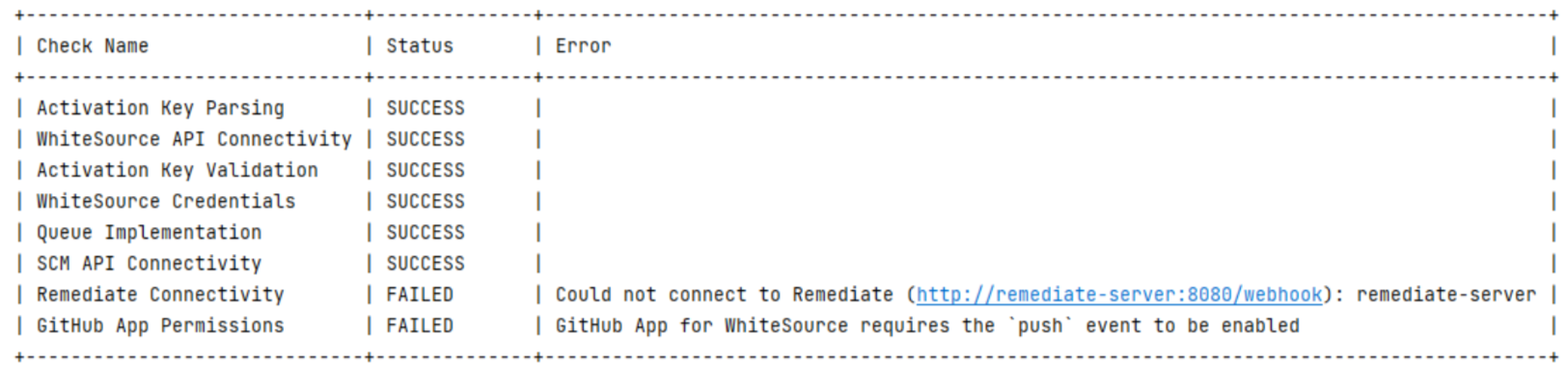
Environmental Variables
To view the environmental variables and their configurations related to the Mend Repo Integrations, refer to the Environment Variables for Self-Hosted Integrations documentation.
Automate Secret Encryption for Private Registries
You can encrypt secrets from the CLI, using the curl, echo, jq, gpg, grep and tr CLI programs.
Here is an example:
curl https://app.renovatebot.com/renovate.pgp --output renovate.pgp
echo -n '{"o":"your-organization", "r":"your-repository (optional)", "v":"your-secret-value"}' | jq . -c | gpg --encrypt -a --recipient-file renovate.pgp | grep -v '^----' | tr -d '\n'
The above script uses:
curlto download the Mend Renovate hosted app's public keyechoto echo a JSON object intojqjqto validate the JSON and then compact itgpgto encrypt the contentsgrepandtrto extract the encrypted payload which we will use
The jq step is optional, you can leave it out if you wish. Its primary value is validating that the string you echo to gpg is valid JSON and compact.
Note: Encrypted secrets must have at least an org/group scope, and optionally a repository scope. This means that Renovate will check if a secret's scope matches the current repository before applying it, and warn/discard if there is a mismatch.
Encrypted secrets usually have a single organization. But you may encrypt a secret with more than one organization, for example, org1,org2. This way the secret can be used in both the org1 and org2 organizations.
For more information on how to use secrets for private packages, refer to the Private package support documentation.
