Mend Renovate Enterprise Cloud
Note: Mend Renovate Enterprise Cloud refers to the Mend-hosted Renovate.
For the self-hosted Renovate products, please refer to Mend Renovate Community Self-Hosted / Mend Renovate Enterprise Self-Hosted
Overview
Mend provides cloud hosting services for running Renovate on repositories hosted on the following cloud platforms:
GitHub
Bitbucket Cloud
Azure DevOps
Mend Renovate Enterprise Cloud will regularly schedule Renovate jobs against all installed repositories. It also listens to changes on the repos and triggers a Renovate job when changes occur in the repo, or when actions are triggered from the Renovate pull requests (PRs) or Dashboard issue. There is a web UI with functionality to view and interact with installed repositories, their jobs and job logs.
Note: Mend Renovate Enterprise Cloud differs from Mend Renovate Community Cloud.
For example, worker machine resources and the scheduling of Renovate jobs are different between the two products, as outlined in the table below.
Resources and Scheduling
| Mend Renovate Community Cloud (Free) | Mend Renovate Enterprise Cloud |
Concurrent jobs per Org | 1 | 16 |
Job scheduling (active repos) | Every 4 hours | Hourly (*1) |
Job runner CPUs | 1 CPU | 2 CPU |
Job runner Memory | 2GB | 8GB |
Job runner Disk space | 15GB | 40GB |
Job timeout | 30 minutes | 60 minutes |
Merge Confidence Workflows | Not included | Included |
Mend.io Helpdesk Support | Not included | Included |
(*1) Jobs run on Bitbucket repositories are scheduled to run every 4 hours, to avoid hitting rate limits on GitHub APIs.
For a comparison between all Renovate products, visit the Renovate Product Comparison page on the Mend.io website.
Getting Started
To use Renovate on the Mend-hosted Cloud, Git repositories need to be installed to the cloud service.
Follow the steps below to log in and install repositories.
Open the Developer Portal in a web browser at https://developer.mend.io/.
Click SIGN IN:
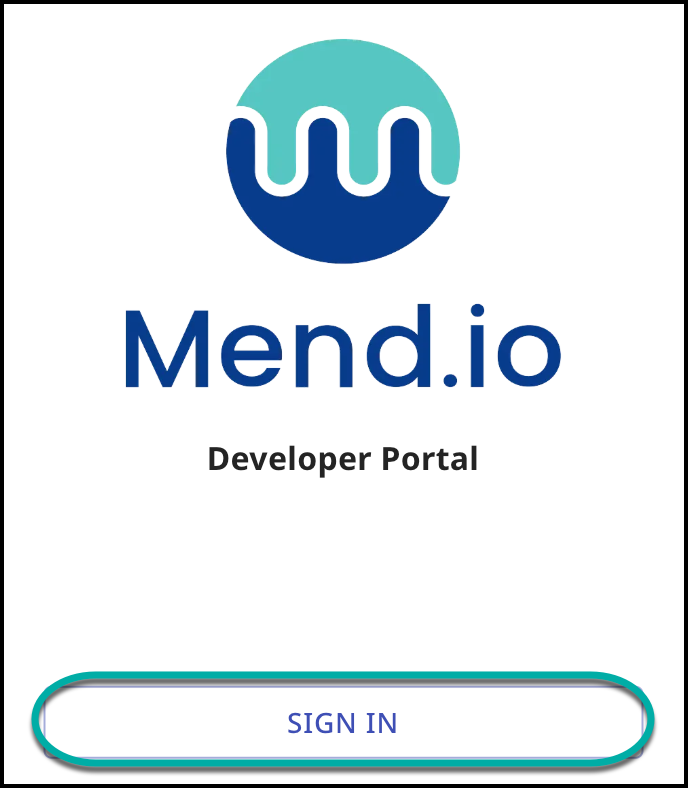
Select the relevant service and sign in using credentials from your Git repository:

When logging in for the first time, complete the Mend Registration and click CONTINUE.
After registration is completed, you’ll be navigated to the Mend Developer Portal main dashboard.
In the Mend Developer Portal, click on “Install more” to install repositories.
Example above is for Azure DevOps
Selecting repositories to install on Mend Renovate Enterprise Cloud is different for each Git cloud provider. Follow the instructions that correspond to your Git provider.
6A. For GitHub repositories:
You will be directed to the Renovate App on GitHub.
Select the Org containing the repositories that you want to install.
After authorizing access to the Mend Cloud, you will be able to select repositories within the Org (see the next step).
6B. For Bitbucket repositories:
Click on “Go to Bitbucket” and select the workspace where the app should be installed.
Grant access for the Mend Bitbucket Cloud App.
6C. For Azure DevOps repositories:
You will be presented with a list of Orgs that your user has access to.
Note: When installing Azure DevOps projects, only those with Third-Party Access Via OAuth enabled in their Azure DevOps Repos Organization will appear in this list. (See instructions below.)
Select the Orgs and repos that you want to install.
Choose the default onboarding settings.
(!) Enable OAuth in Azure DevOps In order to view the available projects for onboarding, OAuth must be enabled in the Azure DevOps environment. The toggle for enabling OAuth in Azure DevOps is located at: Organization settings → Policies → Application connection policies → Third party application access via OAuth. |
The Setup Wizard will open, where two product options will be presented.
Choose Renovate only.
Choose whether to install All repositories or Only selected repositories.
Note: If you select “All repositories”, new repositories will automatically be installed. All repositories will default to “Silent” mode and can be independently enabled for Interactive mode. If you choose “Only selected repositories”, those selected repositories will default to Interactive mode. New repositories will need to be manually installed by following the same process.
Choose the default scan behavior for new repositories.
This completes the installation steps for Mend Renovate Enterprise Cloud.
