The Request History Report
Overview
The Request History Report provides details about all requests in an organization for all statuses.
Accessing the Report
From the main menu, select Reports > Request History. The Request History Report page is displayed.
Select the scope for which the report should be created, as follows:
Open the dropdown menu next to the report name and select the product on which you want to base the report
-or-
Leave as the default Organizational value context.
To further filter the report, do as follows:
Expand the Filter area, select a property, and enter the value by which to filter.
The property options are: Library (default), Requested By, Approver, Status, Date, Product or Project.Click Filter.
After defining all the relevant filters, the Request History Report is displayed showing all the requests in the organization.
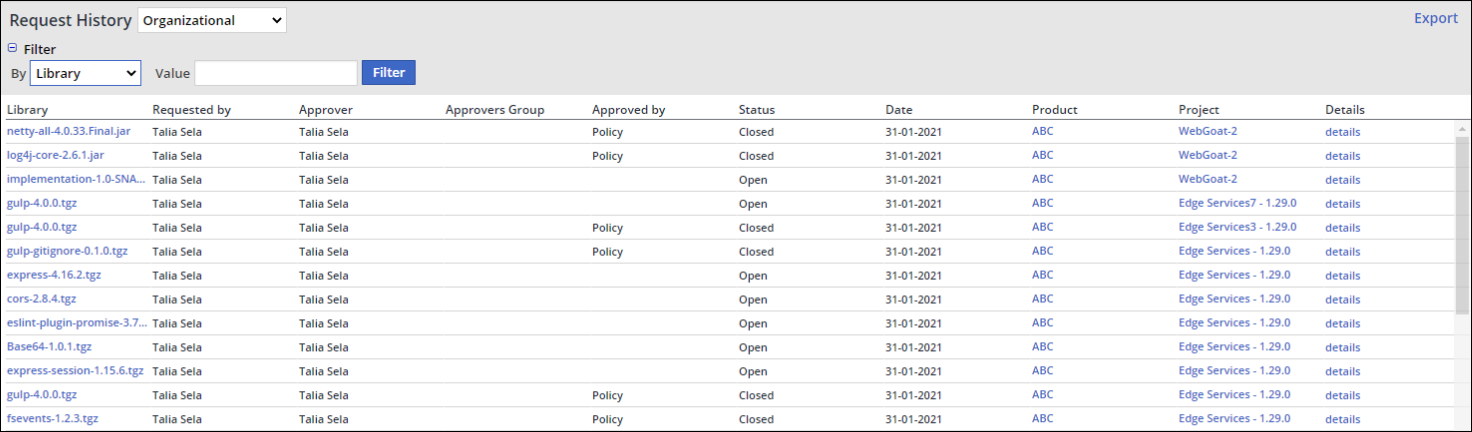
Understanding the Report Data
The Request History Report displays the following information per request:
Library: Name of the open-source library. Click the library name in order to be forwarded to its Library Details page.
Requested by: Name of the user that initiated the request
Approver: Name of the person assigned to approve the request
Approvers Group: The group of people assigned to review the request
Approved by: The person that approved/rejected the request. This information is most relevant when a request is assigned to a group of approvers, as this column displays the person in the group that actually approved the request.
Status: The status of the request (e.g., Open, Pending, Closed)
Date: The date the request was made
Product: The product in which the library is located
Project: The project in which the library is located
Details: Clicking the details link forwards you to the Details page of the request
Exporting the Report
To export the report, click the Export dropdown menu at the top right corner of the report, and select the required export format:
Excel
XML
The exported report will reflect the selected scope (Organization or Product) and filters.
For examples of exported report types, see Working with Reports | Exporting-a-Report.
