The Members Report
Overview
The Members Report provides information about the members in an organization, such as, email address and number of pending requests assigned to them.
Accessing the Report
From the main menu, select Reports > Members. The Members Report page is displayed.
Select the scope for which the report should be created, as follows:
Open the dropdown menu next to the report name and select the product on which you want to base the report
-or-
Leave as the default Organizational value context.
To filter the report, do as follows:
Expand the Filter area, select Name (default) or Email from the By dropdown menu, and enter the value by which to filter.
Click Filter.
The Members Report is displayed according to your selected filters.
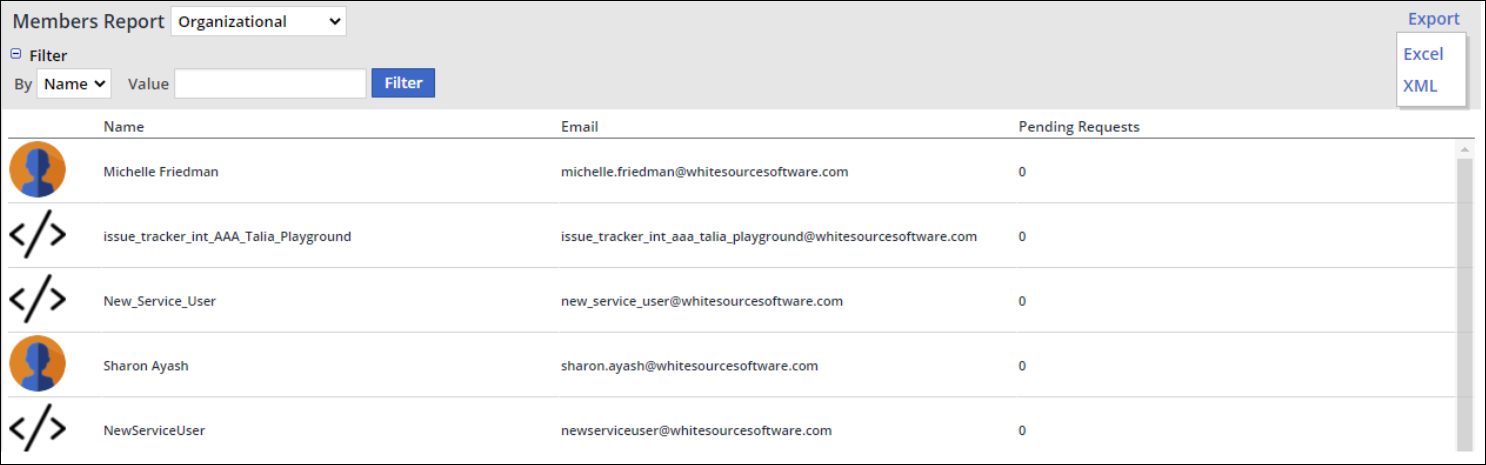
Understanding the Report Data
The Members Report displays the following information per organization member:
Name: Name of the member.
Email: Email address of the member.
Pending Requests: Number of pending requests for the member. For details, see The Policies Menu - Managing Automated Policies .
Exporting the Report
To export the report, click the Export dropdown menu at the top right corner of the report, and select the required export format:
Excel
XML
The exported report will reflect the selected scope (Organization or Product) and filters.
For examples of exported report types, see Working with Reports | Exporting-a-Report.
