The Custom Attributes Report
Overview
The Custom Attributes Report enables you to view information about custom attributes that were added to libraries in Mend organizations, products and projects.
Accessing the Report
From the main menu, select Reports > Custom Attributes. The Custom Attributes Report page is displayed.
Select the context for which the report should be created, as follows:
Open the dropdown menu next to the report name and select the product on which you want to base the report
-or-
Leave as the default organizational value context: All Products.Click Apply and wait for the data to load into the report preview table.
To filter the report with a specific custom attribute value, do as follows:
Expand the Filter area, select a property from the By dropdown menu, and enter a Value by which to filter.
The property options are: Library Name (default), Description, Licenses, Notice Template, and a list of user-defined custom attributes according to their organization, product or project value context.Click Filter.
The Custom Attributes Report is displayed.
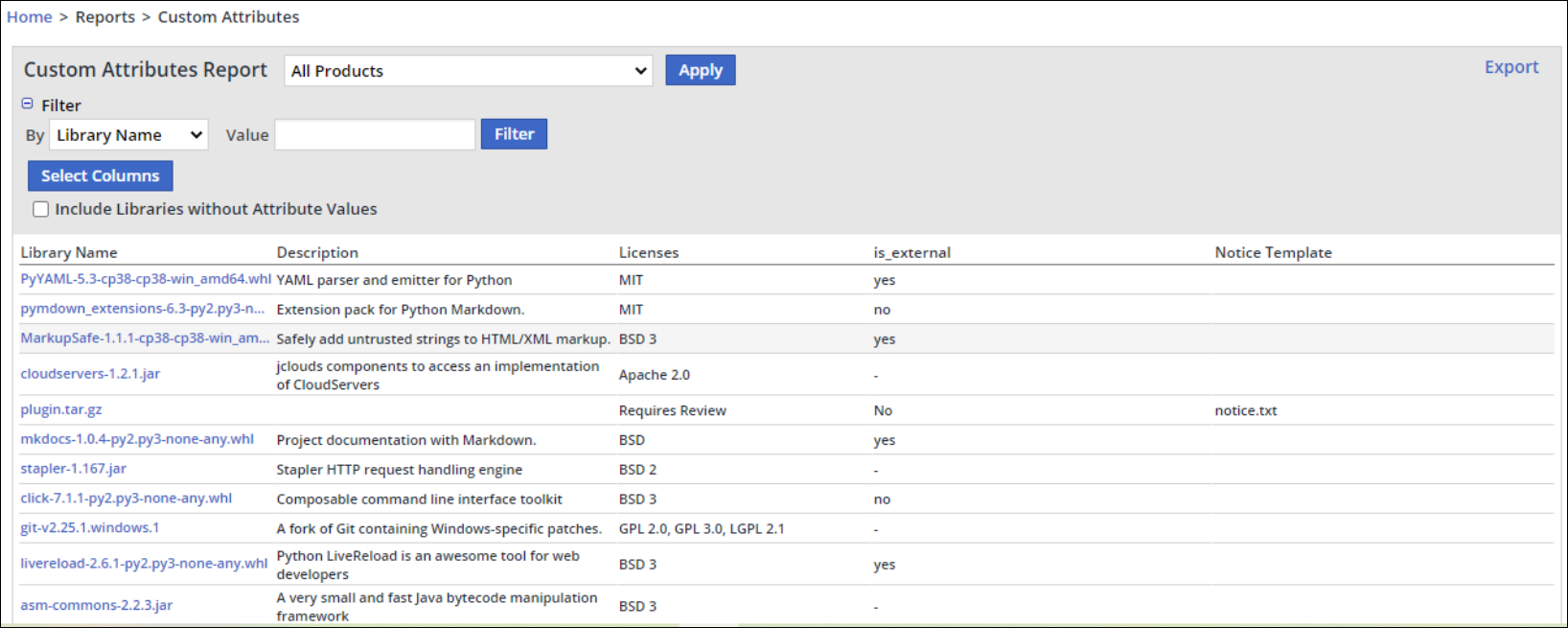
Selecting the Report Data
By default, the Custom Attributes Report includes all the available columns of information; however, you can select and deselect which columns to include in your report. To do this:
Click the Select Columns button.
Select which columns of information to include in your report from the following options:
Library Name: Name of the library.
Description: Description of the library.
Licenses: The library's license or licenses if more than one is associated.
list of custom attributes assigned to the library. Custom attributes that include a product or project value context are displayed as a concatenated string that includes the custom attribute name and the product or project name separated by a hyphen: i.e., <attribute name> - <product/project name>.
Notice Template: If available, the notice text file included in the library.
If you want to include in the report libraries that do not have attribute values:
Select Include Libraries without Attribute Values. By default, this option is deselected.
The Custom Attributes Report is generated according to the above selected filters.
Exporting the Report
To export the report, click the Export dropdown menu at the top right corner of the report, and select the required export format:
Excel
XML
The exported report will reflect the selected context (organization, product, or project) and specified filters.
For examples of exported report types, see https://docs.mend.io/legacy-sca/latest/the-reports-menu#TheReportsMenu-ExportingReports .
