Jenkins Integration
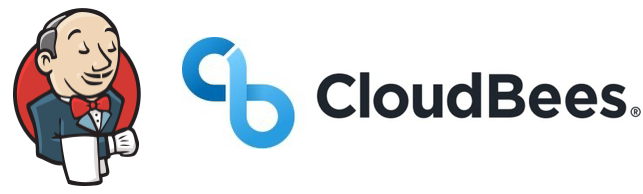
Jenkins/Cloudbees-CI Integration
This topic provides instructions on how to integrate Jenkins (and Jenkins with Cloudbees CI) with the Unified Agent.
NOTE: Before you begin, make sure that the relevant package manager is installed. For details, see here.
Unified Agent Configuration
The following integration uses environment variables to configure the Unified Agent so that the default configuration values are used.
For more information, see:
Authentication
For all the following examples, you will need to add the Mend apiKey and a userKey to Jenkins Credential Manager, as a secret text.
For more information, see:
Using credentials on how to add credentials in Jenkins.
Using a Jenkinsfile on credential usage within a Jenkins Pipeline.
Pipeline Job on Linux/Unix and Windows Using CURL
In the 'Pipeline' select Definition: Pipeline script, and add the following lines to the script:
node {
environment {
WS_APIKEY = credentials('mend-apikey')
WS_WSS_URL = "https://saas.whitesourcesoftware.com/agent"
WS_USERKEY = credentials('mend-serviceaccount-userkey')
WS_PRODUCTNAME = "Your Product Name"
WS_PROJECTNAME = "${JOB_NAME}"
}
stage('Download Unified Agent') {
sh 'curl -LJO https://unified-agent.s3.amazonaws.com/wss-unified-agent.jar'
}
stage('Run Unified Agent') {
sh 'java -jar wss-unified-agent.jar'
}
}Note the following:
For Windows, replace
shwithbatand download CURL, add it to your PATH environment variable, and restart Jenkins to load the new PATH variable.It is advised to use the download
curlcommand only once a week to download the latest version of the Unified Agent for performance reasons, and not as part of every build. You can do this using a scheduler task, such ascron.You can combine the two stages into one stage.
Pipeline Job on Windows Using PowerShell
In the 'Pipeline', select Definition: Pipeline script and add the following lines to the script:
node {
environment {
WS_APIKEY = credentials('mend-apikey')
WS_WSS_URL = "https://saas.whitesourcesoftware.com/agent"
WS_USERKEY = credentials('mend-serviceaccount-userkey')
WS_PRODUCTNAME = "your-product-name"
WS_PROJECTNAME = "${JOB_NAME}"
}
stage('Download Unified Agent') {
bat 'powershell bitsadmin /transfer mydownload /dynamic /download /priority FOREGROUND https://unified-agent.s3.amazonaws.com/wss-unified-agent.jar $pwd\wss-unified-agent.jar'
}
stage('Run Unified Agent') {
bat 'java -jar wss-unified-agent.jar'
}
}Note the following:
Make sure that Background Intelligent Transfer Service (BITS) is enabled on the node running the job.
You can combine the two stages into one stage.
Free Style Job on Linux/Unix and Windows Using CURL
Download CURL, add it to your PATH environment variable.
Restart Jenkins in order for it to load the new PATH variable.
Go to Build Environment, click Use secret text(s) or file(s) and add your mend-apikey and mend-userkey credentials
Go to Build, click on Add build step and then select Execute shell, Execute Windows batch command, or Run with timeout.
Add the following commands on the new Command window:
CODEcurl -LJO https://unified-agent.s3.amazonaws.com/wss-unified-agent.jar set WS_PRODUCTNAME=your-product-name set WS_PROJECTNAME=${JOB_NAME} set WS_WSS_URL=https://saas.whitesourcesoftware.com/agent java -jar wss-unified-agent.jar
Free Style Job on Windows Using PowerShell
Go to Build Environment, click Use secret text(s) or file(s) and add your mend-apikey and mend-userkey credentials.
Go to Build, click on Add build step and then select Execute Windows batch command or Run with timeout.
Add the following commands:
CODEpowershell bitsadmin /transfer mydownload /dynamic /download /priority FOREGROUND https://unified-agent.s3.amazonaws.com/wss-unified-agent.jar $pwd\wss-unified-agent.jar set WS_PRODUCTNAME=your-product-name set WS_PROJECTNAME=${JOB_NAME} set WS_WSS_URL=https://saas.whitesourcesoftware.com/agent java -jar wss-unified-agent.jar
Note the following:
Make sure that Background Intelligent Transfer Service (BITS) is enabled on the node that is running the job.
More Examples
Additional examples of CI/CD pipelines can be found at https://github.com/mend-toolkit/mend-examples/tree/main/CI-CD .
