Azure Container Registry Integration
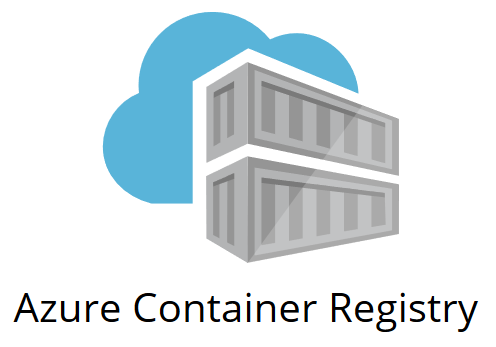
Overview
This topic describes how to integrate Azure with the Unified Agent in order to scan Docker Images.
Prerequisites
An authorized account to Azure Container Registry.
Permissions for image pulling from Azure Container Registry.
Docker installed.
The relevant package manager must be installed. For details, see Unified Agent Prerequisites .
Unified Agent will scan the images on your localhost (after they are pulled from Azure Container Registry).
Unified Agent requires downloading a JAR file and a configuration file. You can download them manually or by using the steps described below.
Downloading the Unified Agent & Configuration File
It is advised to use the below commands only once a week to download the latest version of the Unified Agent for performance reasons and not as part of every build. You can do this using a scheduler task, such as cron.
Use the following options to download the latest version of the Mend Unified Agent JAR file and configuration file to your local host.
Windows Using CURL
Download CURL, and add it to your PATH environment variable.
Open a new command prompt.
Run the following commands:
Windows Using CURL
JAVAcurl -LJO https://github.com/whitesource/unified-agent-distribution/releases/latest/download/wss-unified-agent.jar curl -LJO https://github.com/whitesource/unified-agent-distribution/raw/master/standAlone/wss-unified-agent.config
Windows Using PowerShell
Open a new command prompt.
Run the following commands:
Windows Using PowerShell
JAVApowershell bitsadmin /transfer mydownload /dynamic /download /priority FOREGROUND https://github.com/whitesource/unified-agent-distribution/releases/latest/download/wss-unified-agent.jar $pwd\wss-unified-agent.jar powershell bitsadmin /transfer mydownload /dynamic /download /priority FOREGROUND https://github.com/whitesource/unified-agent-distribution/raw/master/standAlone/wss-unified-agent.config $pwd\wss-unified-agent.config
If you want to use PowerShell on Windows, ensure that Background Intelligent Transfer Service (BITS) is enabled.
Linux/Unix
Run the following commands from the Linux/Unix bash prompt :
Linux/Unix Using CURL
curl -LJO https://github.com/whitesource/unified-agent-distribution/releases/latest/download/wss-unified-agent.jar
curl -LJO https://github.com/whitesource/unified-agent-distribution/raw/master/standAlone/wss-unified-agent.configUpdating the Configuration File
Update the configuration file (whitesource-fs-agent.config) that you downloaded in step 2 according to your specific requirements.
Enable the relevant lines by removing the '#' symbol at the beginning of the lines. You can find a description about each line and its meaning here.
Example of values for uncommented lines:
docker.includes=.*alpine.*
docker.excludes=.*2017.10.01.* .*2017.06.01.*
docker.scanImages=true
docker.pull.enable=true
docker.pull.images=.*.*
docker.pull.tags=.*.*
docker.pull.digest=.*.*
docker.delete.force=false
docker.azure.enable=false
docker.azure.registryIds=XXXXXXXXXXXX
docker.pull.maxImages=10
docker.login.sudo=trueThis configuration sets the Unified Agent to scan all the docker repositories named *alpine.* except for the two image tags in the 'exclude' section.
Alternatively, you can leave the docker.excludes parameter commented if you want to scan all your image containers.
Configuration Parameters
Attribute | Type | Description | Required |
|---|---|---|---|
docker.azure.enable | Boolean | Enables pulling Docker Images from Azure Container registry. Note: Verify that the 'docker.scanImages' and 'docker.pull.enable' parameter values are also set to 'true' | Yes |
docker.azure.userName | String | Username for Azure Container registry | Yes |
docker.azure.userPassword | String | Password for Azure Container registry | Yes. Not mandatory if you already logged in manually to your Azure account via the Azure Client CLI. |
docker.azure.registryNames | String | Docker repository names in Azure Container registry separated by a space | Yes |
docker.azure.authenticationType | String | Authentication Type for Azure Container registry. Either “containerRegistry” or "userAccount". | Yes. Default is "userAccount" - case insensitive. |
docker.azure.registryAuthenticationParameters | String | Used in case login is by ACR "docker.azure.authenticationType =containerRegistry. Format: “<acr-username>:<acr-password>". | Only if login is by ACR "docker.azure.authenticationType =containerRegistry. |
Azure command:
$ az login -u <username> -p <password>Parameters docker.scanImages and docker.pull.enable should be set to true.
Run the Unified Agent:
java -jar whitesource-wss-agent.jar -apiKey xxxxxxxx-xxxx-xxxx-xxxx-xxxxxxxxxx -c whitesource-wss-agent.configScanning Information
The scanner saves your required images and scans the file system and installed packages. It scans all the image layers and handles archive files in the layers based on the value in the property 'archiveExtractionDepth'.
The Docker image is saved to the temporary directory defined in your environment and is deleted immediately after the scan. The scanning results are presented in a new Mend project identified by the name of the image in the following format: <image id> <repository> <tag>.
The project is created in the Mend product specified in the configuration file or command line.
