Amazon Elastic Container Registry (ECR) - Docker Integration
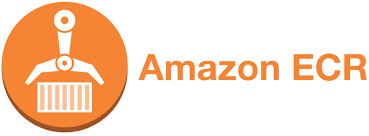
Overview
This page describes how to integrate Amazon ECR with the Unified Agent to be able to scan Docker Images.
Prerequisites
An authorized account to Amazon ECR and can pull images from Amazon ECR
Installations of Amazon AWS CLI and Docker
Unified Agent will scan the images on your local host (after these have been pulled from Amazon ECR)
Unified Agent requires downloading a JAR file and a configuration file. You can download them manually or by using the steps described below.
The relevant package manager must be installed. For details, see the Unified Agent Prerequisites .
Downloading the Unified Agent and Configuration File
It is advised to use the below commands only once a week to download the latest version of the Unified Agent for performance reasons, and not as part of every build. You can do this using a scheduler task, such as cron.
Use the following options to download the latest version of the Mend Unified Agent JAR file and configuration file to your local host.
Windows Using CURL
Download CURL, and add it to your PATH environment variable.
Open a new command prompt, and run the following commands:
Windows Using CURL
JAVAcurl -LJO "https://github.com/whitesource/unified-agent-distribution/releases/latest/download/wss-unified-agent.jar" curl -LJO "https://github.com/whitesource/unified-agent-distribution/raw/master/standAlone/wss-unified-agent.config"
Windows Using PowerShell
Open a new command prompt, and run the following commands:
Windows Using PowerShell
JAVApowershell bitsadmin /transfer mydownload /dynamic /download /priority FOREGROUND https://github.com/whitesource/unified-agent-distribution/releases/latest/download/wss-unified-agent.jar $pwd\wss-unified-agent.jar powershell bitsadmin /transfer mydownload /dynamic /download /priority FOREGROUND https://github.com/whitesource/unified-agent-distribution/raw/master/standAlone/wss-unified-agent.config $pwd\wss-unified-agent.configNOTE: To use PowerShell on Windows, ensure that Background Intelligent Transfer Service (BITS) is enabled.
Windows - Manual Download
Download the following files manually using your web browser or any other download manager:Linux/Unix
Run the following commands from the Linux/Unix bash prompt :Linux/Unix Using CURL
JAVAcurl -LJO "https://github.com/whitesource/unified-agent-distribution/releases/latest/download/wss-unified-agent.jar" curl -LJO "https://github.com/whitesource/unified-agent-distribution/raw/master/standAlone/wss-unified-agent.config"
Update Configuration File
Update the configuration file (wss-unified-agent.config) that you previously downloaded according to your specific requirements.
Enable the relevant lines by removing the '#' symbol at the beginning of the lines.
Example of values for uncommented lines:
docker.includes=.*alpine.*
docker.excludes=.*2017.10.01.* .*2017.06.01.*
docker.scanImages=true
docker.pull.enable=false
docker.pull.images=.*.*
docker.pull.tags=.*.*
docker.pull.digest=.*.*
docker.delete.force=false
docker.aws.enable=false
docker.aws.registryIds=XXXXXXXXXXXX
docker.pull.maxImages=10
docker.login.sudo=trueThis configuration sets the Unified Agent to scan all the docker repositories named *alpine.* except for the two image tags in the exclude section.
Alternatively, leave the docker.excludes parameter commented if you want to scan all your image containers.
Configuration Parameters
Attribute | Type | Description | Required |
|---|---|---|---|
docker.includes | String | Space separated list specifying which files to include in the scan. | No |
docker.excludes | String | Space separated list specifying which files to exclude in the scan. | No |
docker.scanImages | Boolean | Indicates whether or not to scan images. | No. Default is true |
docker.pull.enable | Boolean | When true then pulls from all relevant registries. When false does not pull from registries. | No. Default is false |
docker.pull.images | String | Indicates which images to pull. Value can be a GLOB pattern or a list of values separated by spaces. | No. Default is '. * . * ' |
docker.pull.tags | String | Indicates which tags to pull. Value can include GLOB pattern or a list of values separated by space (e.g., 'latest' or GLOB pattern such as '. * 18.6 . *'). | No. Default is '. * . * ' |
docker.pull.digest | String | The content-addressable identifier called a digest. As long as the input used to generate the image is unchanged, the digest value is predictable. | No. Default is '. * . * ' |
docker.delete.force | Boolean | Enables to use Docker to delete images with the 'force' flag. This is required if the user pulled images that are related to other images, and in such cases a regular delete may not work properly. | No. Default is false |
docker.aws.enable | Boolean | Enables pulling Docker Images from Amazon ECR. | No. Default is false |
docker.aws.registryIds | String | The Registry IDs list on Amazon Web Services (the AWS 12-digit account IDs that correspond to the Amazon ECR registries). The list must include the following:
NOTE: Required if docker.aws.enable=true. | Yes |
docker.pull.maxImages | Integer | Mend stops pulling more images when the indicated value of pulled images is reached, | No. Defualt is 10 |
docker.login.sudo | Boolean | Docker login requires user to use 'sudo' or 'root' user. When set to true, login is as a 'sudo' user. | No. Default is true. |
Running the Unified Agent
Run the Unified Agent with the modified configuration file via this command:
java -jar wss-unified-agent.jar -apiKey xxxxxxxx-xxxx-xxxx-xxxx-xxxxxxxxxx -c wss-unified-agent.configScanning Information
The scanner saves your required images and scans the entire file system and installed packages.
It scans all the image layers, and handles archive files in the layers based on the value in the property archiveExtractionDepth.
The Docker image is saved to the temporary directory defined in your environment and is deleted immediately after the scan.
The scanning results are presented in a new Mend project identified by the name of the image in the following format: <image id> <repository> <tag>.
The project is created in the Mend product specified in the configuration file or command line.
(Optional) Performing Manual Scanning of Images (instead of using ECR automated image pulling)
Pull Docker Images From Amazon ECR Before Scanning
You need to pull the Docker images that you want to scan. Pull the images from Amazon ECR using Docker's command:
Docker Pull Image
docker pull {aws_account_id}.dkr.ecr.{region}.amazonaws.com/{image}:{tag}Examples:
docker pull {aws_account_id}.dkr.ecr.us-west-2.amazonaws.com/amazonlinux:latest
docker pull {aws_account_id}.dkr.ecr.us-east-1.amazonaws.com/ubuntu:trusty
For more information, refer to the following Amazon website links:
https://docs.aws.amazon.com/AmazonECR/latest/userguide/docker-pull-ecr-image.html
https://docs.aws.amazon.com/AmazonECR/latest/userguide/ECR_AWSCLI.html
