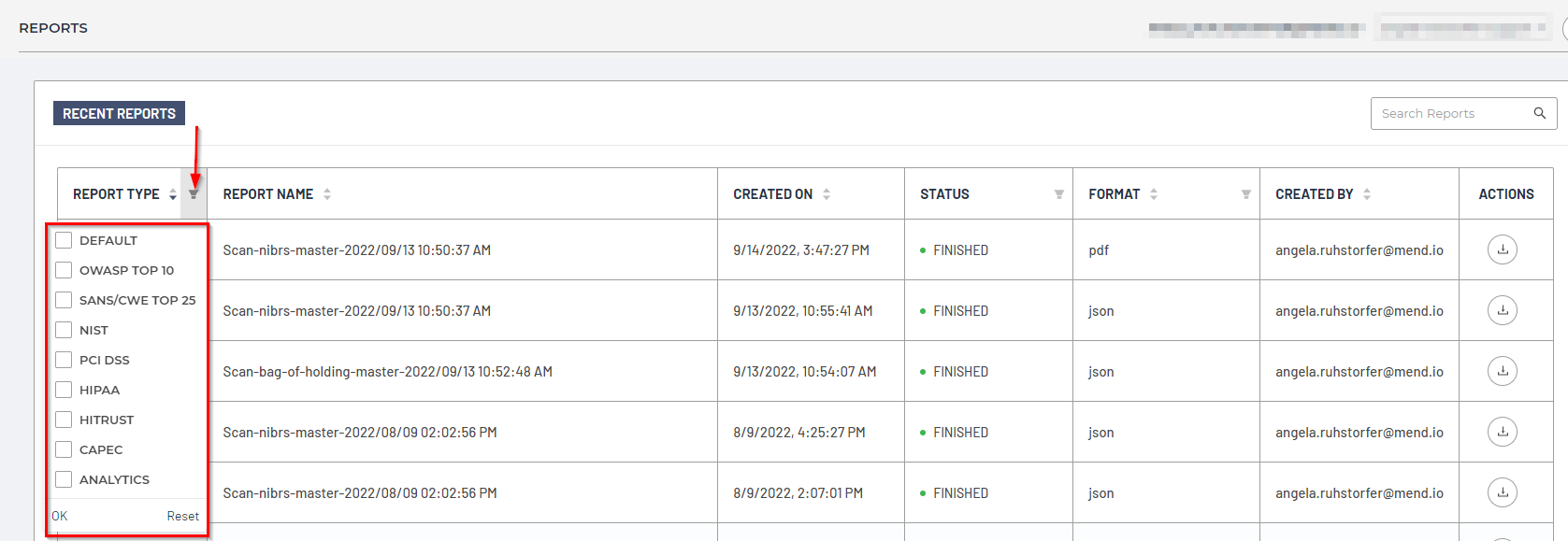Reports
Note: The legacy Mend SAST application was deprecated on April 1st, 2025. For assistance with migrating to the Mend AppSec Platform, please contact your customer success manager or the success team at success@mend.io.
The Reports dashboard includes a history of reports that have been generated within your organization.
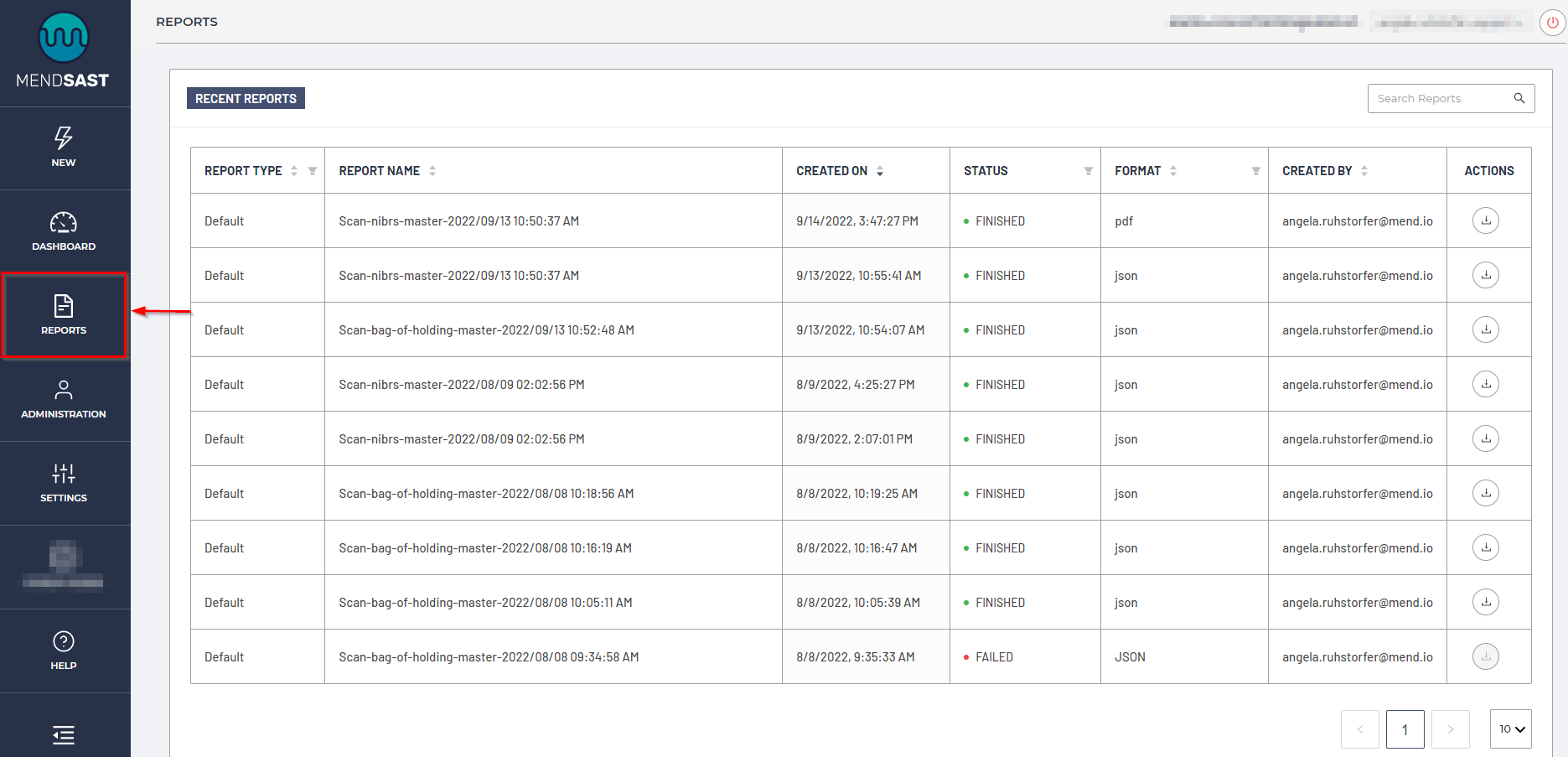
Table contents
Column Value | Definition |
|---|---|
Report Type | The type of report that was created. The following options are:
|
Report Name | The name of the report. The default naming convention is as follows: |
Created On | The date and time the report was created |
Status | The current status of the report. The following options are:
|
Format | The format of the report. The following options are:
|
Created By | The email address of the user that generated the report |
Actions | Actions that can be executed on the report. The current option is to download the report via the download icon. |
Adjusting the table
Searching reports
Searching through reports is done by entering the search query into the Search Reports field in the upper right corner of the Reports dashboard:

Paging
The default display will show 10 reports per page, which can be adjusted by selecting the drop-down menu in the lower right corner of the Reports dashboard (up to 50 reports per page):

Sorting
To sort by any of the columns, click on the column header (Report Type, Report Name, Created On, Status, Format, Created By):

Filtering
You can filter the Reports dashboard via the Report Type, Status, and Format columns, for example: